- Paytm
- delete bank account
- find qr code
- earn cashback paytm
- login paytm forgot
- pay bwssb paytm
- pay bsnl landline
- pay upi payment
- recharge axis paytm
- recharge jiofi with paytm
- recharge tv paytm
- pay water bill
- refer friend paytm
- pay lic premium
- pay money paytm
- refund money google play
- refund money paytm
- book tatkal train
- buy fastag paytm
- buy paytm gold
- make paytm account
- pay using upi
- pay through credit
- recharge airtel fastag
- recharge fastag paytm
- check paytm coupons
- create paytm business
- call paytm mall
- buy truecaller premium
- pay act fibernet
- pay cesc bill
- pay lic paytm
- pay property tax
- buy google play gift card
- buy amazon voucher
- download paytm qr code
- download paytm invoice
- enable fingerprint paytm
- find movie ticket
- online payment through
- download paytm statement
- generate merchant paytm
- find scratch paytm
- increase paytm merchant
- know paytm balance
- logout paytm devices
- make credit card
- pay icici card
- recharge d2h through
- recharge hdfc fastag
- recharge data pack
- book ipl tickets
- book mumbai metro
- apply paytm swipe
- avail paytm postpaid
- activate paytm first
- see received money
- register paytm mall
- pay uppcl electricity
- pay kesco bill
- pay electricity bill
- pay igl bill
- pay manappuram gold
- pay bharat gas
- know paytm bank
- change merchant name
- check paytm number
- talk with customer
- chat in paytm
- redeem paytm first
- remove payment history
- see payment history
- send qr code
- update paytm app
- add money metrocard
- apply coupon paytm
- buy gift cards
- change paytm phone
- change paytm language
- create merchant id
- use paytm cashback
- pay paytm wallet
- send money paytm
- delete paytm
- install paytm
- money paytm wallet
- delete paytm account
- paytm wallet account
- fastag balance paytm
- upi pin ipaytm
- use paytm wallet money
- get paytm speaker
- find paytm upi id
- add bank account paytm
- bank account paytm
- change paytm upi id
- block someone paytm
- check paytm bank account number
- get loan paytm
- remove saved cards paytm
- activate offer in paytm
- flipkart using paytm
- how to check paytm offers
- received money paytm
- reactivate paytm account
- complain to paytm
- activate paytm postpaid
- play games paytm
- track paytm order
- paytm through email
- recharge paytm fastag
- use paytm postpaid
- deactivate paytm postpaid
- cibil score paytm
- deactivate fastag paytm
- credit card paytm
- paytm merchant account
- automatic payment paytm
- find vpa paytm
- paytm order id
- paytm notifications
- change passcode paytm
- credit money paytm
- delink aadhar paytm
- airtel dth paytm
- food from paytm
- book gas paytm
- how to create fd in paytm
- default paytm money
- paytm scan pay
- paytm shopping voucher
- internet recharge paytm
- paytm scratch card
- bike insurance paytm
- paytm debit card
- card bill paytm
- bhim upi paytm
- paytm first membership
- recharge hotstar paytm
- tdr on paytm
- pnr status paytm
- wishlist in paytm
- bank paytm wallet
- check passbook in paytm
- become paytm merchant
- create paytm link
- claim paytm insurance
- earn money paytm
- paytm bank account
- paytm qr code
- qr code whatsapp
- setup paytm lite
- request paytm bank statement
- complete kyc in paytm
- remove kyc from paytm
- check paytm kyc
- paytm wallet money to paytm bank
- get paytm refund
- paytm qr code shopkeepers
- cancel bus ticket in paytm
- transfer money paytm to phonepe
- paytm for business
- transfer money phonepe to paytm
- pay through qr scan paytm
- check paytm gold balance
- check paytm wallet number
- add credit card in paytm
- add money paytm wallet debit
- landline bill through paytm
- remove paytm contacts
- cancel an order on paytm
- verify email address paytm
- cancel train tickets paytm
- cancel flight ticket paytm
- add debit card in paytm
- check transaction id in paytm
- free recharge in paytm
- cancel movie tickets paytm
- open paytm bank account
- check paytm balance
- verify paytm account for kyc
- book train tickets paytm
- change email paytm
- apply paytm card
- get paytm statement
- remove bank acc. from paytm
- electricity bill receipt paytm
- pay traffic challan paytm
- transfer money bank to paytm
- paytm recharge history
- check bank balance in paytm
- add promo code paytm
- add money paytm wallet
- recharge jio with paytm
- check paytm transaction history
- change password paytm
- create paytm account
- check paytm limit
- create upi pin paytm
- check cashback paytm
- book bus tickets paytm
- transfer money paytm to bank account
- reset paytm password
- transfer money paytm to paytm
- add beneficiary paytm
- share personal qr paytm
- pay institution fees paytm
- verify mobile number paytm
- recharge metro card paytm
- check inbox on paytm
- enable/disable notifications paytm
- pay dth bill paytm app
- log out paytm app
- contact paytm for help
- change profile picture paytm
- change username on paytm app
- security setting paytm app
- book hotel room paytm
- book flight tickets paytm
- helpline number on paytm app
- pay datacard bill paytm app
- pay water bills paytm app
- recharge google play paytm
- update mobile number paytm
- invite on paytm app
- choose language paytm
- book movie tickets paytm
- recharge mobile paytm
- pay credit card bill paytm
- pay electricity bill paytm
- how to recharge paytm
How to Add Credit Card in Paytm
Learn how to add credit card details in Paytm application in few clicks. Paytm let its user to add different payment modes to proceed the transaction and one of the payment modes is credit card. In this article we will show you the steps to add credit card details in Paytm application.
Using this details, user can add money to Paytm wallet to pay using Paytm, Buy tickets, recharge and pay bills. To add credit card in Paytm, Follow the steps given below.
How To Add Debit or Credit Card in Paytm?
Steps to add Credit card in Paytm:
1. Open Paytm - Go to your Android device's home screen and then scroll to look for a white colored icon with Paytm written on it. Tap on the icon to Open Paytm. 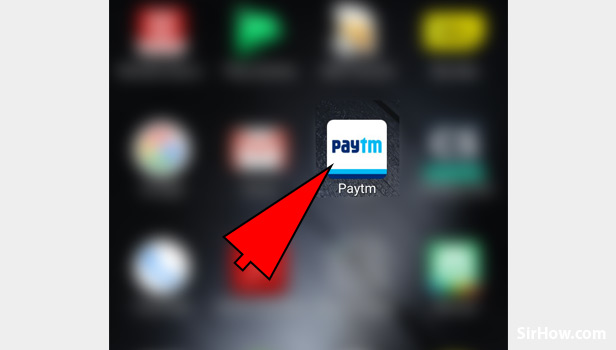
2. Tap on Horizontal lines - The first thing shown will be the Paytm home screen and on the top left corner of the screen, there will be a symbol with Three horizontal lines. Tap on the symbol to open menu.
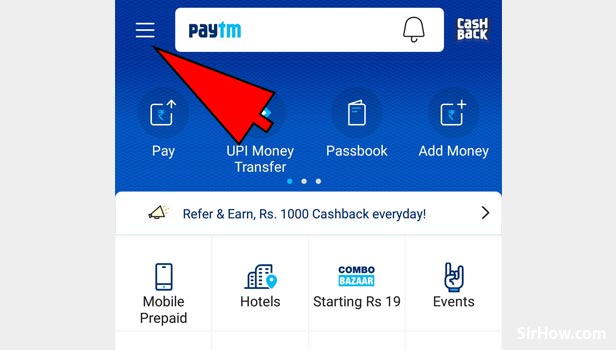
3. Go to My Payment Settings - Tap on the "My Payment Settings" option to open payment settings of your Paytm account.
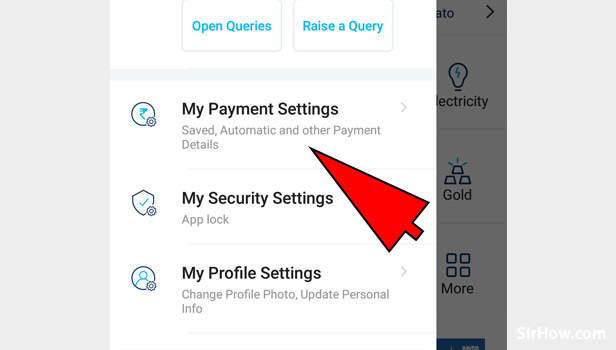
4. Settings - Under My Payment Settings, tap on the Settings option from the list of options and open settings menu.
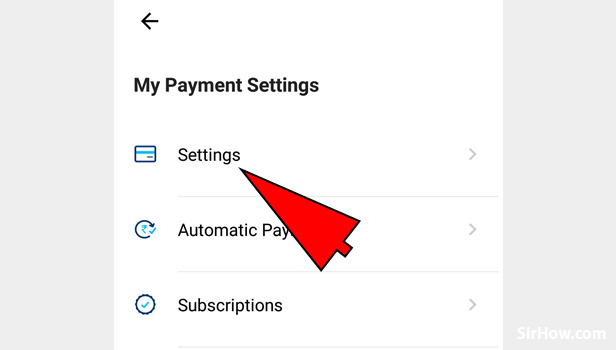
5. Add New Card - Following screen will show you the option to Add New Card to Paytm payment modes. Tap on the "Add New Card' option written in blue. 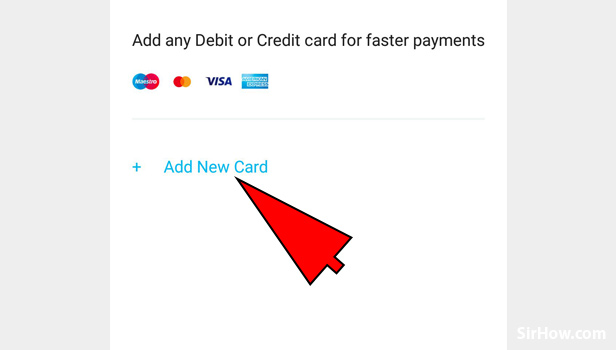
6. Pop up Message - After completing step 5, there will be a pop-up message which says, "We will add Rs1 to your Paytm Wallet from the card to verify your card details". Tap on the Proceed button located below the message in blue box. 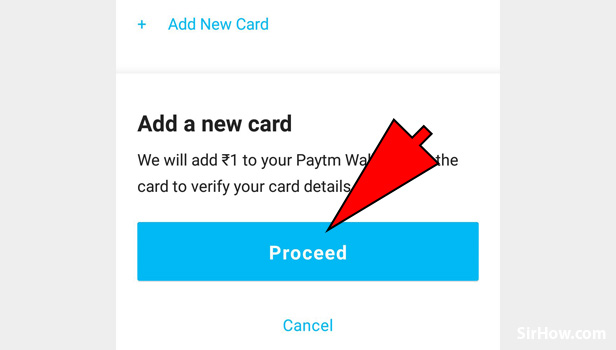
7. Select Payment Option - Next screen will ask you to select an option to pay. Select Credit Card option and then you have to enter card details to continue. 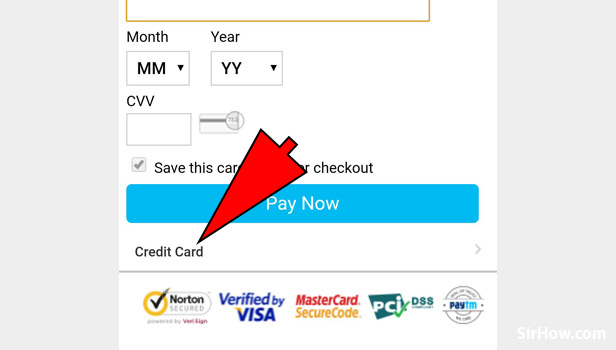
Credit Card Details:
8. Fill Card Number - Enter your credit card no. in the space given below "Card no.". 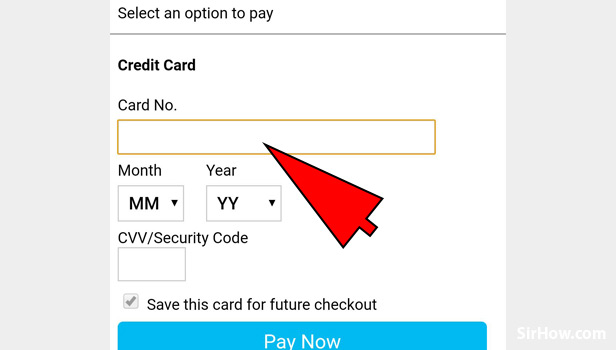
9. Select Expiry - After entering Card number, tap on the space below Month to select month and then tap on the space below year to select year of your card's expiry date. 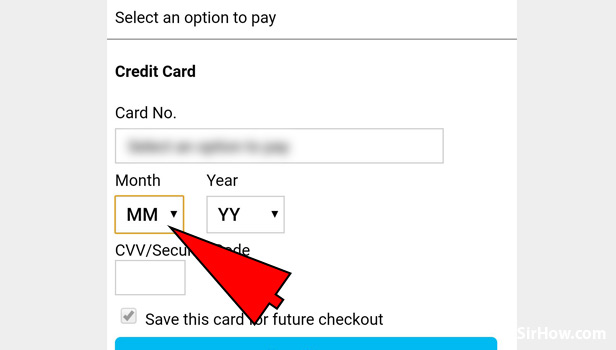
10. Enter CVV Code - CVV is a three digit code written on the back of your credit card. Enter the CVV code in the space given.
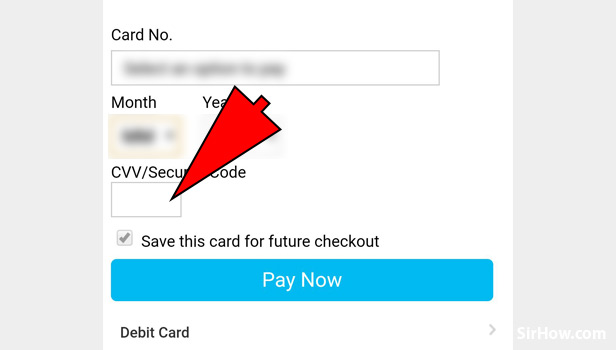
11. Save Card Details - After filling the card details, tap on the checkbox in front of the message - "Save this card for faster checkout" positioned on the bottom of the screen. It enables the card details to save in Paytm.
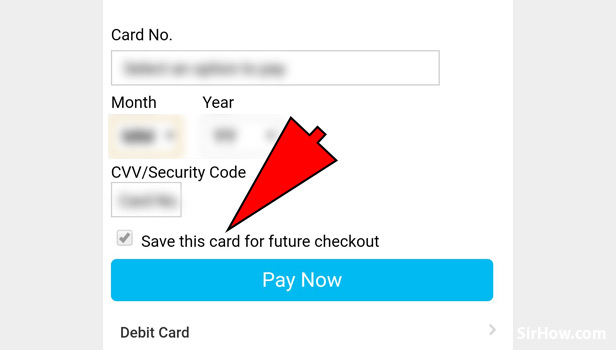
12. Click Pay Now - Tap on "Pay Now" in the blue box to initiate payment. 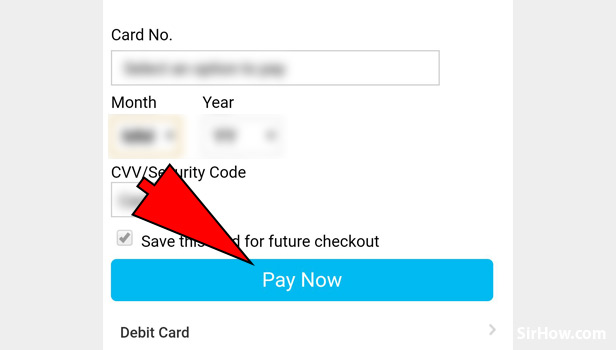
13. One Time Password (OTP) - You will receive an OTP on your text messaging application. Open the text that has OTP and enter the OTP in the space located on your Paytm application screen. 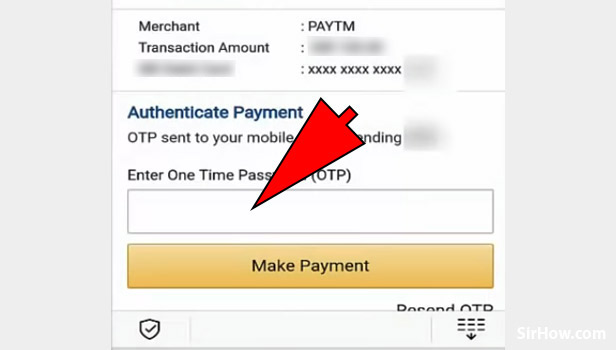
14. Make Payment - Final step is to tap on Make Payment written in Orange box to complete the payment.
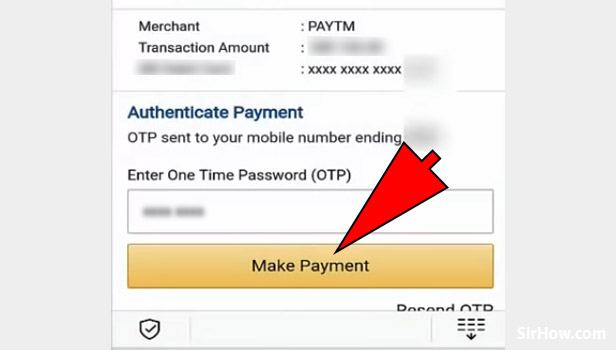
After the completion of payment using credit card for the first time. The card details will be saved and you can use the saved card details for faster checkouts.
Related Article
- How To Check Paytm Bank Account Number
- How To Get Loan From Paytm
- How To Remove Saved Cards From Paytm
- How To Activate Offer In Paytm
- How To Pay Flipkart Using Paytm
- How To Check Paytm Offers
- How To Check Received Money In Paytm
- How To Reactivate Paytm Account
- How Can I Complain To Paytm
- How To Activate Paytm Postpaid
- More Articles...
