- Google Drive
- add photos shared
- transfer photos google drive
- sync onedrive google drive
- create microsoft one drive
- print photos from drive
- recover one drive files
- access one drive
- move photos from gallery
- send a video
- upload files to drive
- clear the google drive
- create g drive account
- print from g drive
- download google drive
- clear google drive
- backup photos g drive
- merge g drive accounts
- edit document g drive
- create folder g drive
- sign out g drive
- increase g drive storage
- edit pdf g drive
- share g drive link
- uninstall google drive
- install google drive
- google drive offline
- backup google drive
- organize google drive
- delete files g drive
- empty trash g drive
- recover files g drive
- download from g drive
- sync google drive
- upload photos gdrive
- upload video gdrive
- share files drive
- access google drive
- upload google drive
How to Backup Photos from Google Drive
Google drive has the good amount of storage for your important files. It provides 15 GB storage for it. You can upload photos in original quality and it can be in large number. Sometimes, we don’t have internet or sometimes we forget the password for our account.
We actually need the backup of our photos so we can get back our all photos. You can backup photos from Google drive.
Let’s learn how you can backup photos from Google drive.
How to Backup Photos with Google Photos
Google Drive is a remarkably great application for storing your files in a safe and secure place. It is very easy to back up photos from your Google Drive account. It is easy to create a Google Drive account and can be very helpful as each Google Account includes 15 GB of storage, which helps in clearing safe of your device.
Backup Photos From Google Drive In 4 Steps
Step-1 Open Google Drive: Firstly, open your Google Drive application.
- On your device, open the Google Drive application.
- If Google Drive isn’t on the device, install it from the play store.
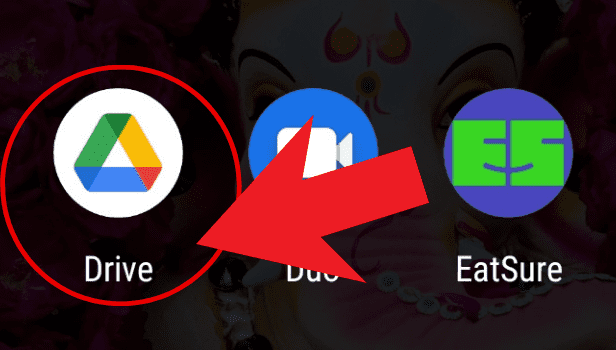
Step-2 Selecting The File: After opening your Google Drive application, you need to choose the file you want to back up.
- Tap on the photo or the folder in which your photo is in and select it.
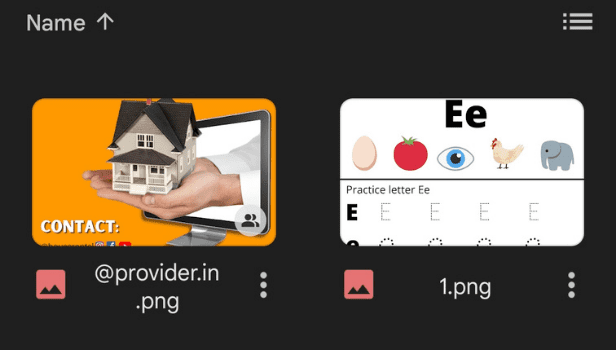
Step-3 Click On The Three Dots Placed Below At The Underside Of The File: After selecting the file, you need to click on the three dots placed below at the underside of the photo.
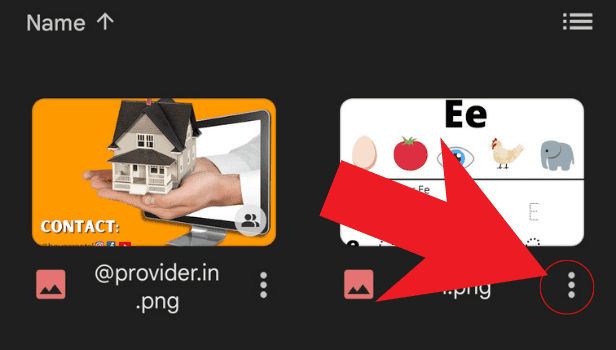
Step-4 Download the image: After clicking on the three dots, a menu will appear.
- Now, click on the 'Download' option.
- And then your photo will get downloaded and would back up to your device.
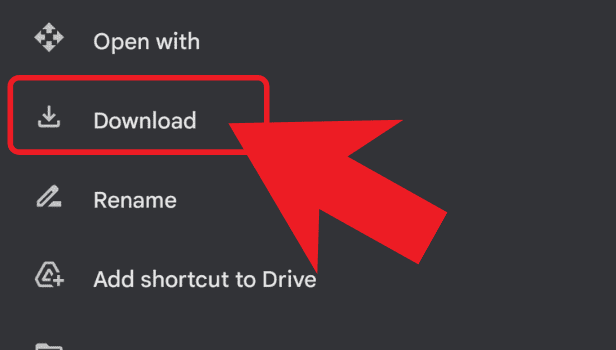
So, with these 4 simple steps, you'll be able to back up photos from Google Drive easily.
FAQs
How Do I Use Google Drive Offline?
Open your Google Drive app. To use Google Drive offline choose the file you want to see offline and tap on the three dots option and turn on the available offline option and your file will be available offline.
How Can I Change The Color Of The Folder?
Open the Google Drive application, and click on the folder you want to change the color of. Click on the three dots placed below at the underside right of the folder, and a menu will appear. Select the change color option. Select your preferred color and the color of your folder will change.
How To Delete Files In My Google Drive Account Which I Don't Need Anymore?
Following the steps, you must have created your account and saved files in your Google Drive account. Now, to delete files from Google Drive you need to select the file and click on the three dots option in the bottom right of the file. Scroll down the drop-down menu and tap on the 'remove' option and then click on the 'move to bin' option. And like this, your file will delete.
How to empty trash in Google Drive?
Open the Google Drive application. Tap on the three-bar menu at the top left corner. Then click on the bin option. Here, in the bin, you can see all your deleted files. Now, click on the three-dot menu option at the top right corner. Then click on the 'Empty bin' option and then tap on the 'DELETE FOREVER' option. Your bin will be cleared.
Hence, organizing google drive is extremely easy and interesting. You'll easily create folders, rename them and even give color to them.
Related Article
- How to Download Google Drive
- How to Clear Google Drive
- How to Merge Google Drive Accounts
- How to Edit a Document in Google Drive
- How to Create a Folder in Google Drive
- How to Sign Out from Google Drive
- How to Increase Google Drive Storage
- How to Edit PDF in Google Drive
- How to Share Google Drive Link
- How to Uninstall Google Drive
- More Articles...
