- imo
- hide unwanted imo functions
- mute audio call on imo
- delete imo video call history
- change nickname/username in imo
- install imo in laptop
- know imo account hacked
- request account info imo
- change country in imo
- turn on/off autoplay imo
- check recent visitors imo
- delete imo group
- delete imo voice club
- check who added imo
- know imo message read
- upgrade level on imo
- update imo app
- create shortcut imo contacts
- invite someone on imo
- logout imo all devices
- lock password imo
- earn imo diamonds
- remove imo explore
- send voice message imo
- delete imo contact
- hide number imo
- set favorite contacts imo
- qr code feature imo
- know someone imo account
- change imo chat background
- find friend of friends on imo
- imo group video call
- block imo ads
- logout imo account
- create imo account
- imo deleted messages
- multiple imo accounts
- delete imo call history
- check imo story viewers
- privacy on imo story
- imo story notification
- find someone on imo
- share video on imo story
- check imo block list
- see imo contact number
- change imo language
- switch imo account
- stop auto photo download
- download imo story video
- add imo story
- save photos on imo
- request name change on imo
- create chat group on imo
- imo video call
- use imo stories
- use imo
- install imo
- enable imo notifications
- imo privacy settings
- delete imo stories
- invisible on imo
- delete imo account
- imo profile
- block unblockh
- change imo ringtone
- imo notifications
- imo call recorder
- last seen imo
- chat history imo
- change imo number
- imo on pc
- imo contacts
- imo video calls
How to Change Country in imo
If you have been using IMO with your registered number sometimes you might need to update your location data. This can be in case you have moved to another country and your old imo number is not in use anymore. IMO allows you to change your country by following just a few simple steps. In this article, we will discuss these steps and explain how to change the country in IMO.
Change Country in imo
Steps to Change Country in imo
Step 1- Open imo app: First and foremost you will have to open the IMO app. To do this make sure that you have IMO installed on your mobile phone.
- Now start scrolling through the list of installed apps on your mobile device once you find the imo icon which will look like a white-colored Box with IMO written on it in blue color tap on it at once a single click would be enough to open the IMO app.
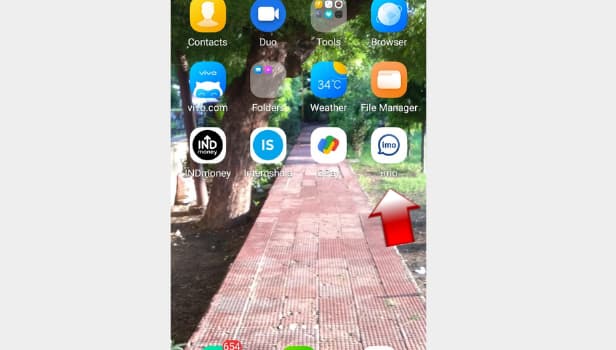
Step 2- Tap on your profile picture: In the upper left corner your profile picture or your display picture will appear. Tap on it. You will now enter your profile.
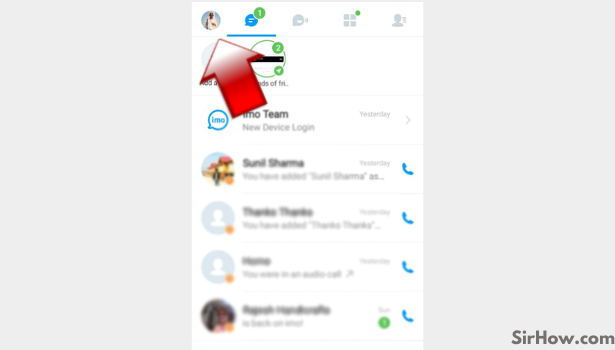
Step 3- Tap on settings: Open the profile menu you will see a list of options appearing on your mobile screen. In this list look for the settings option. You can identify it by the blue colored gear icon appearing beside it. Tap on it once.
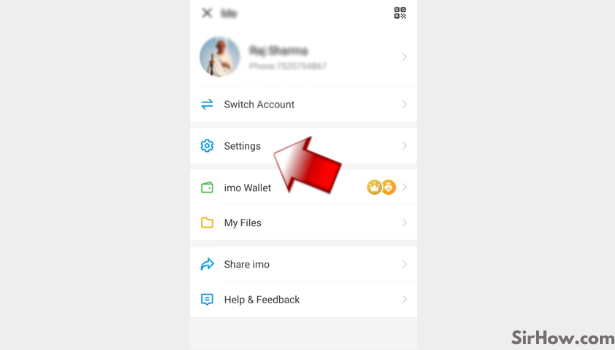
Step 4- Tap on Account & Security: After you have opened the Settings menu, tap on the second last option that is "Account & Security". This option will appear second last in the menu with a shield as its icon.
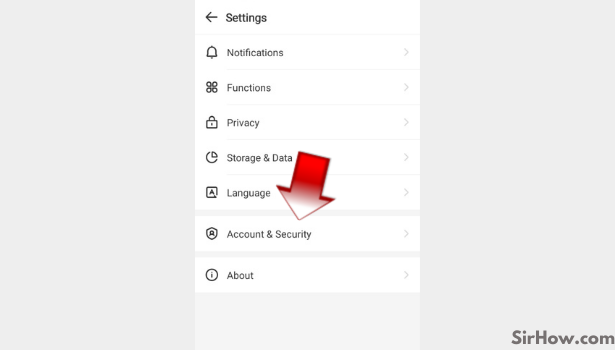
Step 5- Change phone number: You will finally reach the menu with an option to change your registered phone number. It will be the first option in the menu that appears on your mobile screen. Tap on "Change Phone Number".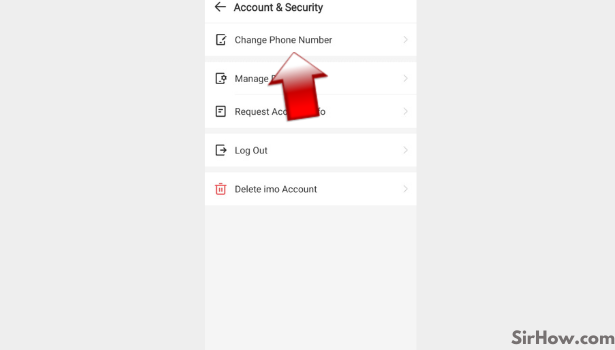
Step 6- Tap on change phone number: A new screen will appear with the images of two sim cards on it. At the bottom of the screen, you will find a blue button. It will read as "Change Number". Tap on the button.
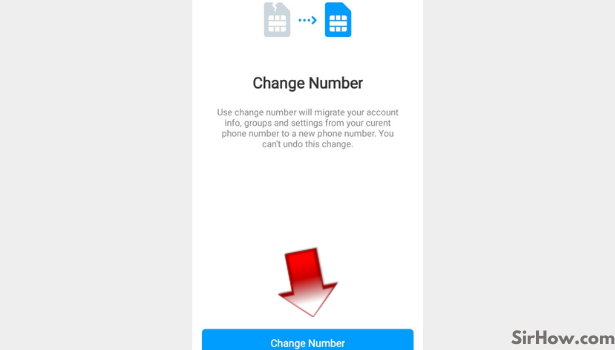
Step 7- Enter your old phone number: Now there will be two blank typing spaces available on your screen. In the first space, type the old phone number that you have already registered with.
The second typing space is for the new phone number. Type here the new number that you want to switch to.
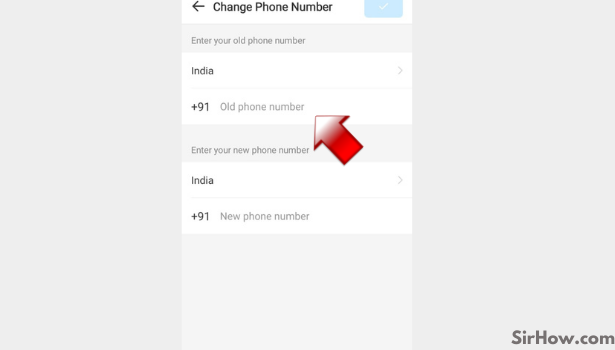
Step 8- Tap on country code: Where you type your new phone number you will also get an option to change the country code. Tap on it once
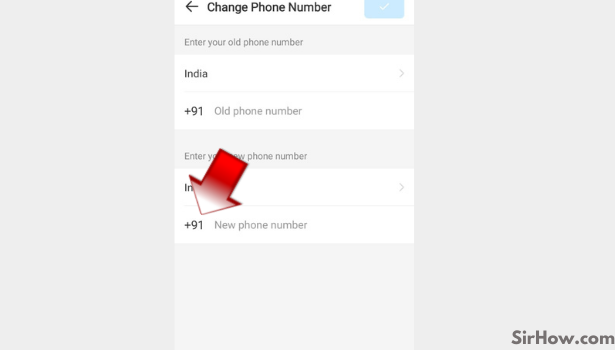
Step 9- Choose the country code. Your country will be changed: You will be provided a list of countries and their country code in a popup menu. Scroll through this menu to look for the country that you want to select.
Once you have found the country that you are looking for. choose it by clicking on it once. Your country on the IMO application will be changed once you have verified your number.
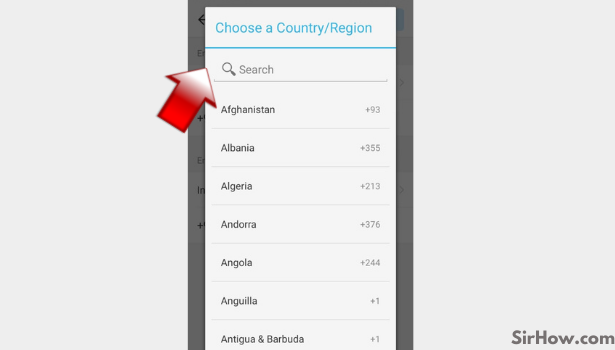
Since IMO is used internationally this feature can help you retain your data within the application in case you move to another country and just want to update your mobile number on the application.
Related Article
- How to Upgrade Level on imo
- How to Update imo App
- How to Logout imo From all Devices
- How to Earn imo Diamonds
- How to Know if Someone has imo Account
- How to Block imo Ads
- How to Logout imo Account
- How to Create a imo Account
- How to Login Multiple Accounts in imo
- How to Change imo Language
- More Articles...
