- Windows 11
- change power mode
- pause auto updates
- set up metered
- record screen windows 11
- change your computer’s
- remove 'recommended' section
- enhance audio windows 11
- enable dns over
- disable telemetry windows 11
- check windows version
- schedule auto shutdown on windows 11
- sticky and filter keys on windows 11
- disable animation effects in windows11
- pip mode in windows11
- screen resolution on windows11
- remove sign in pin in windows11
- factory reset in windows11
- disable cortana from windows11
- disable startup sound on windows11
- clear cache automatically in windows 11
- scrollbars in windows 11
- hide taskbar in windows11
- disable find my device in windows11
- disable widgets windows 11
- lock screen clock windows 11
- remove language switcher windows 11
- clear location history windows 11
- find your windows 11 product key
- update drivers windows 11
- disable location access windows 11
- setup voice access windows 11
- check screen time windows 11
- set default browser in windows 11
- show hidden files windows 11
- change date time windows 11
- change screenshot folder windows 11
- enable night light windows 11
- enable/disable camera windows 11
- modify camera privacy windows 11
- custom downloads location windows 11
- increase touchpad sensitivity windows 11
- change downloads location windows 11
- save screenshot as pdf windows 11
- hide cursor windows 11
- find ip address windows 11
- disable mouse acceleration windows 11
- update windows 11
- change location history windows 11
- off speech recognition windows 11
- change pointer speed windows 11
- keep laptop awake windows 11
- disable restartable apps windows 11
- disable game mode windows 11
- switch modes windows 11
- modify refresh rate windows 11
- disable autocorrect windows 11
- reverse touchpad scrolling windows 11
- forget wifi networks windows 11
- disable system notifications windows 11
- change administrator windows 11
- trim video windows 11
- check wifi password windows 11
- check ram on windows 11
- add screen saver windows 11
- change desktop icons windows 11
- check windows 11 is activated
- enable spatial sound windows 11
- stop system sleep windows 11
- set up guest account windows 11
- increase font size windows 11
- rotate screen in windows 11
- keep calculator on top windows 11
- enable & use clipboard history windows 11
- remove teams chat windows 11
- enable & use clr filters windows 11
- chng mouse cursor clr on windows 11
- disable touchpad windows 11
- delete chrome windows 11
- track internet usage windows11
- change colour windows 11
- delete temporary files windows 11
- disable bluetooth windows 11
- pause windows 11 updates
- disable wi fi windows 11
- install games windows 11
- install wps office windows11
- change default browser windows11
- delete apps windows 11
- add new folder windows11
- change sleep mode time
- change taskbar color windows11
- change date and time windows11
- open camera windows 11
- change to dark theme windows11
- delete password windows 11
- change lock screen windows 11
- change font size windows11
- change user account windows11
- change desktop icon size windows11
- change password windows 11
- change wallpaper windows 11
- change language windows 11
- change brightness windows 11
How to Change Font Size in Windows 11
When you're writing a document, do you ever notice the size of your text looks smaller or larger than it should? Maybe you're using a smaller font size than you like. Windows comes with a bunch of predefined font sizes, but if you'd like to change the default font size, you can do so in Windows 11. Microsoft recently released a new version of Windows. One of the new features is the ability to change the font size in Windows 11 and change wallpaper in Windows 11. This can be useful for people with visual impairments or who have difficulty reading small text.
Change font size in Windows 11 in 5 easy steps:
Step-1 Click on Start: If you're using a laptop or tablet, you probably don't notice the size of your text. But if you're using a desktop PC, you might notice that your text looks smaller or larger than it should. That's because the text on a desktop is designed to be larger and easier to read. To change the text size on a desktop in Windows 11, click the Start button
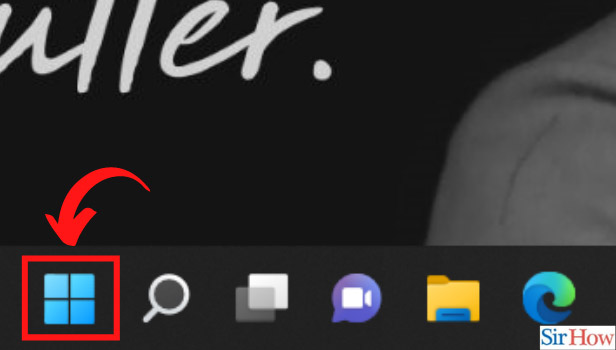
Step-2 Go to Settings: The next step requires you to spot the option that says Settings and then click on it.
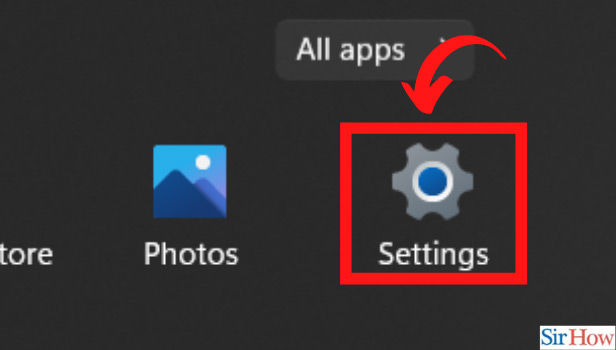
Step-3 Click on Accessibility: On reaching the settings of Windows 11, you are required to look for 'Accessibility'. On finding the option, click on it.
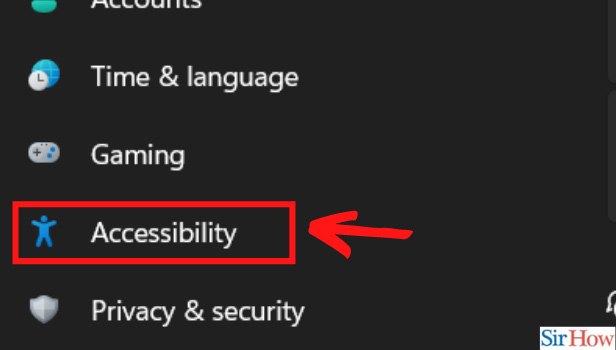
Step-4 Click on Text Size: Here you are on the second last step of the process. The top option on the page will be 'Text size'. Click on 'Text size'.
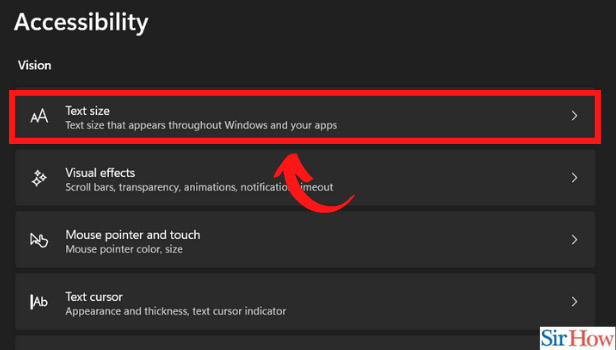
Step-5 Change the Font Size and Click on Apply: Welcome to the end of the process. In this step, you can just alter the font size as per your convenience and click on Apply to apply the changes.
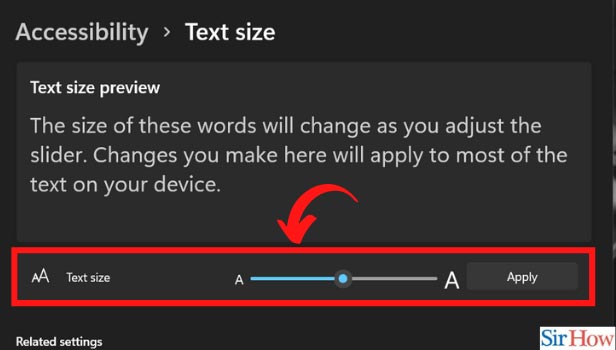
How is Windows 11 Better than its Previous Versions?
Windows 11 is better than its previous versions in many ways. One of the most interesting features of Windows 11 is the ability to run programs in the background without freezing the user’s current task. This is a great way to increase productivity and get more done faster. Another great feature of Windows 11 is the ability to access files from anywhere.
Is it Possible to Alter Brightness in Windows 11?
Yes, it is possible to alter the brightness level in Windows 11. In fact, doing so is as easy as right-clicking on the Start button and selecting Control Panel from the pop-up menu. From here, you can make use of the brightness controls to adjust the lighting levels. Note that if you select the Night option from the slider, you will have to adjust the lighting levels manually.
When Was Windows 11 Launched?
Windows 11 got a launch in October 2020 as the successor to Windows 10, which was first released in 2015.
Related Article
- How to Factory Reset in Windows 11
- How to Disable Cortana From Windows 11
- How to Disable Startup Sound in Windows 11
- How to Automatically Clear Cache in Windows 11
- How to Always Show Scrollbars in Windows 11
- How to Hide the Taskbar in Windows 11
- How to Disable Find My Device Option in Windows11
- How to Disable Widgets in Windows 11
- How to change lock screen clock format in Windows 11
- How to Remove Language Switcher From Windows 11
- More Articles...
