- Google Sheets
- email google sheets file
- insert comment google sheets
- insert sheet google sheets
- make drawing google sheets
- view google sheets file
- link different files
- add text after formula
- install google sheets pc
- install autocrat google sheets
- make pivot table
- install google sheets laptop
- install google sheets
- make google sheets
- make google sheet blank
- fill color google sheets
- change font size
- change font style
- download file in ms excel
- add slicer in google sheet
- save file in google sheets
- change font style gs
- see details of google sheets file
- find & replace text gs
- sort google sheets by column
- add dollar sign g sheets
- column color gs chart
- sort google sheet by color
- sort google sheet by date
- add percentage formula in google sheets
- unhide google sheet column
- change case in google sheet
- import csv file google s
- download file ms excels format
- checkbox color google sheets
- rotate text google sheets
- fill color in cell
- create border google sheet
- insert chart in google sheets
- insert link
- insert line graph gs
- insert column chart in gs
- download gs html formats
- insert stock chart in google sheets
- make google sheet dark mode
- add sheet
- make duplicate file gs
- insert formula entire column
- set themegoogle sheets
- sort filter data gs
- import data gs
- delete cells column
- make group gs
- undo on google sheets
- print google sheets
- gs cells fit text
- create filter google sheets
- freeze google sheet row
- multiplication formula gs
- add subtraction formula in google sheets
- add labels google sheets
- use add ons in google sheets
- check gs edit history
- add date formula in gs
- change google sheets date format
- change google sheets permissions
- google sheet by number
- make gs cells bigger
- change border color gs
- use google sheets offline
- track google sheets changes
- google sheets for budgeting
- google sheets read only
- share google sheets link
- create a new google sheet
- average formula in google sheets
- cell color in google sheets
- change font size gs
- change chart color in google sheets
- add formulas and functions
- add sum google sheets
- move files in google sheets
- how to use google sheets budget template
- google sheets available offline
- pie chart in google sheets
- google sheets on mobile
- image link in google sheets
- make google sheet template
- use google sheets
- edit format google sheets
- note in google sheets
- send google sheets as pdf
- currency format googles sheets
- make google sheets graph
- tick box in google sheets
- share google sheets whatsapp
- color in google sheets
- install google sheets android
- share google sheets with everyone
- share google sheet with everyone
- save google sheets as pdf
- make google sheets calendar
- set the alignment of text
- add rows columns g sheets
- wrap text in google sheets
- view comments in google sheets
- share sheets with others
- comments in google sheets
- merge cells google sheets
- make google attendance sheets
- make google attendance sheet
- insert image over cell
- insert image in google sheets
- copy of google sheets
- share google sheets
- rename a google sheet
- print file google sheets
- delete row google sheets
How to Change Font Style in Google Sheets
Make your Google Sheets prettier by learning how to change font style in sheets! If you want, you can also change the cell color in your sheet. Green, blue or pink, choose any color that attracts your attention! Let's beautify our sheets to give your sheet a casual, professional, or any other look with the fonts with the help of this article.
How to Change the Default Font in Google Sheets
Change Font Style in Sheets in 5 Steps
Step-1 Open Your Spreadsheet: To change the font style in google sheets, you have to first open the sheet in which you want to change it.
There are two options which mean that you can open the Google sheet in two ways:
- Either you can download the Google Sheets app and then open the sheet in the app.
- Or, you can open the sheet in your web browser with the help of the link of the particular Google sheet.
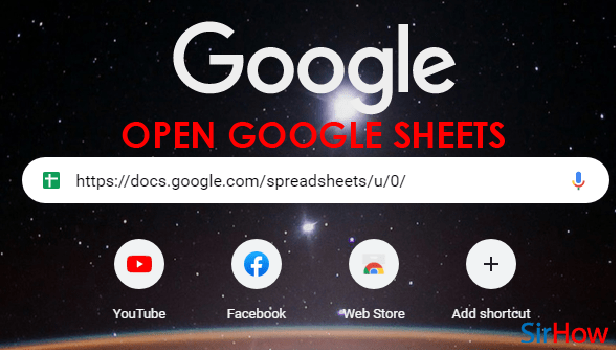
Step-2 Select The Cell/Text To Change Font: Then in the next step, you have to simply select the cell in which you want to change the font style.
- Selecting the cell is not a very hectic technique.
- Just click on the cell.
- And, the cell would be selected right away.
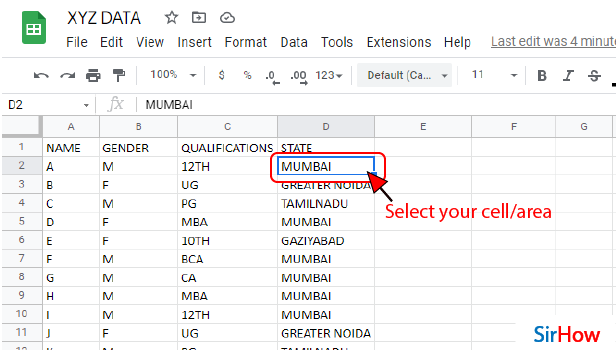
Step-3 Click Here As Shown: Now, go to the 'Toolbar' on the top of the sheet. Then, click on the font style tab where it is written 'Default'.
You can refer to the below picture for more understanding.
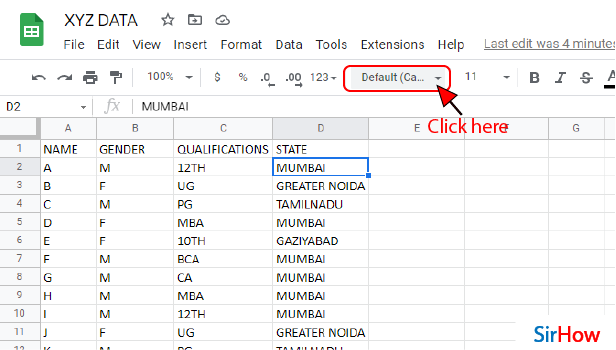
Step-4 Select Your 'Font Style': Now, you can choose any font style from the list that appears on your screen.
Also, you have to make sure that you choose the appropriate font style to match the theme of your information.

Step-5 Your Font Style is Changed: That was all! The font size in the particular cell that you selected in your Google sheet is now changed successfully.
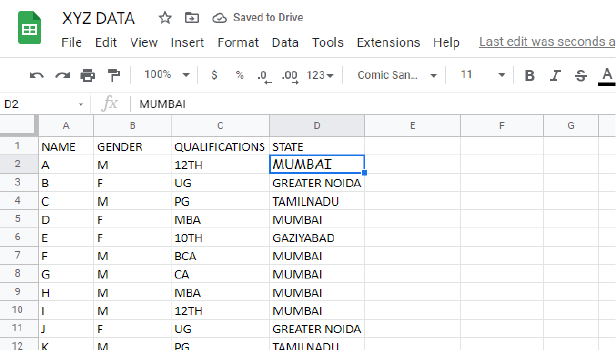
How to Change the Default Font in Google Sheets
FAQ
How Can I Set the Default Font to 'Calibri' in Google Sheets?
To reset the default font to 'Calibri' in Google Sheets, do the following:
- Open up your Google sheet.
- Then, click on the 'Format' tab from the top.
- Choose the 'Theme' option from here.
- Then, tap on 'Customize'.
- Now, just choose the font you want as standard.
- Finally, click on 'Done'.
Can I Change the Default Font in an Excel Spreadsheet?
Just like Google spreadsheet, you can also change the default font in your excel file in the following steps:
- Go to the 'File' tab in your excel spreadsheet.
- In the Excel section here, click on 'Options'.
- Go to the 'General' category now.
- Then, under the 'When creating new workbooks, do the following things- In the 'Use this font' box, click the font that you want to use.
- Just click on 'OK' to apply the changes.
How Can I Format Text in Google Sheets?
Read the following steps and you will learn how to format text in Google Sheets!
- Open your Google sheet in the app.
- Tap on a cell to select it.
- Then, drag the blue markers across nearby cells if you want to select multiple cells.
- Then, go to 'Format'.
- In the 'Text' tab, choose an option to format your text from the options given there.
- From the 'Cell' tab, again choose an option to format your cell.
- Finally, save your changes.
How Can I Customize Google Sheets Theme?
The following steps will teach you how to customize the Google sheets theme:
- Open a spreadsheet in Google Sheets website or your application.
- Then, click on 'Format' from the top.
- From the list, choose the 'Theme' option.
- From here, choose an available theme or you can also click on 'Customize' to create your own theme. In this way, you can set theme in Google sheets.
Another Method
Are you someone who likes different fonts? Or someone who cannot take boring fonts? Well, you can change the font style in Google Sheets and make your lists look more appealing to your eyes. Different types of fonts give different impressions. Based on the situation and purpose of creating a google sheet, you should select its font. You can change the mood of your document by just changing the font.
So, know your purpose well and then go further. Don't worry, it is certainly easy and fun to change font style in Google Sheets. To do this, just follow the below-given steps and you will subsequently get the hang of it. Let us look at four steps that will help you change font style in Google Sheets and also uplift the tone of it.
Change Font Style in Google Sheets in 4 steps
Step-1 Open Google Sheets App: Open Google Sheets App on your mobile phone. Its icon is a green sheet of paper with a white square over it. The square is divided into four equal cells
- . You can see the icon in the image given below.
- Your application should be updated. Give it time to load properly.
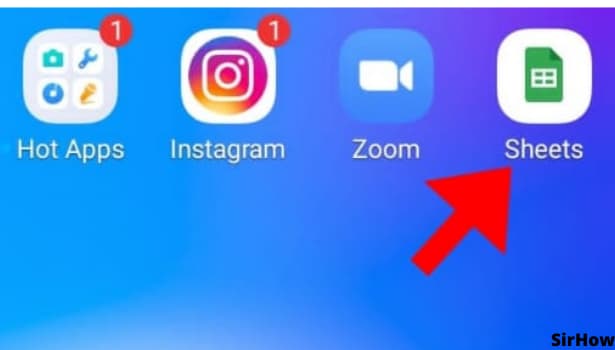
Step-2 Tap on any Cell to Change Font Size: To change the font style in Google Sheets, select an entire row or column or just a specific cell. Thus, you can either keep similar font for the entire sheet or use different fonts too.
- To select the entire row, click on the specific number in google sheets.
- To select an entire column, click on the specific alphabet.
- By doing this, the changes that you make in font style will only be applied to that particular row or column.
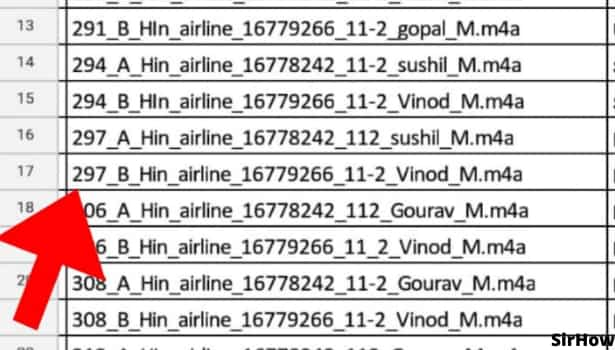
Step-3 Tap on the A icon: On the top of the Google Sheets application, you would find a capital A with horizontal lines beside it. The icon is between a reverse arrow symbol and a plus sign.
- You need to click on that. By clicking on that, a dialogue box will pop up at the bottom of your screen with two main options Text and Cell.
- By default, the selection is on the text option. Thus, you don't have to change anything for that.
- There are many functions and settings available in the dialogue box.
- Keep scrolling down to find what you're looking for. But what you're looking for? Well, go to the next step for it.
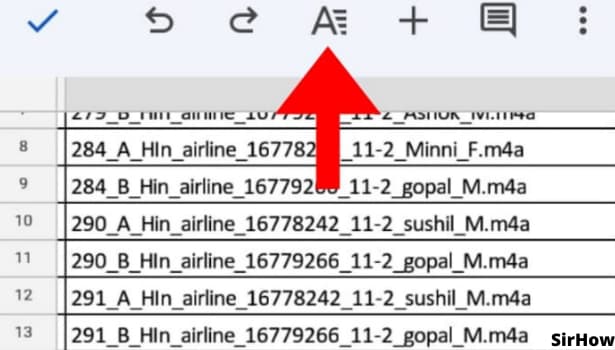
Step-4 Tap on Font to change Font Style: On scrolling down, you will see a font option just below the text color and above conditional formatting. There will be an arrow on the right side of it.
- By clicking on that, a list of fonts will come in front of you with their name written in the font's style.
- So here, select the font of your liking and the font style will be changed.
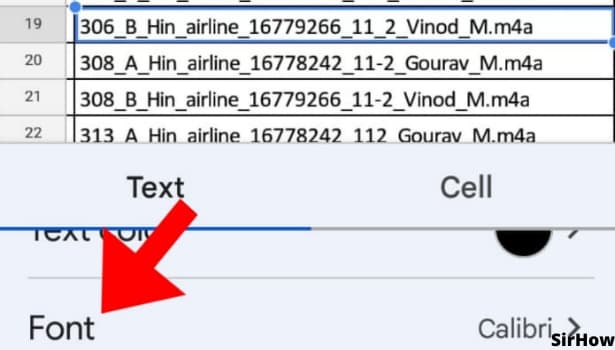
You would not have to keep applying fonts and check how they look. The font name appears in the exact style. So just observe it. You can try different fonts to see how they make your document appear. You can do trial and error if required. Try to keep different fonts for alternate rows if it is a personal and informal document. Thus, some fun is added to the document.
- However, it is not advisable to keep a funky font if it is a formal document and shared among colleagues.
- Because then your document is of some serious purpose.
- Choose a simple yet attractive font for such purposes.
And at last, write something on one of the cells and check the changes in the document.
Related Article
- How to Install Google Sheets on Windows
- How to Make Google Sheets Cells Square
- How to Make Google Sheet Blank
- How to Fill Color in Google Sheets Cells
- How to Change Font Size in Google Sheet
- How to Change Font Style in Sheets
- How to Download File in MS-Excel Format
- How to Add Slicer in Google Sheet
- How to Save File in Google Sheets
- How to See Details of Google Sheets File
- More Articles...
