- Google Maps
- add gas station gmaps
- change route on gmaps
- uninstall google maps
- download a google map
- change voice in gmaps
- change language google maps
- logout of google maps
- change home address gmaps
- avoid highways on gmaps
- delete recent searches gmaps iphone
- change work location gmaps
- add stop in gmaps
- add departure time gmaps
- street view on gmaps
- change business hours gmaps
- clear google maps cache
- change car icon gmaps
- find restaurants along routes gmaps
- connect gmaps to car bluetooth
- change google maps view
- search along route in gmaps
- remove labels on gmaps
- see speed limit on gmaps
- turn off gmaps voice
- update google maps
- put business on gmaps
- adjust volume on gmaps
- change km to miles in gmaps
- turn off driving mode gmaps
- use scale on gmaps
- save route on gmaps
- change walking to driving in gmaps
- make google maps default iphone
- download google maps
- find latitude and longitude
- live location gmaps
- save route gm
- avoid tolls gm
- delete map history
- latitude longitude gm
- use google maps
- google maps offline
- measure distance gm
- find coordinate gm
- drop pin gm
How to Change Home Address in Google Maps
Well, you know that you can set your address as 'home' in Google Maps and now you can also change your home address in Google Maps.
When you set an address as the home address in Google Maps, then you can easily find the location of any place with respect to your home. In short, you do not have to add your address again and again. It will be saved under the home section in your addresses. Just like your home address, you can also save a route on Google Maps.
Let's see how we can change our home address in Google Maps in 6 easy steps.
How to Change your Home Address Google Maps
Change home address in Google maps in 6 Steps
Step-1 Open Google maps: Go to the menu of your device and then click on the Google Maps icon as shown in the picture below.
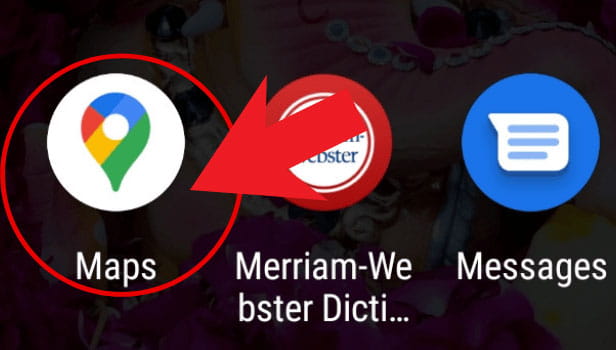
Step-2 Click on the saved icon: At the bottom bar below the map, you will see various icons. From those icons, click on the saved icon.
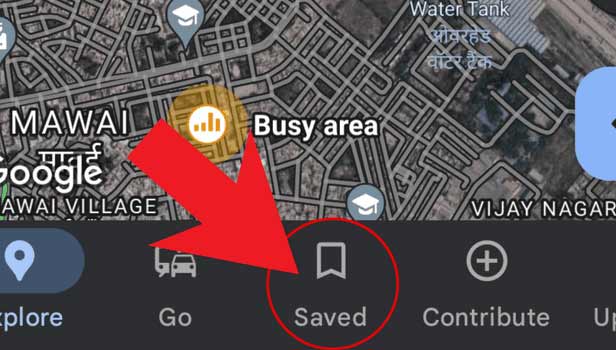
Step-3 Click on the three dots: Then, you will see 3 small vertical dots near the home address in Google Maps. You have to now click on these three dots.
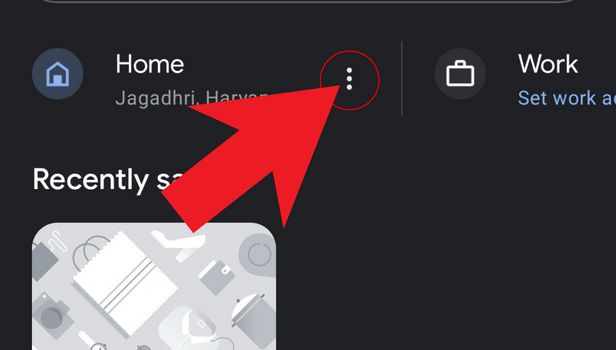
Step-4 Press the' Edit home' option: A small list menu will appear when you click on the three dots. From this menu, select the 'Edit home' option.
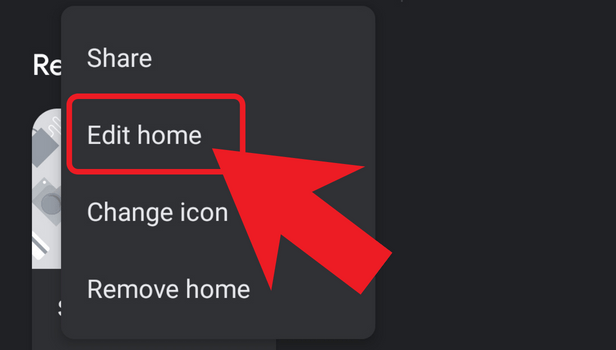
Step-5 Enter an address or use your current location: Then, in this step, you have to add your home address. You can do it in two ways:
- Either, you can enter the address manually by typing.
- Or, you can use your current location to add the address.
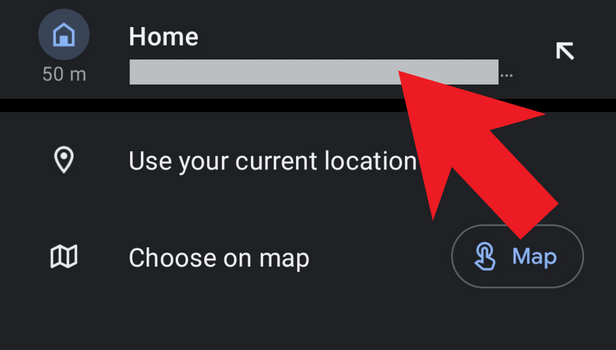
Step-6 Click on 'done': After entering your address, simply click on the 'Done' button at the bottom of the screen. And, your home address is now saved in Google Maps.
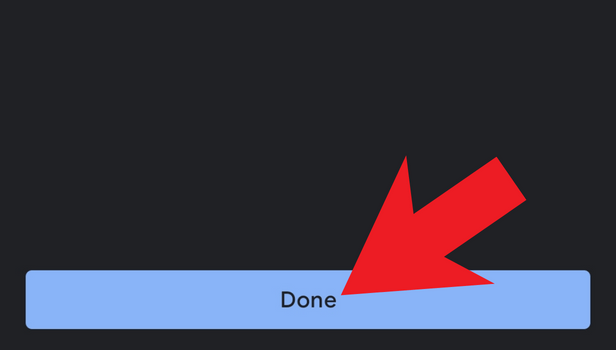
FAQ
Can We Add More Than One Home Address in Google Maps?
Google Maps allows its users to add more than one home address in the app.
You can add multiple addresses that will be saved in your Google Maps app. You can switch between the addresses whenever you want as per your convenience. At one time, only one address can be your home address.
Why Do We Have The Home Address Option in Google Maps?
The home address option has many benefits.
It can help you save a lot of time when you have to find the distance of different destinations with respect to that particular address. In this case, you would not have to find that address again and again. The home address option is available in many other apps also such as Ola, Uber, Swiggy, Zomato, and others.
How Can We Avoid Tolls on Google Maps?
If you want to avoid tolls on Google maps while going from one state to another, then Google Maps can be of help.
You just have to follow the following steps:
- Open Google Maps.
- Find your exact location on the map.
- Now, click on the location and then press 'directions'.
- Enter the location where you are or you can also take the help of GPS.
- Clicks on the three bars.
- Then, tap on the 'Route' options.
- Choose 'Avoid tolls' and your job is done.
Enjoy a toll-free ride!
Is It Possible to Update The Home Address?
You can easily change or update your home address on Google Maps.
Initially, you have to follow the above process only. Once you reach your home address, you can easily edit it with the help of the edit option there. Write the updated address and then save it.
Related Article
- How to Share Live Location on Google Maps
- How to Save a Route on Google Maps?
- How to Avoid Tolls on Google Maps
- How to Delete Google Map History
- How to Enter Latitude and Longitude in Google Maps?
- How to use Google Maps
- How to use Google Maps Offline
- How to Measure Distance on Google Maps
- How to Find Coordinate in Google Maps
- How to Drop a Pin in Google Maps
- More Articles...
