- Windows 11
- change power mode
- pause auto updates
- set up metered
- record screen windows 11
- change your computer’s
- remove 'recommended' section
- enhance audio windows 11
- enable dns over
- disable telemetry windows 11
- check windows version
- schedule auto shutdown on windows 11
- sticky and filter keys on windows 11
- disable animation effects in windows11
- pip mode in windows11
- screen resolution on windows11
- remove sign in pin in windows11
- factory reset in windows11
- disable cortana from windows11
- disable startup sound on windows11
- clear cache automatically in windows 11
- scrollbars in windows 11
- hide taskbar in windows11
- disable find my device in windows11
- disable widgets windows 11
- lock screen clock windows 11
- remove language switcher windows 11
- clear location history windows 11
- find your windows 11 product key
- update drivers windows 11
- disable location access windows 11
- setup voice access windows 11
- check screen time windows 11
- set default browser in windows 11
- show hidden files windows 11
- change date time windows 11
- change screenshot folder windows 11
- enable night light windows 11
- enable/disable camera windows 11
- modify camera privacy windows 11
- custom downloads location windows 11
- increase touchpad sensitivity windows 11
- change downloads location windows 11
- save screenshot as pdf windows 11
- hide cursor windows 11
- find ip address windows 11
- disable mouse acceleration windows 11
- update windows 11
- change location history windows 11
- off speech recognition windows 11
- change pointer speed windows 11
- keep laptop awake windows 11
- disable restartable apps windows 11
- disable game mode windows 11
- switch modes windows 11
- modify refresh rate windows 11
- disable autocorrect windows 11
- reverse touchpad scrolling windows 11
- forget wifi networks windows 11
- disable system notifications windows 11
- change administrator windows 11
- trim video windows 11
- check wifi password windows 11
- check ram on windows 11
- add screen saver windows 11
- change desktop icons windows 11
- check windows 11 is activated
- enable spatial sound windows 11
- stop system sleep windows 11
- set up guest account windows 11
- increase font size windows 11
- rotate screen in windows 11
- keep calculator on top windows 11
- enable & use clipboard history windows 11
- remove teams chat windows 11
- enable & use clr filters windows 11
- chng mouse cursor clr on windows 11
- disable touchpad windows 11
- delete chrome windows 11
- track internet usage windows11
- change colour windows 11
- delete temporary files windows 11
- disable bluetooth windows 11
- pause windows 11 updates
- disable wi fi windows 11
- install games windows 11
- install wps office windows11
- change default browser windows11
- delete apps windows 11
- add new folder windows11
- change sleep mode time
- change taskbar color windows11
- change date and time windows11
- open camera windows 11
- change to dark theme windows11
- delete password windows 11
- change lock screen windows 11
- change font size windows11
- change user account windows11
- change desktop icon size windows11
- change password windows 11
- change wallpaper windows 11
- change language windows 11
- change brightness windows 11
How to Change Language in Windows 11
You can change language in Windows 11 very easily. Instead of downloading and installing additional language from the browser, you can search it and install it from your laptop itself. Windows 11 gives you a way to search for your regional language and use it accordingly. Let us see how you can do it.
Change language in Windows 11 in 6 Steps
Step-1 Click on Start: From the bottom of the screen, click on the windows icon and open the list of the applications.
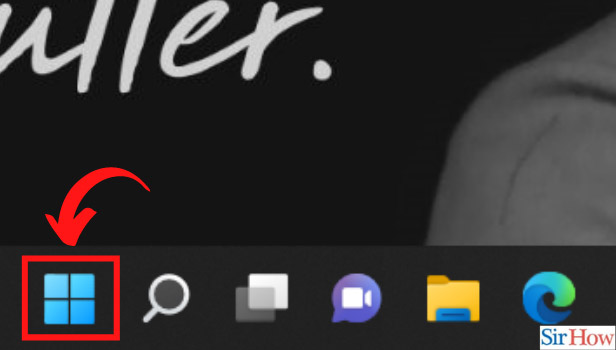
Step-2 Go to Settings: From there, look for the icon of settings. You must be well aware of the icon as it is there on all the devices. So, once you locate it, open it.
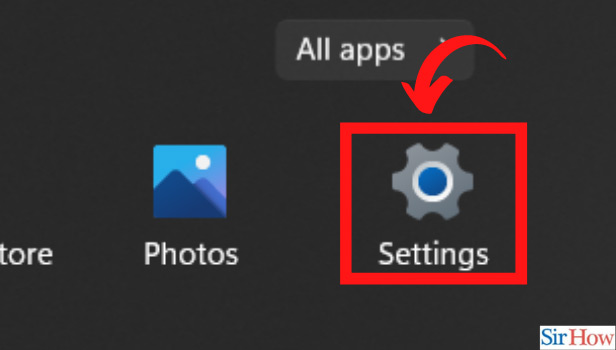
Step-3 Click on Time & Language: In the left panel, there is a list of all the types of settings that you can do in your Windows 11. To change language, click on time and language.
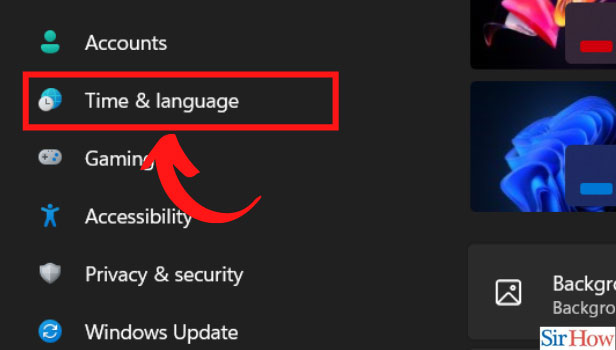
Step-4 Click on Language & Region: From there, go to the option of language and region.
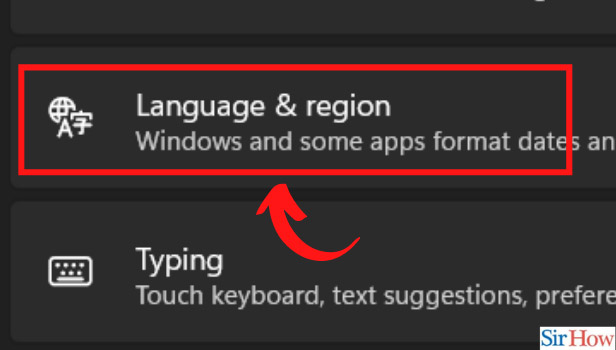
Step-5 Click on Add a language: Besides the language, there is an option to 'Add Language.' It is highlighted in a box. Click on that.
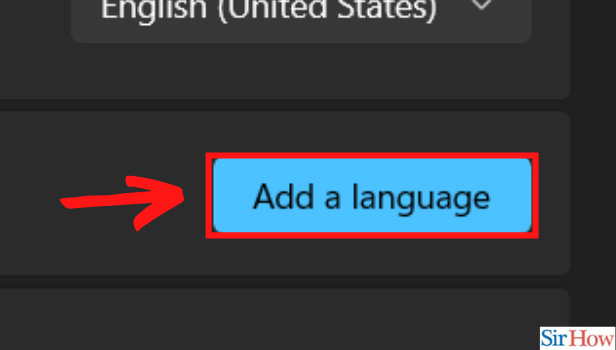
Step-6 Search and Install the Language to Apply: Now, search for the language that you want. Once you locate it, click on the install option for that language. Thus, you would add the installed language in your list.
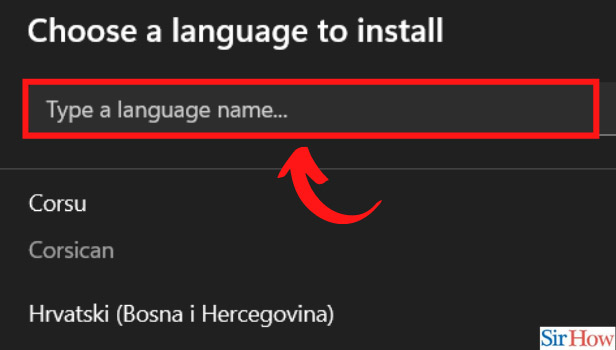
How to Keep it As Display Language?
Firstly, you need to untick the language preferences option. Go to Settings, Account Category, and then select 'Windows Backup.' Under that, you will see the option of 'Remember my Preferences.' By clicking on that, a list appears. From that list, untick the option of 'language preferences.'
Now, you need to go to the language and region option as explained above. Before installing, you need to click on the 'Set as Default Language option' that appears. Install it. After that, you will have a three-dot option beside the language from where you can do further settings.
Is It Possible to Change Brightness in Windows 11 Easily?
Yes, it is very easy to change brightness in Windows 11. There is an elaborate way and a shortcut method to do so.
Can I Send an Email on Gmail from Windows 11?
Yes, you can easily use Gmail for sending emails in your latest Windows 11. You just need to open the default browser. Click on the Gmail Icon and sign in to your account. After that, you can compose your email and send it to anyone you wish to. The desktop version of Gmail is very easy to use. You can change the font there, edit your drafts, view the archived emails, and also add your signature.
You can download Windows 11 from Microsoft and get a licensed version if you do not already have it. It is very easy and smooth to use. Its tablet version is well appreciated in the market. So, you can get Windows 11 for your tablet also. It makes your work smooth!
Related Article
- How to Increase Font Size on Windows 11
- How to Rotate Screen in Windows 11
- How to Keep Calculator on Top in Windows 11
- How to Enable and Use Clipboard History in Windows 11
- How to Remove Teams Chat from Windows 11
- How to Enable and Use Color Filters Windows 11
- How to Change Mouse Cursor Color on Windows 11
- How to Disable Touchpad in Windows 11
- How to Delete Chrome in Windows 11
- How to Track Internet Usage in Windows 11
- More Articles...
