- Windows 11
- change power mode
- pause auto updates
- set up metered
- record screen windows 11
- change your computer’s
- remove 'recommended' section
- enhance audio windows 11
- enable dns over
- disable telemetry windows 11
- check windows version
- schedule auto shutdown on windows 11
- sticky and filter keys on windows 11
- disable animation effects in windows11
- pip mode in windows11
- screen resolution on windows11
- remove sign in pin in windows11
- factory reset in windows11
- disable cortana from windows11
- disable startup sound on windows11
- clear cache automatically in windows 11
- scrollbars in windows 11
- hide taskbar in windows11
- disable find my device in windows11
- disable widgets windows 11
- lock screen clock windows 11
- remove language switcher windows 11
- clear location history windows 11
- find your windows 11 product key
- update drivers windows 11
- disable location access windows 11
- setup voice access windows 11
- check screen time windows 11
- set default browser in windows 11
- show hidden files windows 11
- change date time windows 11
- change screenshot folder windows 11
- enable night light windows 11
- enable/disable camera windows 11
- modify camera privacy windows 11
- custom downloads location windows 11
- increase touchpad sensitivity windows 11
- change downloads location windows 11
- save screenshot as pdf windows 11
- hide cursor windows 11
- find ip address windows 11
- disable mouse acceleration windows 11
- update windows 11
- change location history windows 11
- off speech recognition windows 11
- change pointer speed windows 11
- keep laptop awake windows 11
- disable restartable apps windows 11
- disable game mode windows 11
- switch modes windows 11
- modify refresh rate windows 11
- disable autocorrect windows 11
- reverse touchpad scrolling windows 11
- forget wifi networks windows 11
- disable system notifications windows 11
- change administrator windows 11
- trim video windows 11
- check wifi password windows 11
- check ram on windows 11
- add screen saver windows 11
- change desktop icons windows 11
- check windows 11 is activated
- enable spatial sound windows 11
- stop system sleep windows 11
- set up guest account windows 11
- increase font size windows 11
- rotate screen in windows 11
- keep calculator on top windows 11
- enable & use clipboard history windows 11
- remove teams chat windows 11
- enable & use clr filters windows 11
- chng mouse cursor clr on windows 11
- disable touchpad windows 11
- delete chrome windows 11
- track internet usage windows11
- change colour windows 11
- delete temporary files windows 11
- disable bluetooth windows 11
- pause windows 11 updates
- disable wi fi windows 11
- install games windows 11
- install wps office windows11
- change default browser windows11
- delete apps windows 11
- add new folder windows11
- change sleep mode time
- change taskbar color windows11
- change date and time windows11
- open camera windows 11
- change to dark theme windows11
- delete password windows 11
- change lock screen windows 11
- change font size windows11
- change user account windows11
- change desktop icon size windows11
- change password windows 11
- change wallpaper windows 11
- change language windows 11
- change brightness windows 11
How to Change Lock Screen in Windows 11
Microsoft has finally unveiled the latest version of Windows – Windows 11. After months of speculation, the tech giant has finally released the first Technical Preview build of Windows 11. One of the biggest changes coming with Windows 11 is a brand new lock screen. With it changing wallpaper in Windows 11 is fun. You can also change the lock screen in Windows 11. The new lock screen is designed to inform you about the most important information at a glance.
Windows 11 is the latest operating system from Microsoft. It brings a lot of exciting new features and improvements, including the ability to customize the lock screen. If you want to change the background image on your lock screen, you can follow the steps below.
Change Lock Screen in Windows 11 in 5 Easy Steps
Step-1 Click on Start: Microsoft has revamped the way the lock screen works in Windows 11. The new lock screen is designed to provide you with important information at a glance. You can access the new lock screen by clicking the Start button on the taskbar. From the lock screen, you can access the Action Center, Settings, and the New Mail app.
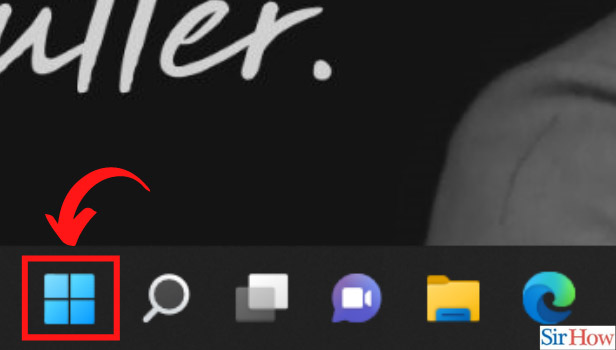
Step-2 Go to Settings: On clicking on the start button, you will get access to various options. Among the various options, you will find an option that says 'Settings'. To go further into the process, click on 'Settings'.
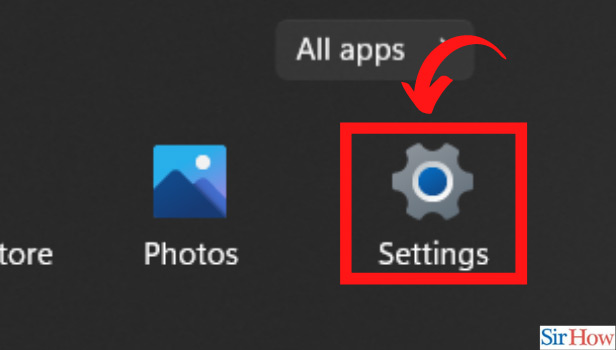
Step-3 Click on Personalization: The 'Settings' option will take you to another sidebar. Among the various options in the sidebar, click on 'personalization'.
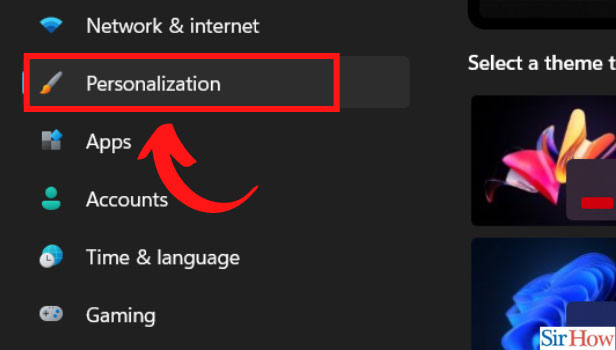
Step-4 Click on Lock Screen: Next, you will reach another page. Scroll down the page till you see the option 'Lock screen'. On finding the option, click on it.
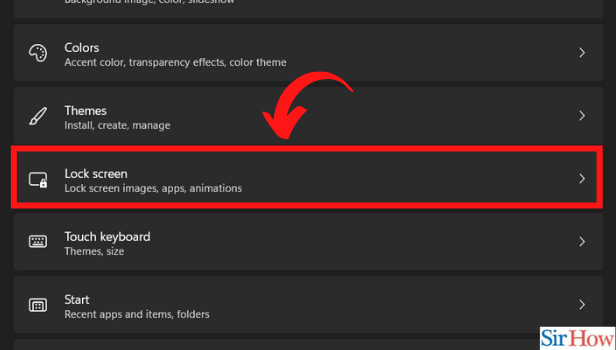
Step-5 Change the lock screen: Here you are finally. On the very last step of the process. This is the final stage. In this, you need to click on Personalize your lock screen followed by selecting the desired wallpaper and you will be done with the process! Wasn't it easy?
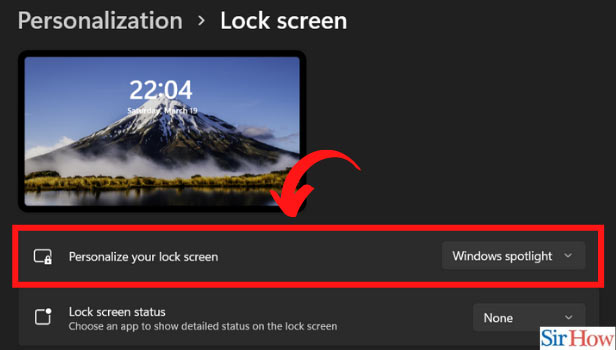
Is Windows 11 user-friendly?
Yes, Windows 11 is user-friendly. The current version of Windows, Windows 10, has been praised for being easy to use. Its predecessor, Windows 8, was similarly easy to navigate. Both of these operating systems aim to be simple, making it easy for even novice computer users to find their way around. Windows 11 is also user-friendly. The new operating system features an intuitive user interface that makes it easy for even novice computer users to navigate. As a result, Windows 11 is a great operating system for new users. It's easy to figure out how to do everyday tasks, like sending emails or posting to Facebook.
What are the new features of Windows 11?
Windows 11 is a great operating system for all users. With new features like the new search function, Cortana, and Windows Hello, it's a great first experience for new users.
Is it even possible to change the language in Windows 11?
When Windows 10 was first released, Microsoft promised that the new operating system would offer plenty of ways to customize and personalize your experience. However, many users saw disappointment to find that Microsoft had not added an option to change the default language for the operating system. But here is a guide to change the language in Windows 11. So, the answer to your q
Related Article
- How to Change Your Computer’s Name in Windows 11
- How to Remove 'Recommended' Section From Windows 11 Start Menu
- How to Enhance Audio on Windows 11
- How to Enable DNS Over HTTPS on Windows 11
- How to disable Telemetry on Windows 11
- How to Check Windows Version
- How to Schedule Automatic Shutdown on Windows 11
- How to Turn Off Sticky and Filter Keys on Windows 11
- How to Disable Animation Effects in Windows 11
- How to Enable Picture in Picture (PiP) Mode For Videos in Windows 11
- More Articles...
