- Facebook Messenger
- unfriend on facebook iphone
- use messenger without facebook
- add anyone on messenger
- wave anyone on messenger
- logout of messenger
- delete messages messenger
- block someone messenger
- turn off messenger
- uninstall facebook messenger
- appear offline on messenger
- archived chat messenger
- logout all messenger
- delete messenger contacts
- polls on messenger
- notification sound messenger
- add friends messenger
- Wave on Messenger
- group chat messenger
- delete group messenger
- leave group messenger
- group call messenger
- messenger without facebook
- check blocked messenger
- delete multiple messages
- off messenger notifications
- archive conversation messenger
- save video messenger
How to Change Notification Sound on Messenger
Messenger is a popular instant messaging app developed by Facebook that allows users to communicate with their friends, family, and colleagues. It offers several features to enhance the user experience, including the ability to customize notification sounds. In this article, we will walk you through the process of changing notification sounds in Messenger.
How to Change Notification Sound on Messenger! (Video)
change notification sound in messenger in 6 steps
Step 1: Open messenger - The first step to changing notification sounds in Messenger is to open the app. You can do this by tapping the Messenger icon on your device's home screen or app drawer.
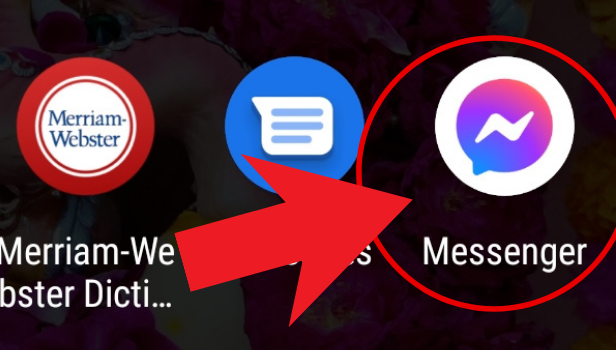
Step 2: Click on your profile, in the top left corner - Once you're in Messenger, click on your profile picture located in the top left corner of the screen. This will open your profile settings.
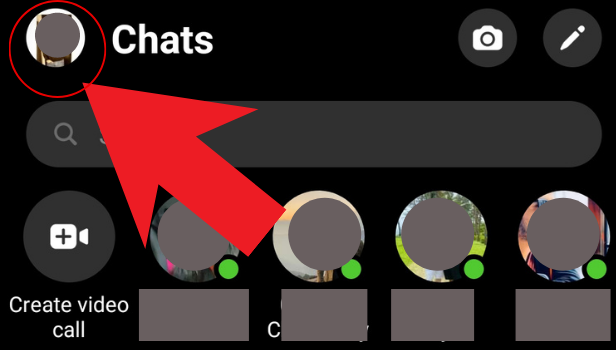
Step 3: click on notifications and sounds - In your profile settings, you'll see several options. Look for "Notifications and Sounds" and click on it.
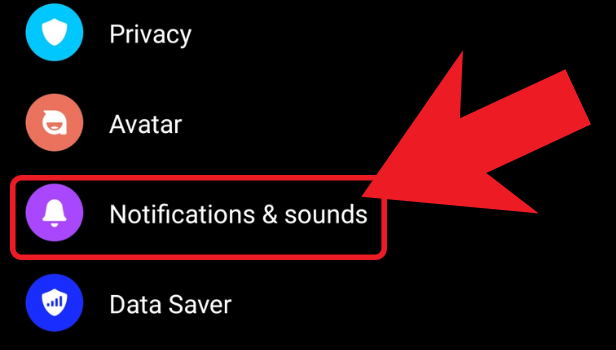
Step 4: Click on customize notifications - In the Notifications and Sounds menu, you'll see options to customize your notifications for messages, calls, and other activities. To change your notification sound, click on "Customize Notifications."
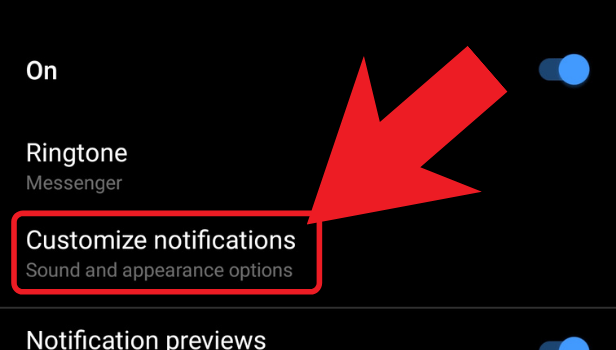
Step 5: Click on sound - Once you're in the Customize Notifications menu, you'll see an option to select the sound for your notifications. Click on "Sound."
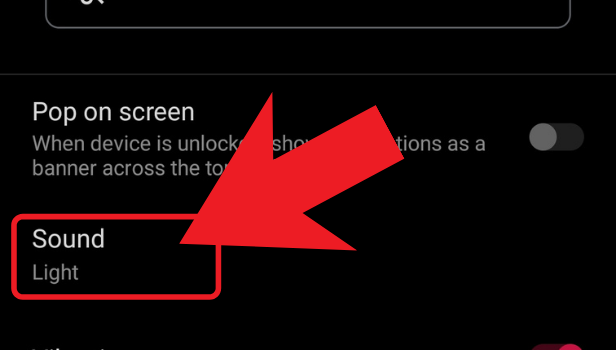
Step 6: select the sound of your choice. -
Messenger offers several default notification sounds to choose from. Scroll through the list of available sounds and select the one you prefer. If you don't like any of the default sounds, you can also choose to use a custom sound by selecting "Pick a song" and choosing a sound from your device's music library.
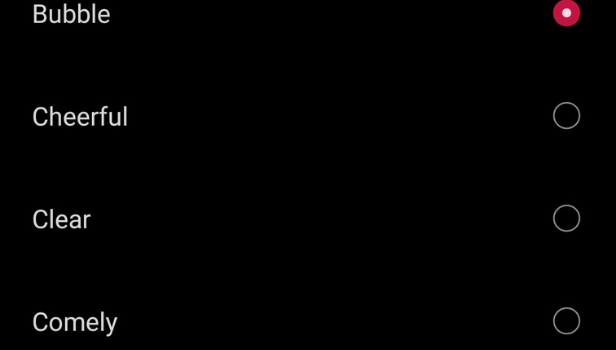
Conclusion:
Changing your notification sound in Messenger is a simple process that can help you personalize your app experience. By following the steps outlined in this article, you can easily customize your notifications and choose a sound that best suits your style and personality.
FAQ:
Q1. Can I change the notification sound for a specific chat in Messenger?
A: Unfortunately, Messenger doesn't offer the option to change the notification sound for individual chats. The notification sound you choose will apply to all chats.
Q2. Can I use a custom sound for my Messenger notifications?
A: Yes, you can use a custom sound for your Messenger notifications. To do this, select "Pick a song" in the Sound menu and choose a sound from your device's music library.
Q3. Can I turn off notification sounds in Messenger?
A: Yes, you can turn off notification sounds in Messenger. To do this, go to the Notifications and Sounds menu in your profile settings and toggle off the "Sound" option.
Q4. Will changing the notification sound affect my device's overall sound settings?
A: No, changing the notification sound in Messenger will only affect the sound for Messenger notifications. Your device's overall sound settings will remain the same.
Q5. Can I choose a different notification sound for calls in Messenger?
A: Yes, you can choose a different notification sound for calls in Messenger. In the Notifications and Sounds menu, select "Calls" and then select "Customize Notifications" to choose a new sound.
Related Article
- How to Leave a Group on Messenger
- How to Start Facebook Messenger Group Call Feature
- How to use Messenger without Facebook
- How to Check if Someone Blocked You on Messenger
- How to Delete Multiple Messages on Messenger
- How to Turn Off Facebook Messenger Notifications
- How to View Archived Messages on Facebook Messenger
- How to Save a Video from Messenger
- More Articles...
