- Windows 11
- change power mode
- pause auto updates
- set up metered
- record screen windows 11
- change your computer’s
- remove 'recommended' section
- enhance audio windows 11
- enable dns over
- disable telemetry windows 11
- check windows version
- schedule auto shutdown on windows 11
- sticky and filter keys on windows 11
- disable animation effects in windows11
- pip mode in windows11
- screen resolution on windows11
- remove sign in pin in windows11
- factory reset in windows11
- disable cortana from windows11
- disable startup sound on windows11
- clear cache automatically in windows 11
- scrollbars in windows 11
- hide taskbar in windows11
- disable find my device in windows11
- disable widgets windows 11
- lock screen clock windows 11
- remove language switcher windows 11
- clear location history windows 11
- find your windows 11 product key
- update drivers windows 11
- disable location access windows 11
- setup voice access windows 11
- check screen time windows 11
- set default browser in windows 11
- show hidden files windows 11
- change date time windows 11
- change screenshot folder windows 11
- enable night light windows 11
- enable/disable camera windows 11
- modify camera privacy windows 11
- custom downloads location windows 11
- increase touchpad sensitivity windows 11
- change downloads location windows 11
- save screenshot as pdf windows 11
- hide cursor windows 11
- find ip address windows 11
- disable mouse acceleration windows 11
- update windows 11
- change location history windows 11
- off speech recognition windows 11
- change pointer speed windows 11
- keep laptop awake windows 11
- disable restartable apps windows 11
- disable game mode windows 11
- switch modes windows 11
- modify refresh rate windows 11
- disable autocorrect windows 11
- reverse touchpad scrolling windows 11
- forget wifi networks windows 11
- disable system notifications windows 11
- change administrator windows 11
- trim video windows 11
- check wifi password windows 11
- check ram on windows 11
- add screen saver windows 11
- change desktop icons windows 11
- check windows 11 is activated
- enable spatial sound windows 11
- stop system sleep windows 11
- set up guest account windows 11
- increase font size windows 11
- rotate screen in windows 11
- keep calculator on top windows 11
- enable & use clipboard history windows 11
- remove teams chat windows 11
- enable & use clr filters windows 11
- chng mouse cursor clr on windows 11
- disable touchpad windows 11
- delete chrome windows 11
- track internet usage windows11
- change colour windows 11
- delete temporary files windows 11
- disable bluetooth windows 11
- pause windows 11 updates
- disable wi fi windows 11
- install games windows 11
- install wps office windows11
- change default browser windows11
- delete apps windows 11
- add new folder windows11
- change sleep mode time
- change taskbar color windows11
- change date and time windows11
- open camera windows 11
- change to dark theme windows11
- delete password windows 11
- change lock screen windows 11
- change font size windows11
- change user account windows11
- change desktop icon size windows11
- change password windows 11
- change wallpaper windows 11
- change language windows 11
- change brightness windows 11
How to Change Taskbar Color in Windows 11
Windows 11 has a ton of great features. One of the best is the ability to customize the look and feel of the operating system to suit your preferences. One of the easiest ways to customize Windows 11 is by changing the color of the taskbar. Windows has come a long way over the last 30 years. The operating system that we all know and love has been through a lot of changes over the years. One of the biggest changes that Microsoft made when designing was to change the taskbar color in Windows 11. Did you know, you can change the wallpaper in Windows 11 too?
Change Taskbar Color in Windows 11 in 6 Easy Steps
Step-1 Click on Start: Starting with the super easy process of changing the taskbar color in Windows 11, let's proceed toward the first step. The first step requires you to click on the start button.
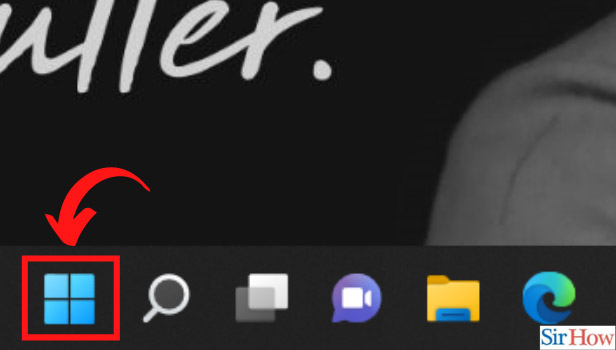
Step-2 Go to Settings: The start button will take you to another page with various options. Browsing through the page you will find another option that says 'Settings'. Click on 'Settings'.
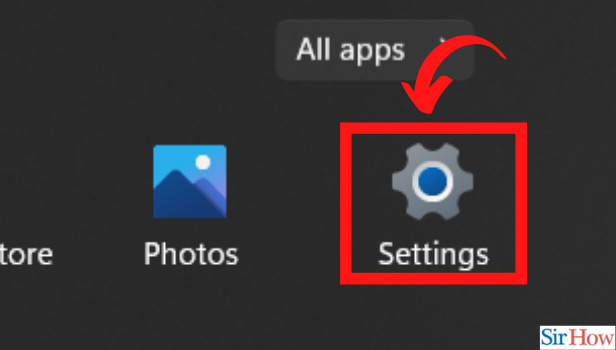
Step-3 Click on Personalization: In the third step, you need to look into the settings sidebar. The bar will have an option of 'Personalisation'. Click on 'Personalisation'.
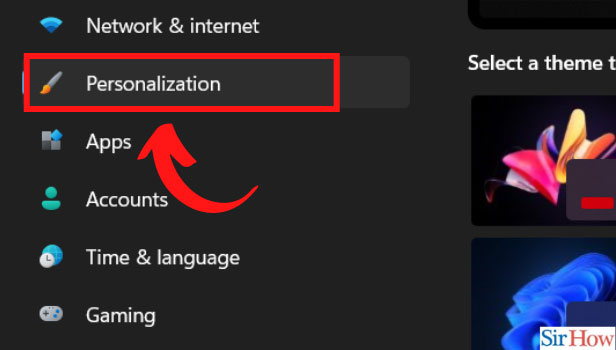
Step-4 Click on Colors: There will again be various options under 'personalization'. Look for 'colors' to click on it.
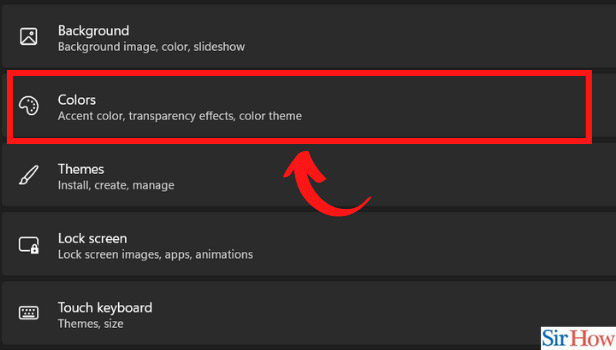
Step-5 Click on Show Accent color on Start and taskbar: Here you are almost there at the end of the process. When you click on 'Colors', you will find another option. The option would say 'Show accent color on start and taskbar'. Click on it.
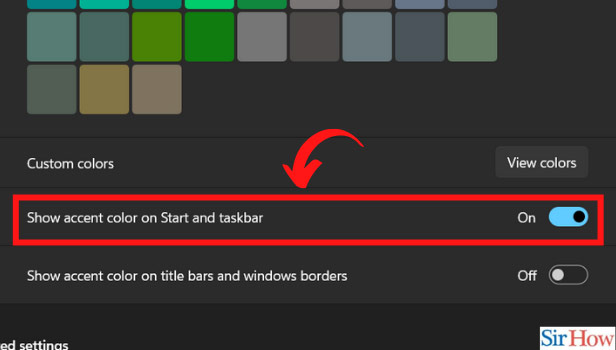
Step-6 Choose the color and apply: Welcome to the last step of the process. You will be provided with various options of colors. Choose the desired color to change the color of your taskbar.
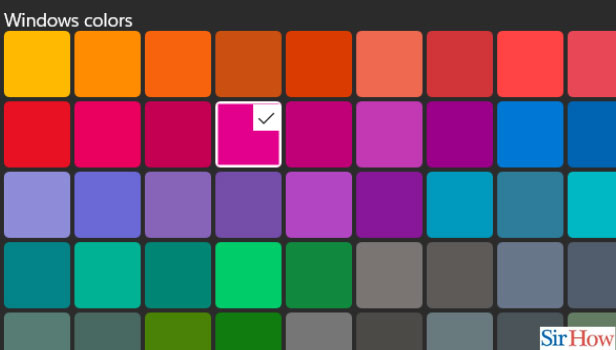
Why is Windows 11 the Best Among All Other Windows Versions?
Windows has been ruling the operating system market for over three decades now. The first version of Windows was released in 1985. Since then, the brand has been evolving and introducing new versions of the operating system to the market. Today, the brand has released its latest version, Windows 11, which has been one of the most talked-about topics in the technology world. Windows 11 is the best operating system among all other Windows versions. You might be wondering why I’m saying this. Well, I’m going to tell you why Windows 11 is the best. You see, Windows 11 is the most secure, most reliable, and fastest operating system ever.
Is it possible to change the size of icons in Windows 11?
Yes, you can change the size of icons in Windows 11! All you have to do is right-click on the icon and select the option to make it larger or smaller. However, this option will only be available if you have the Modern style enabled in the Settings app.
What things Should be Kept in Mind While Installing Windows 11?
Firstly, you need to ensure that your computer meets the minimum requirements for installing Windows 11. For the best results, we recommend having at least 8GB of RAM and 64GB of free space on your hard drive. You’ll also need an internet connection, which you’ll use to download the Windows 11 installation files. If you’re installing over a network instead of an internet connection, you’ll need to make sure you have the correct network drivers installed.
Related Article
- How to Remove Teams Chat from Windows 11
- How to Enable and Use Color Filters Windows 11
- How to Change Mouse Cursor Color on Windows 11
- How to Disable Touchpad in Windows 11
- How to Delete Chrome in Windows 11
- How to Track Internet Usage in Windows 11
- How to Change Colour in Windows 11
- How to Delete Temporary Files in Windows 11
- How to Disable Bluetooth in Windows 11
- How to Pause Windows Updates in Windows 11
- More Articles...
