- Telegram
- delete multiple messages telegram
- change telegram email
- change telegram group settings
- change telegram download file name
- change telegram download path
- recover deleted telegram group
- use telegram live chat
- change telegram notification sound
- telegram for teaching
- create telegram id
- telegram live video chat
- telegram job search
- change telegram admin name
- change telegram profile pic
- restore deleted telegram channel
- change telegram language
- enable two step verification
- change telegram group name
- restore telegram backup
- create telegram account
- restore telegram deleted photos
- use telegram location
- restore deleted telegram videos
- change telegram group admin
- use telegram for beginners
- change telegram theme
- create telegram channel
- create telegram group
- change telegram font style
- change telegram lastseen
- change telegram background iphone
- change telegram username
- change telegram group link
- change telegram group private to public
- use telegram channel
- use telegram for business
- use telegram for study
- enable dark mode in telegram
- search group on telegram
- unblock someone on telegram
- block someone on telegram
- hide telegram number
- pin message telegram channel
- hide telegram group
- hide telegram channel
- create telegram channel link
- change telegram background
- hide last seen telegram
- reset telegram app password
- hide being online telegram
- hide telegram chat
- change telegram ringtone
- pin message in telegram
- scan qr code telegram
- enable telegram notification
- mute whatsapp group notification
- enable chat telegram group
- restore deleted group telegram
- enable finger print telegram
- add someone telegram group
- web series telegram
- blocked on telegram
- watch telegram videos
- enable auto download telegram
- how to enable auto delete in telegram
- change telegram storage location
- change tele chat background
- recover deleted telegram contact
- change telegram account
- change telegram channel link
- change telegram channel name
- telegram channel private
- change telegram acc name
- recover deleted tel channel
- recover telegram files
- change number telegram
- change telegram password
- update telegram android
- recover telegram messages desktop
- delete telegram account web
- recover deleted telegram account
- delete telegram account computer
- delete telegram account iphone
- update telegram on iphone
- update telegram on linux
- install telegram linux
- install telegram without google play
- delete telegram mac
- recover telegram chats
- update tg without google play
- telegram on android tv
- install telegram iphone
- update telegram desktop
- install telegram on mac
- install telegram in laptop
- install telegram app
How to Change Telegram Email
Setting up the two-step verification mechanism on your Telegram account is an excellent approach to keep it secure. It reduces the chances of you losing your account. It does, however, necessitate the introduction of a pin that you should have learned. However, you may forget what it is or wish to alter it to something simpler to recall. Continue reading to learn how to alter your two-step verification pin both when you know what it is and when you forget it. There's no need to fear if you forget your pin since you can get it back. This article briefly explains to you how to set your recovery email address without any difficulties.
Change Telegram Email
Change Telegram Email: 7 steps
Step 1- Open the Telegram App: Telegram is a free messaging program that you can download on your phone.
- You can grab it via the Google Play Store if you have an Android phone. On Apple devices, we can obtain it via the App Store.
- To create a Telegram account, enter a new user name and phone number. An OTP will be sent to you to verify your identity.
- This guide will lead you through the steps of setting up a Telegram account.
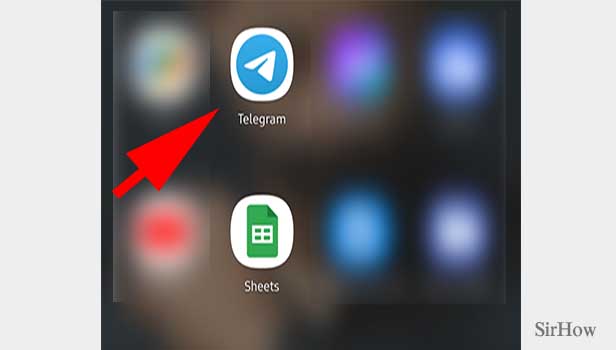
Step 2- Tab on the three-bar icon: A new screen with all the chats, groups, and channels open up.
- You can see all your conversations here.
- You can see the conversations and shared documents here.
- On the top left side, there will be 3 lines. Tap on it once.
- From here you can change your username and profile picture.
- You can add your bio.
- Tap on the three-bar icon.
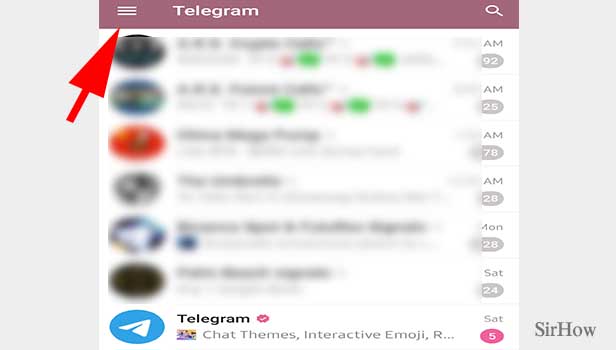
Step 3- Tap on settings Upon opening the telegram bar, you’ll find a couple of options including – New Group, Contacts, Calls, People Nearby, and so on. Towards the end, you’ll have an option – Settings.
- It hosts all the options to adjust or change various features in Telegram.
- Click on it once.
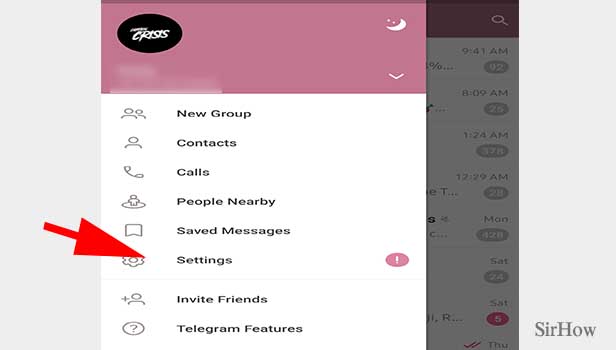
Step 4- Tap on privacy & security: After opening the settings, you’ll have your name and profile picture on top of the page, along with your mobile number, username, and Bio. Beneath this, we have settings for Notifications and Sounds, Privacy and Security, Data and Storage, Chat Settings, Folders, and Devices.
- Privacy and Security hosts all the options related to your account privacy and app security.
- Click on it once to open the option.
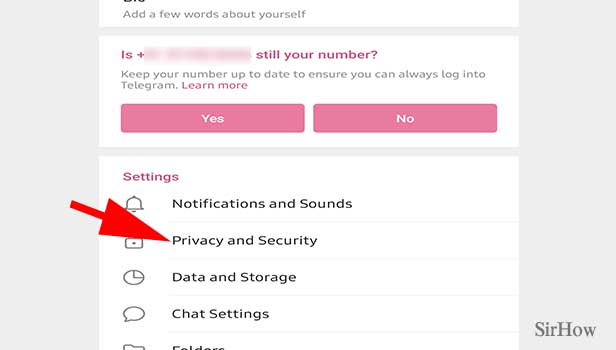
Step 5- Tap on two-step verification: Now you'll see a sub-heading called security.
- You can add a passcode lock to your app,
- You can enable 2 step verification to your Telegram App.
- You can also see your activity over Telegram in various devices.
- Tap on Two-Step Verification once.
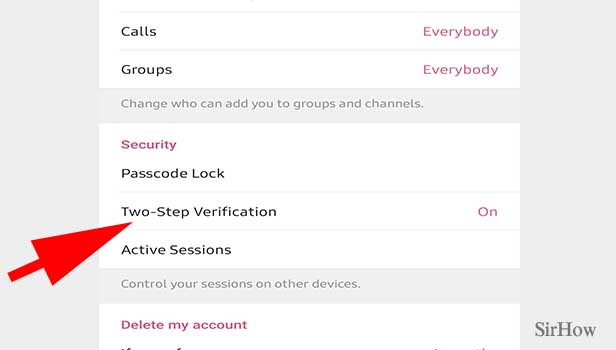
Step 6- Tap on set recovery email: You'll get a new screen with 3 options.
- The first option will be to change the password.
- You can even turn off your password.
- In-case you forget your password, you can choose to reset it with mail ID.
- Hence you'll have recovery email address option.
- Click on Set Recovery Email once.
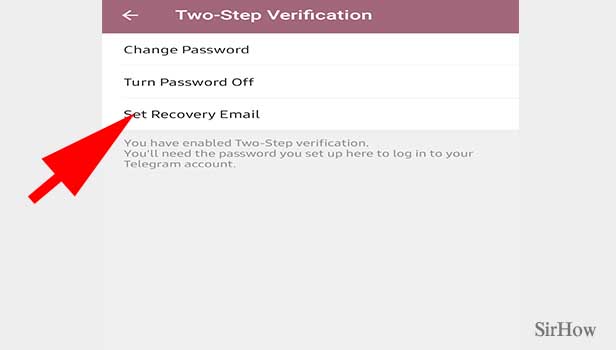
Step 7- Enter your email & tap continue Enter your email address.
- Enter your email address.
- Make sure you are using that mail address.
- After entering click continue.
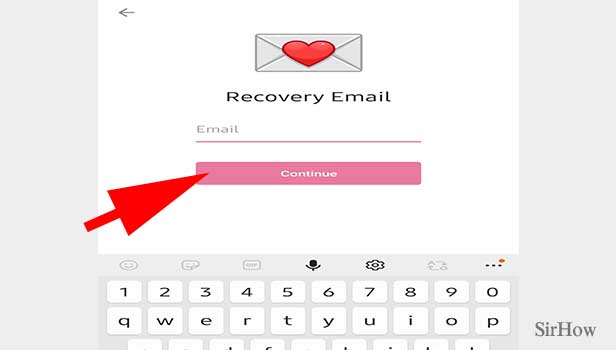
The greater the level of protection you can provide to any account, the better. You never know when that security feature will come in handy. You'll have one less thing to worry about if you enable two-step verification and lock your Telegram account with a passcode. You can also learn how to hide last seen in this article.
Note:
- Be careful while choosing your recovery email address.
- Once it's lost, and you forget the passcode, you can't retrieve your account back.
Related Article
- How to Create Telegram Account
- How to Restore Telegram Deleted Photos
- How to Use Telegram Location
- How to Restore Deleted Telegram Videos
- How to Change Telegram Group Admin
- How to Use Telegram for Beginners
- How to Change Telegram Theme
- How to Create Telegram Channel
- How to Create Telegram Group
- How to Change Telegram Font Style
- More Articles...
