- Telegram
- delete multiple messages telegram
- change telegram email
- change telegram group settings
- change telegram download file name
- change telegram download path
- recover deleted telegram group
- use telegram live chat
- change telegram notification sound
- telegram for teaching
- create telegram id
- telegram live video chat
- telegram job search
- change telegram admin name
- change telegram profile pic
- restore deleted telegram channel
- change telegram language
- enable two step verification
- change telegram group name
- restore telegram backup
- create telegram account
- restore telegram deleted photos
- use telegram location
- restore deleted telegram videos
- change telegram group admin
- use telegram for beginners
- change telegram theme
- create telegram channel
- create telegram group
- change telegram font style
- change telegram lastseen
- change telegram background iphone
- change telegram username
- change telegram group link
- change telegram group private to public
- use telegram channel
- use telegram for business
- use telegram for study
- enable dark mode in telegram
- search group on telegram
- unblock someone on telegram
- block someone on telegram
- hide telegram number
- pin message telegram channel
- hide telegram group
- hide telegram channel
- create telegram channel link
- change telegram background
- hide last seen telegram
- reset telegram app password
- hide being online telegram
- hide telegram chat
- change telegram ringtone
- pin message in telegram
- scan qr code telegram
- enable telegram notification
- mute whatsapp group notification
- enable chat telegram group
- restore deleted group telegram
- enable finger print telegram
- add someone telegram group
- web series telegram
- blocked on telegram
- watch telegram videos
- enable auto download telegram
- how to enable auto delete in telegram
- change telegram storage location
- change tele chat background
- recover deleted telegram contact
- change telegram account
- change telegram channel link
- change telegram channel name
- telegram channel private
- change telegram acc name
- recover deleted tel channel
- recover telegram files
- change number telegram
- change telegram password
- update telegram android
- recover telegram messages desktop
- delete telegram account web
- recover deleted telegram account
- delete telegram account computer
- delete telegram account iphone
- update telegram on iphone
- update telegram on linux
- install telegram linux
- install telegram without google play
- delete telegram mac
- recover telegram chats
- update tg without google play
- telegram on android tv
- install telegram iphone
- update telegram desktop
- install telegram on mac
- install telegram in laptop
- install telegram app
How to Change Telegram Group link
You can invite people to join your Telegram Group by sharing the link of your group, To share, you can create links of your choice by considering various other factors. This article briefly explains to you how to change the telegram group link in 7 easy steps with pictures, making it very simple for you.
Change telegram Group link
Change Telegram Group link in 7 steps
Step 1- Open telegram app Telegram is a messaging service that you can download on your phone.
- If you have an Android device, you can get it through the Google Play Store. We can get from the App Store on Apple models.
- By inputting a new account and cell phone number, you may create a Telegram account. For verification, you'll receive an OTP.
- You may learn how to make a new Telegram user by reading this post.
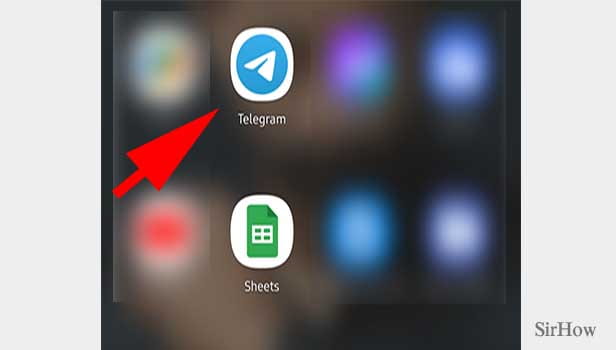
Step 2- Tap on your group Once you open the Telegram, you'll find all your chats and groups.
- Click on the group that you want to make the change.
- You can simply scroll down to find your group.
- You can also make use of the search tool.
- Once found, click on your group for once.
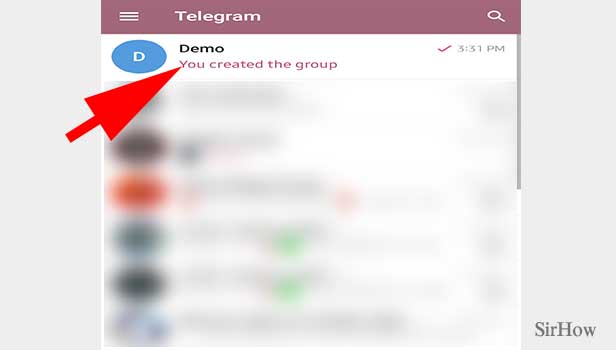
Step 3- Tap on the group icon It unlocks after you touch on your group.
- You'll be able to see all of the messages you've created.
- Other members' responses are also visible.
- The group name and display photo are displayed at the top of the screen.
- The group icon should be tapped.
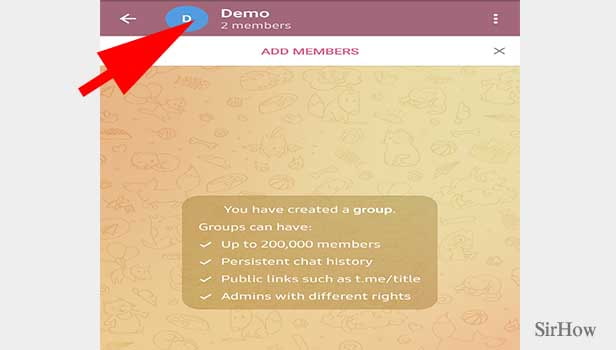
Step 4- Tap on the edit icon When you tap it, a new page appears.
- You'll notice the name of the group as well as an icon for it.
- This is also where you'll discover all of the members of this group.
- You have the option of turning on or off the notifications.
- On the right side, you'll see a pencil on top of the paper.
- Once upon a time, click on it.
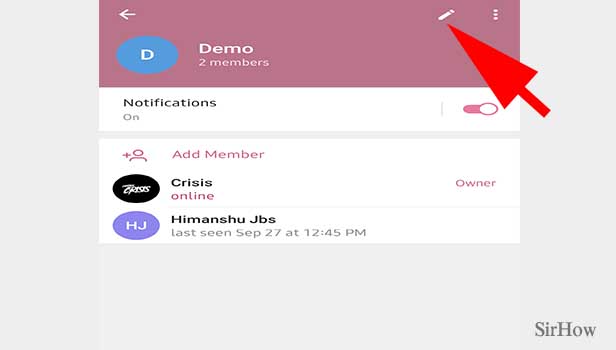
Step 5- Tap on inviting links Once you open the setting page, you'll see a lot of options.
- You can change the group name and group icon.
- You can change the group type.
- You can also invite new members.
- You'll have an option called Invite Link.
- Tap on it once.
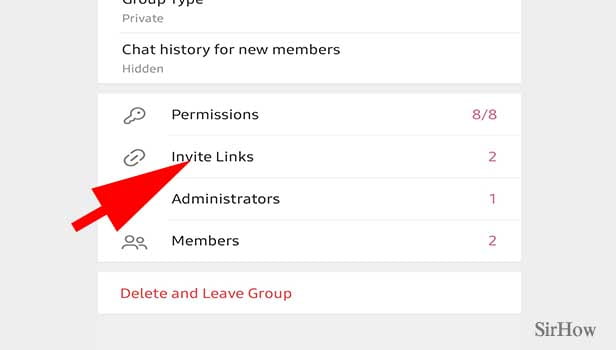
Step 6- Tap create a new link You'll see the group link and a few more options.
- You can copy or share the group link.
- You can also edit the group link.
- TO change the group link, click on create a new link once.
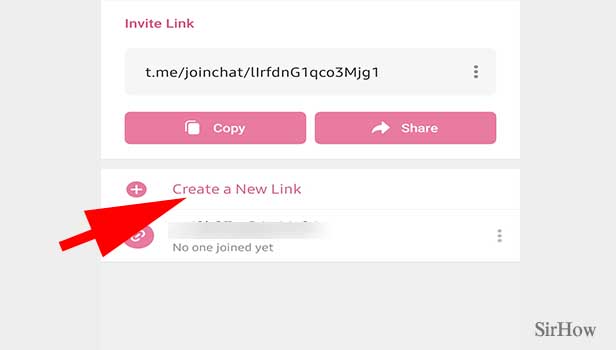
Step 7- Choose your desired settings & tap create a link A new setting page opens up.
- You can choose the the time period of your link.
- After that time period, the link will be broken and useless.
- You can decide how many members can join with the link.
- After choosing all these, click on Create Link.
- Once it's done, your new link is created.
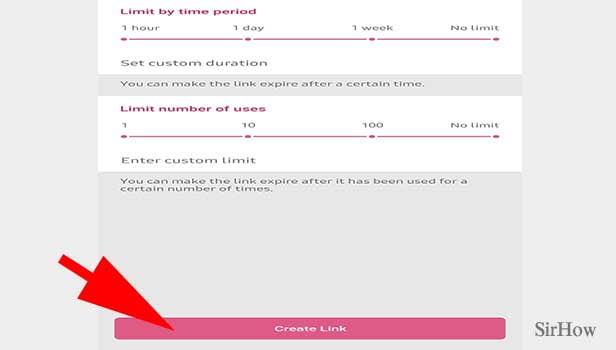
By following the above steps, you can easily change the group link in 7 steps. You can also learn how to archive or hide a group and how to change the group from private to public and vice versa.
Related Article
- How to Create Telegram Channel Link
- How to Change Telegram Background
- How to Hide Last Seen on Telegram
- How to Reset Telegram App Password
- How to Hide Being Online on Telegram
- How to Hide Chat on Telegram App
- How to Change Telegram Ringtone
- How to Pin Message in Telegram
- How to Scan Telegram QR Code
- How to Enable Telegram Notification
- More Articles...
