- Telegram
- delete multiple messages telegram
- change telegram email
- change telegram group settings
- change telegram download file name
- change telegram download path
- recover deleted telegram group
- use telegram live chat
- change telegram notification sound
- telegram for teaching
- create telegram id
- telegram live video chat
- telegram job search
- change telegram admin name
- change telegram profile pic
- restore deleted telegram channel
- change telegram language
- enable two step verification
- change telegram group name
- restore telegram backup
- create telegram account
- restore telegram deleted photos
- use telegram location
- restore deleted telegram videos
- change telegram group admin
- use telegram for beginners
- change telegram theme
- create telegram channel
- create telegram group
- change telegram font style
- change telegram lastseen
- change telegram background iphone
- change telegram username
- change telegram group link
- change telegram group private to public
- use telegram channel
- use telegram for business
- use telegram for study
- enable dark mode in telegram
- search group on telegram
- unblock someone on telegram
- block someone on telegram
- hide telegram number
- pin message telegram channel
- hide telegram group
- hide telegram channel
- create telegram channel link
- change telegram background
- hide last seen telegram
- reset telegram app password
- hide being online telegram
- hide telegram chat
- change telegram ringtone
- pin message in telegram
- scan qr code telegram
- enable telegram notification
- mute whatsapp group notification
- enable chat telegram group
- restore deleted group telegram
- enable finger print telegram
- add someone telegram group
- web series telegram
- blocked on telegram
- watch telegram videos
- enable auto download telegram
- how to enable auto delete in telegram
- change telegram storage location
- change tele chat background
- recover deleted telegram contact
- change telegram account
- change telegram channel link
- change telegram channel name
- telegram channel private
- change telegram acc name
- recover deleted tel channel
- recover telegram files
- change number telegram
- change telegram password
- update telegram android
- recover telegram messages desktop
- delete telegram account web
- recover deleted telegram account
- delete telegram account computer
- delete telegram account iphone
- update telegram on iphone
- update telegram on linux
- install telegram linux
- install telegram without google play
- delete telegram mac
- recover telegram chats
- update tg without google play
- telegram on android tv
- install telegram iphone
- update telegram desktop
- install telegram on mac
- install telegram in laptop
- install telegram app
How to Change Telegram Group Settings
people at the same time. You can join as many groups as you like, but each one can only have 200,000 members.
Starting a Telegram group is nearly as simple as leaving one. In just a few minutes, you can create a group and invite people from all over the world to join. To join your new group, you'll need a phone number or two, but there are no further criteria. This article teaches how to administer a group in a concise manner.
How to change permissions in Telegram group
Change Telegram Group Settings: 5 steps
Step 1- Open the Telegram App Start the Telegram application on your smartphone. The app has a blue background with a white logo in the middle.
- They drew a white paper aircraft against this backdrop. Look for Telegram in the app menu or main menu if you already have it installed on your phone.
- This is how you may join Telegram.
- This app may be selected by clicking on it. When you tap the app, you'll see the home screen.
- In the upper right corner of this screen, you can see a magnifying glass sign. Use this button to do a search. The app has a blue background with a white logo in the middle.
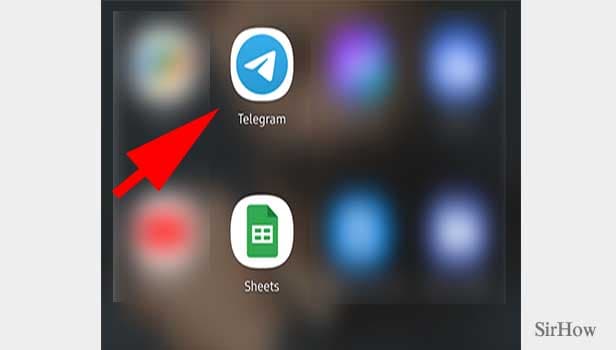
Step 2- Tap on your group You must now locate your companions.
- By searching, you will be able to locate your group.
- You'll find a magnifying glass in the upper right corner. Tapping on it brings up a text box where you can input your group's name and search for it.
- To find your group, you may just scroll down.
- To open your group, find it and touch on it once.
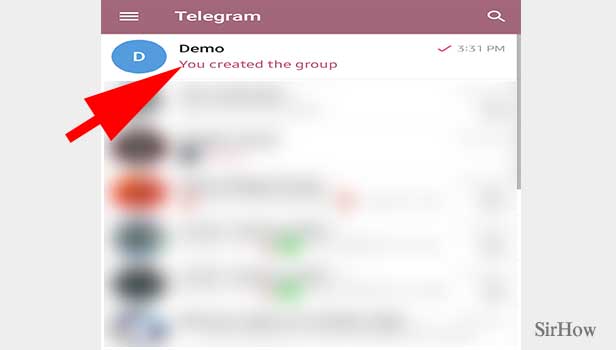
Step 3- Tap on the group icon You'll see all of your talks when opening the group.
- You can see the papers that you and your team have shared.
- You may also see your shared text messages and photographs there.
- Your group's name and an image will be shown in the upper left corner of the screen.
- To open it, tap once on the display picture.

Step 4- Tap on the edit icon The group details will appear after touching on the profile photo.
- The display photo and the name of the organization may be found here.
- You'll also be able to check how large the group is.
- The little pencil on the upper right side can be used to make changes.
- Once more, tap the pencil.
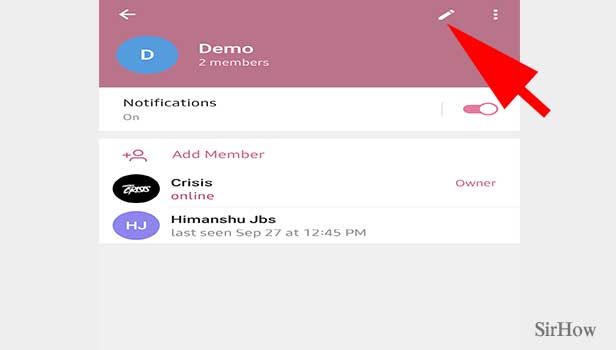
Step 5- Scroll down & there you will find all the group settings You can access your group settings page after tapping on the pencil, where you may adjust the current settings.
- This page allows you to modify the group settings.
- You will be able to alter the group's permissions.
- The invite URL can also be changed.
- You may also view all of the members of the group and remove or add new members.
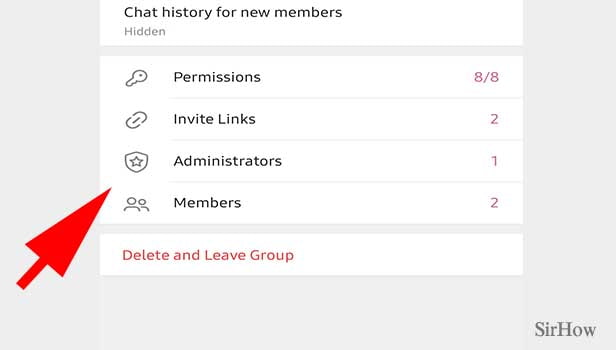
Telegram groups are an excellent method to broaden your social circle and communicate with individuals from all around the world on almost anything.
Remember the following points:
- If you are the group's administrator, you have the ability to add new participants and remove old ones. You cannot, however, be kicked out of the group by other members.
- You may alter the settings to prevent participants from texting in the group or from changing the group name or displaying photographs.
- You can also refer to this page for instructions on how to modify the group's name.
You can also refer to how to change the group name from here
