- Telegram
- delete multiple messages telegram
- change telegram email
- change telegram group settings
- change telegram download file name
- change telegram download path
- recover deleted telegram group
- use telegram live chat
- change telegram notification sound
- telegram for teaching
- create telegram id
- telegram live video chat
- telegram job search
- change telegram admin name
- change telegram profile pic
- restore deleted telegram channel
- change telegram language
- enable two step verification
- change telegram group name
- restore telegram backup
- create telegram account
- restore telegram deleted photos
- use telegram location
- restore deleted telegram videos
- change telegram group admin
- use telegram for beginners
- change telegram theme
- create telegram channel
- create telegram group
- change telegram font style
- change telegram lastseen
- change telegram background iphone
- change telegram username
- change telegram group link
- change telegram group private to public
- use telegram channel
- use telegram for business
- use telegram for study
- enable dark mode in telegram
- search group on telegram
- unblock someone on telegram
- block someone on telegram
- hide telegram number
- pin message telegram channel
- hide telegram group
- hide telegram channel
- create telegram channel link
- change telegram background
- hide last seen telegram
- reset telegram app password
- hide being online telegram
- hide telegram chat
- change telegram ringtone
- pin message in telegram
- scan qr code telegram
- enable telegram notification
- mute whatsapp group notification
- enable chat telegram group
- restore deleted group telegram
- enable finger print telegram
- add someone telegram group
- web series telegram
- blocked on telegram
- watch telegram videos
- enable auto download telegram
- how to enable auto delete in telegram
- change telegram storage location
- change tele chat background
- recover deleted telegram contact
- change telegram account
- change telegram channel link
- change telegram channel name
- telegram channel private
- change telegram acc name
- recover deleted tel channel
- recover telegram files
- change number telegram
- change telegram password
- update telegram android
- recover telegram messages desktop
- delete telegram account web
- recover deleted telegram account
- delete telegram account computer
- delete telegram account iphone
- update telegram on iphone
- update telegram on linux
- install telegram linux
- install telegram without google play
- delete telegram mac
- recover telegram chats
- update tg without google play
- telegram on android tv
- install telegram iphone
- update telegram desktop
- install telegram on mac
- install telegram in laptop
- install telegram app
How to Change Telegram Language
Telegram, the popular messaging app, also supports a broad range of languages, making it accessible to a worldwide audience because it is simple for those who do not know English to use the program in their preferred language.
Normally, the native language is chosen while setting up the Telegram program, but if you need to change it later, it is extremely simple to do so. In this tutorial, we will teach you step by step how to change the language on Telegram Messenger. You will be able to use Telegram in your native language after reading this guide.
How to Change Language in Telegram on Android?
Change Telegram Language: 5 steps
Step 1- Open the Telegram App Telegram is a mobile messaging app that you can download for free.
- If you have an Android phone, you may get it through the Google Play Store. The App Store is where we can get it on Apple devices.
- Enter a new user name and phone number to start a Telegram account. You will get an OTP to validate your identity.
- This post will walk you through the whole process of registering with Telegram.

Step 2- Tap the three-bar icon Open the Telegram app after you've set it up on your mobile device. The three-bar icon may be seen at the top of the page. Simply press the button. It would house a few alternatives.
- The telegraph menu bar appears when you select this option.
- Please only click on it once.
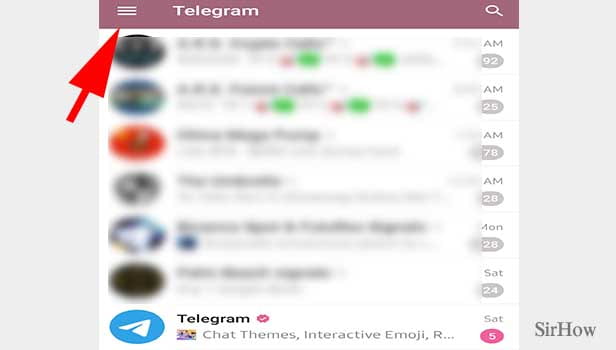
Step 3- Tap on settings When you first open the telegram bar, you'll see options like New Group, Contacts, Calls, People Nearby, and so on. You'll see a Settings option at the conclusion.
- It contains all of Telegram's choices for adjusting or changing different characteristics.
- Once upon a time, click on it.
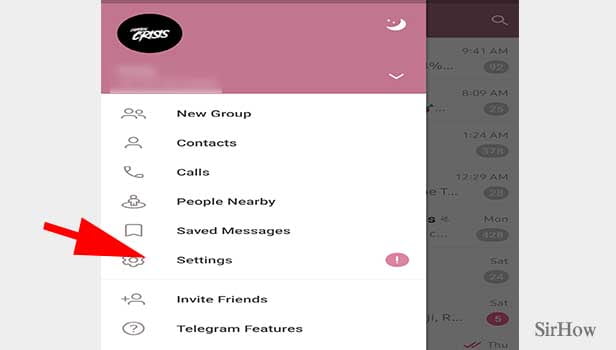
Step 4- Tap on the language After opening the settings, you'll see a lot of options.
- You can change your notification sounds from here.
- You can update your security settings.
- You can access how much data your telegram is using.
- You may also select a different language.
- Click on it once.
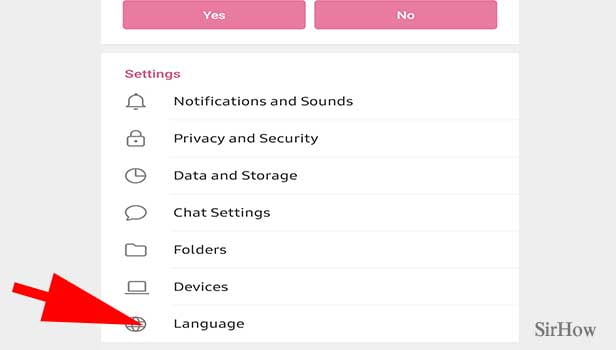
Step 5- Tap on the desired language After opening languages, you'll have a variety of options.
- You have the option of selecting whatever language you like.
- Once you are done, you can have a preview.
- Your choice is automatically saved.
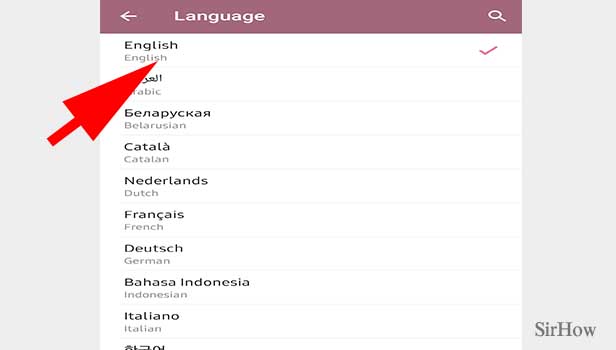
Choose one of the available languages from the drop-down menu, and the entire app will be translated into that language in a matter of seconds. This covers all menus, headers, and subheadings.
Basically, all visible text on the app side will be translated to the new language, and you may change this option as much as you like. Telegram now supports 19 languages, and you may pick any of them and switch between them as much as you wish.
We hope to see additional languages added to the list in the future, but for now, these nineteen are your options. You can also learn how to hide your last seen in the telegram app and how to hide your online status from here.
Related Article
- How to Create Telegram Group
- How to Change Telegram Font Style
- How to Hide Last Seen on Telegram App
- How to Change Telegram Background on Iphone
- How to Change Telegram Username
- How to Change Telegram Group link
- How to Change Telegram Group from Private to Public
- How to Use Telegram Channel
- How to Use Telegram for Business
- How to Use Telegram for Study
- More Articles...
