- Telegram
- delete multiple messages telegram
- change telegram email
- change telegram group settings
- change telegram download file name
- change telegram download path
- recover deleted telegram group
- use telegram live chat
- change telegram notification sound
- telegram for teaching
- create telegram id
- telegram live video chat
- telegram job search
- change telegram admin name
- change telegram profile pic
- restore deleted telegram channel
- change telegram language
- enable two step verification
- change telegram group name
- restore telegram backup
- create telegram account
- restore telegram deleted photos
- use telegram location
- restore deleted telegram videos
- change telegram group admin
- use telegram for beginners
- change telegram theme
- create telegram channel
- create telegram group
- change telegram font style
- change telegram lastseen
- change telegram background iphone
- change telegram username
- change telegram group link
- change telegram group private to public
- use telegram channel
- use telegram for business
- use telegram for study
- enable dark mode in telegram
- search group on telegram
- unblock someone on telegram
- block someone on telegram
- hide telegram number
- pin message telegram channel
- hide telegram group
- hide telegram channel
- create telegram channel link
- change telegram background
- hide last seen telegram
- reset telegram app password
- hide being online telegram
- hide telegram chat
- change telegram ringtone
- pin message in telegram
- scan qr code telegram
- enable telegram notification
- mute whatsapp group notification
- enable chat telegram group
- restore deleted group telegram
- enable finger print telegram
- add someone telegram group
- web series telegram
- blocked on telegram
- watch telegram videos
- enable auto download telegram
- how to enable auto delete in telegram
- change telegram storage location
- change tele chat background
- recover deleted telegram contact
- change telegram account
- change telegram channel link
- change telegram channel name
- telegram channel private
- change telegram acc name
- recover deleted tel channel
- recover telegram files
- change number telegram
- change telegram password
- update telegram android
- recover telegram messages desktop
- delete telegram account web
- recover deleted telegram account
- delete telegram account computer
- delete telegram account iphone
- update telegram on iphone
- update telegram on linux
- install telegram linux
- install telegram without google play
- delete telegram mac
- recover telegram chats
- update tg without google play
- telegram on android tv
- install telegram iphone
- update telegram desktop
- install telegram on mac
- install telegram in laptop
- install telegram app
How to Change Telegram Password
Are you having a tough time remembering your current telegram password? If you wish to discontinue your current password due to any reason, you should learn how to change telegram password. Read the following instructions to change telegram password and create a new pin for your telegram app.
How to Change Password on Telegram
Change telegram password - 6 simple steps
Step 1- Open Telegram and tap on the three-bar icon: Firstly, you need to open up the installed telegram app on your phone or use the desktop version on your PC. The app has a white icon looks that has a white paper plane in a blue background.
Go to the app menu or main menu of your device that has all the apps. Look for this icon and click on the telegram app. On the top left corner of the app, you will see a hamburger icon or a three horizontal bar icon. Click on it.
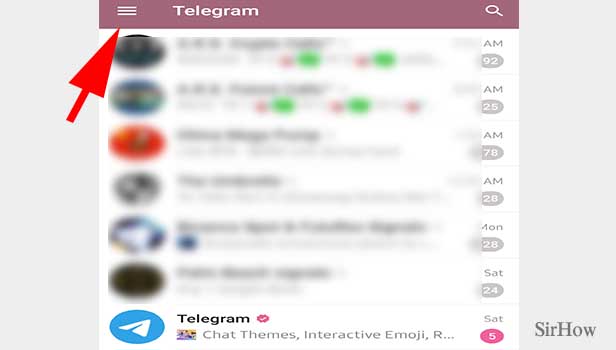
Step 2- Tap on settings: When you type on the three-bar icon, a list of options will appear on your screen from the right side of the screen. From that list, you have to select “settings.”
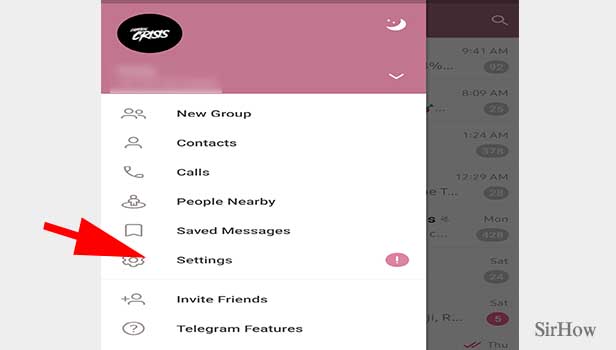
Step 3- Tap on privacy & security: This will open up a menu full of options that are located under subheadings. The second subheading is settings. Under that subheading, the second option is “privacy and security.” Tap on that option so that you can make changes in the security settings.
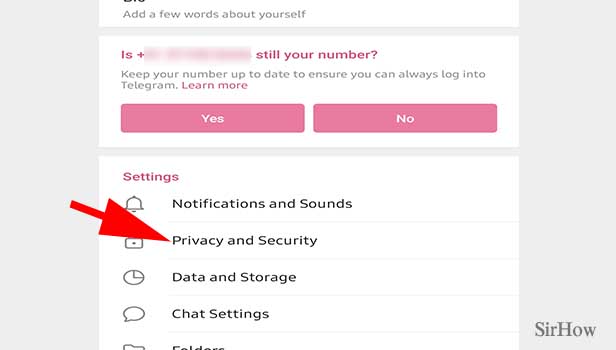
Step 4- Tap on passcode lock: The privacy and security option will display yet another list of options that are divided under subheadings. The second subheading includes the options that help you to make changes in the security settings of the app.
There are three options under that subheading. Click on the first one that says “Passcode Lock.” It will ask you to enter your current passcode. Type in your current passcode and click on the tick icon located below.
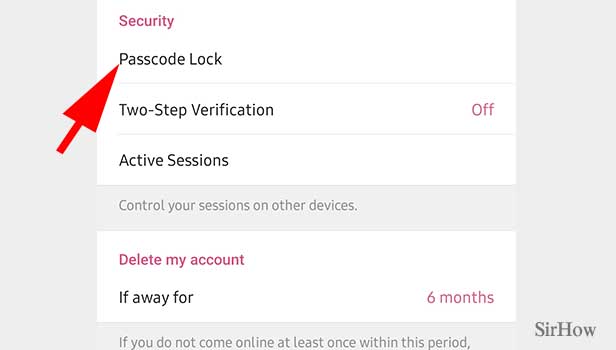
Step 5- Tap on change passcode: The above-mentioned action will then take you to another page that has all the passcode lock-related options. Tap on the second option as shown in the screenshot below, that says “Change Passcode.”
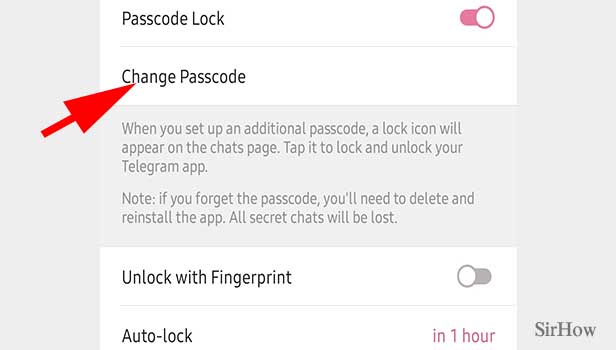
Step 6- Enter your pin & tap the tick icon: A space will be provided for you to enter your new pin. The final step is to enter the new pin that you would like to set as a new passcode. Lastly, tap on the tick sign located at the upper right corner of the screen.
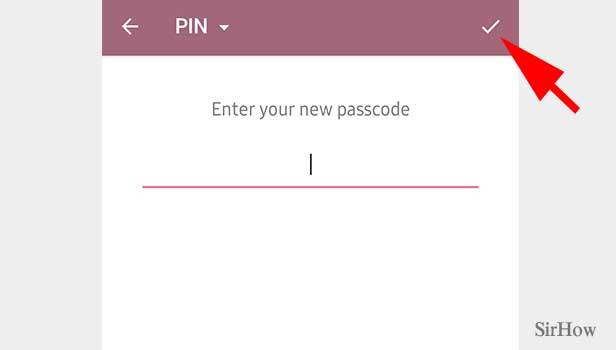
These steps will let you guide you with your process of changing telegram passcode. This way you can change your telegram passcode within minutes.
Note:
- The option of passcode lock will be turned on as you have kept a lock on your telegram app.
- The passcode or the pin that you set on telegram requires to be a four-digit pin.
- If you forget your passcode, you will have to delete the app and reinstall it.
- After you've managed to set a new passcode for your account, a lock icon will appear on the chat screen or the home screen of your app. With just one click on it, you can easily lock your app immediately.
