- Telegram
- delete multiple messages telegram
- change telegram email
- change telegram group settings
- change telegram download file name
- change telegram download path
- recover deleted telegram group
- use telegram live chat
- change telegram notification sound
- telegram for teaching
- create telegram id
- telegram live video chat
- telegram job search
- change telegram admin name
- change telegram profile pic
- restore deleted telegram channel
- change telegram language
- enable two step verification
- change telegram group name
- restore telegram backup
- create telegram account
- restore telegram deleted photos
- use telegram location
- restore deleted telegram videos
- change telegram group admin
- use telegram for beginners
- change telegram theme
- create telegram channel
- create telegram group
- change telegram font style
- change telegram lastseen
- change telegram background iphone
- change telegram username
- change telegram group link
- change telegram group private to public
- use telegram channel
- use telegram for business
- use telegram for study
- enable dark mode in telegram
- search group on telegram
- unblock someone on telegram
- block someone on telegram
- hide telegram number
- pin message telegram channel
- hide telegram group
- hide telegram channel
- create telegram channel link
- change telegram background
- hide last seen telegram
- reset telegram app password
- hide being online telegram
- hide telegram chat
- change telegram ringtone
- pin message in telegram
- scan qr code telegram
- enable telegram notification
- mute whatsapp group notification
- enable chat telegram group
- restore deleted group telegram
- enable finger print telegram
- add someone telegram group
- web series telegram
- blocked on telegram
- watch telegram videos
- enable auto download telegram
- how to enable auto delete in telegram
- change telegram storage location
- change tele chat background
- recover deleted telegram contact
- change telegram account
- change telegram channel link
- change telegram channel name
- telegram channel private
- change telegram acc name
- recover deleted tel channel
- recover telegram files
- change number telegram
- change telegram password
- update telegram android
- recover telegram messages desktop
- delete telegram account web
- recover deleted telegram account
- delete telegram account computer
- delete telegram account iphone
- update telegram on iphone
- update telegram on linux
- install telegram linux
- install telegram without google play
- delete telegram mac
- recover telegram chats
- update tg without google play
- telegram on android tv
- install telegram iphone
- update telegram desktop
- install telegram on mac
- install telegram in laptop
- install telegram app
How to Change my Telegram Profile Picture
If there's one thing you update regularly on Telegram, it's your profile photo. It's the first thing people notice about you before contacting you. As a result, it's only natural that you desire a profile image that portrays your character. However, after a while, you become tired of the image or feel it is no longer yours. Then, it's now the right time and chance to learn how to change the profile pic from here and change your profile pc right now.
- But what if you change your profile image because you regret it? Don't worry, Telegram features a mechanism that allows you to post a different profile image than you would on WhatsApp.
How to Change Profile Picture on Telegram
Change my Telegram Profile Picture
Step 1- Open the Telegram App Telegram is a free messaging app for your phone that you may download.
- If you have an Android phone, you can get it via the Google Play Store. We can get it via the App Store on Apple devices.
- Enter a new user name and phone number to create a Telegram account. To authenticate your identity, you will receive an OTP.
- This post will walk you through the process of creating a Telegram account from start to finish.
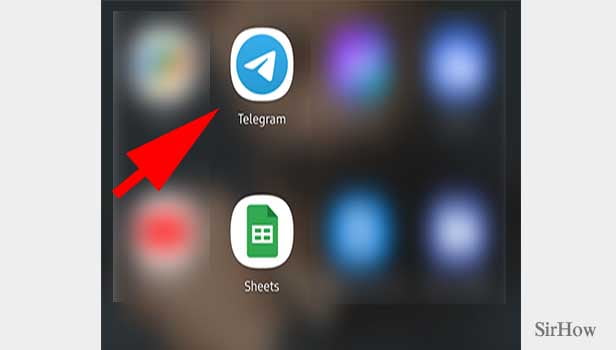
Step 2- Tap on the three-bar icon Upon setting up the Telegram on your mobile device, open the app. You will find the 3 bar icon on top of the page. Click it. It’d host a couple of options.
- This option opens the telegram menu bar.
- Click on it just for one time.
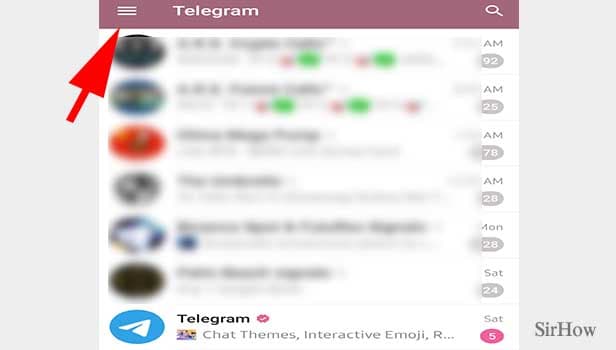
Step 3- Tap on profile pic You'll see your profile pic, with your name on the top.
- You'll also have other options like a new groups and contacts.
- You'll also have a settings option.
- Now tap on your profile picture for once.
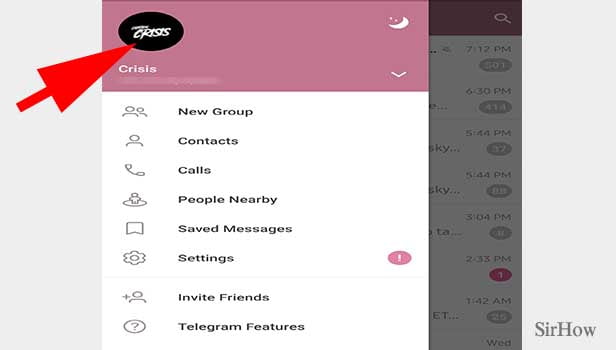
Step 4- Tap the cam icon & choose the desired pic: Once you tap on the picture, a new screen will show up.
- It'll show your profile picture.
- It'll also show your phone number and username.
- You'll have a camera picture, along with a plus to change the DP.
- By tapping on it, your gallery opens.
- You can choose the photo of your choice.
- It'll be your display picture.
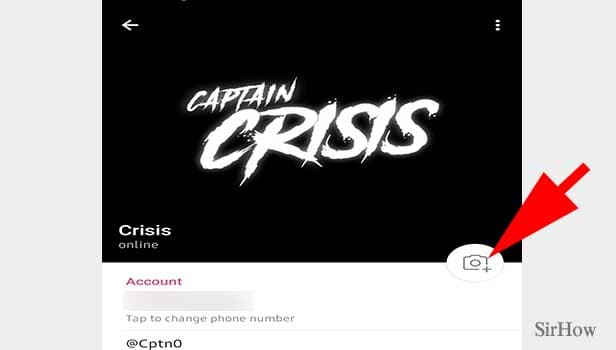
If you're not sure if you're ready to let go of the photograph, you may always save it to your gallery. So, just in case you change your mind, the image won't be entirely lost. While you're there, you can also change your name and make the image your default.
Simply touch on the image if you've grown tired of your existing profile photo. Continue tapping until you find the correct one. That's all there is to it; all it takes is a single tap to browse among the Telegram profile images you've contributed. When you find one you like, simply stop tapping.
Telegram gives you a lot of options when it comes to your profile photo. You may not only move between them quickly, but you can also add text and even live stickers to them.
You now know how to replace, remove, or alter your Telegram profile photo if you ever need to. You can also learn how to create telegram group from here.
Related Article
- How to Enable Telegram Notification
- How to Change Telegram Account
- How to Change Your Account Name on Telegram
- How to Change Phone Number on Telegram App
- How to Change Telegram Password
- How to Recover Deleted Telegram Account
- How to Delete Telegram Account on Computer
- How to Delete Telegram Account on iPhone
- More Articles...
