- Telegram
- delete multiple messages telegram
- change telegram email
- change telegram group settings
- change telegram download file name
- change telegram download path
- recover deleted telegram group
- use telegram live chat
- change telegram notification sound
- telegram for teaching
- create telegram id
- telegram live video chat
- telegram job search
- change telegram admin name
- change telegram profile pic
- restore deleted telegram channel
- change telegram language
- enable two step verification
- change telegram group name
- restore telegram backup
- create telegram account
- restore telegram deleted photos
- use telegram location
- restore deleted telegram videos
- change telegram group admin
- use telegram for beginners
- change telegram theme
- create telegram channel
- create telegram group
- change telegram font style
- change telegram lastseen
- change telegram background iphone
- change telegram username
- change telegram group link
- change telegram group private to public
- use telegram channel
- use telegram for business
- use telegram for study
- enable dark mode in telegram
- search group on telegram
- unblock someone on telegram
- block someone on telegram
- hide telegram number
- pin message telegram channel
- hide telegram group
- hide telegram channel
- create telegram channel link
- change telegram background
- hide last seen telegram
- reset telegram app password
- hide being online telegram
- hide telegram chat
- change telegram ringtone
- pin message in telegram
- scan qr code telegram
- enable telegram notification
- mute whatsapp group notification
- enable chat telegram group
- restore deleted group telegram
- enable finger print telegram
- add someone telegram group
- web series telegram
- blocked on telegram
- watch telegram videos
- enable auto download telegram
- how to enable auto delete in telegram
- change telegram storage location
- change tele chat background
- recover deleted telegram contact
- change telegram account
- change telegram channel link
- change telegram channel name
- telegram channel private
- change telegram acc name
- recover deleted tel channel
- recover telegram files
- change number telegram
- change telegram password
- update telegram android
- recover telegram messages desktop
- delete telegram account web
- recover deleted telegram account
- delete telegram account computer
- delete telegram account iphone
- update telegram on iphone
- update telegram on linux
- install telegram linux
- install telegram without google play
- delete telegram mac
- recover telegram chats
- update tg without google play
- telegram on android tv
- install telegram iphone
- update telegram desktop
- install telegram on mac
- install telegram in laptop
- install telegram app
How to Change Telegram Theme
One of the nicest features of the Telegram is the ability to personalize and construct them to appear exactly as you want them to. Signal, WhatsApp, and, of course, Telegram all fall within this category. We'll teach you how to alter your Telegram theme, backgrounds, and chat settings to make your messaging experience as vibrant as you are. This article briefly explains to you how to change the theme of the telegram chat.
How to Change Telegram Theme
Change Telegram Theme in 4 step
Step 1- Open the Telegram Chat: Telegram is a free messaging program that you can download on your phone.
- You can grab it via the Google Play Store if you have an Android phone. For Apple devices, we can download it via the App Store.
- To create a Telegram account, enter a new user name and phone number. An OTP will be sent to you to confirm your identity.
- This guide will lead you through the steps of setting up a new Telegram account.
- After opening Telegram, you'll see all your chats.
- All your groups and channels could be seen here.
- All the documents that you have shared could be accessed here.
- Open the chat for which you wish to change the theme.
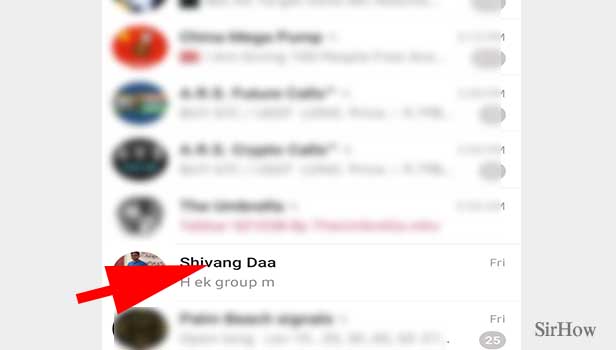
Step 2- Tap on the three-dot icon: After opening a chat, you will be able to see the chats.
- On the top corner of the screen, you'll have 3 dots.
- Next to it, you'll have the voice call option.
- From this screen, you can send any text to the person or share documents.
- Now click on the three-dot for once.
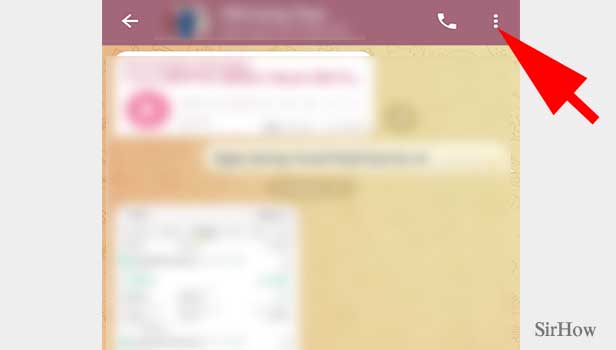
Step 3- Tap on change colors: After tapping on the three dots, you'll get a flying box.
- You'll have options like video calling and clearing the history.
- You'll also have the option to search for any particular file or text in the chat.
- You'll also have an option to delete the chat.
- There'll be an option called 'Change Colours".
- Tap on it for once.
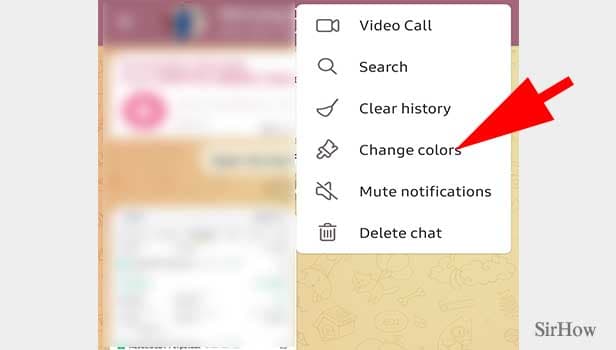
Step 4- Tap on the desired theme: You'll get to see all the available themes.
- You can choose any theme of your wish.
- You can preview the theme before use.
- You can change your theme without any constraints.
- You can choose your suitable theme.
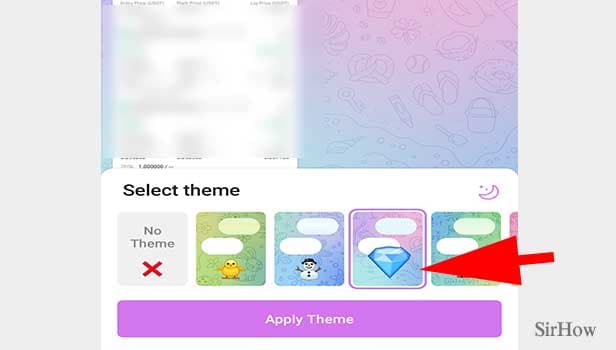
Customizability is one of the most competitive characteristics of chat programs these days. Every messenger appears to strive to provide users with as many choices as possible in order to make the app feel really individualized.
Telegram is no stranger to this level of customization, with facilities for customizing backgrounds and chat bubble colors. Millions of individuals have switched from other messaging applications like WhatsApp or SMS to Signal and Telegram, owing to the latter's security is on par with — if not better than — the other choices.
Telegram and other independent messaging applications are highly customizable and may be used as alternative social networks with private channels, personalized stickers, and other entertaining features. You can also learn how to enable dark mode in telegram from here.
Note:
- You can change your theme anytime you wish, there is no time constraint or any other condition.
- Themes can be applied only to individual chats.
- You can add themes only to a particular contact.
- Adding theme to a particular chat, doesn't mean that it gets applied to the whole number of chats.
Related Article
- How to Restore Telegram Backup
- How to Create Telegram Account
- How to Restore Telegram Deleted Photos
- How to Use Telegram Location
- How to Restore Deleted Telegram Videos
- How to Change Telegram Group Admin
- How to Use Telegram for Beginners
- How to Create Telegram Channel
- How to Create Telegram Group
- How to Change Telegram Font Style
- More Articles...
