- stop auto download
- existing whatsapp community
- group on whatsapp community
- deactivate community whatsapp
- member whatsapp community
- view whatsapp poll
- poll whatsapp group
- exit community whatsapp
- group whatsapp community
- voted whatsapp poll
- delete whatsapp poll
- change sequence whatsapp poll
- poll whatsapp chat
- change description of community
- change community name
- add groups in community
- add new community wp
- change p picture whatsapp
- invite members w community
- find whatsapp username
- whatsapp username
- send whatsapp messages
- set delete whatsapp status
- whatsapp group wallpaper
- pin chat on whatsapp
- search messages in whatsapp
- disable voice typing whatsapp
- enable voice typing whatsapp
- whatsapp backup mobile data
- change backup email whatsapp
- set disappearing messages whatsapp
- hide dp for some whatsapp
- fingerprint lock whatsapp
- lock whatsapp with fingerprint
- use whatsapp payment
- hide about in whatsapp
- backup whatsapp videos
- hide profile picture whatsapp
- archive chats whatsapp
- update whatsapp without playstore
- delete whatsapp group chat
- use whatsapp on multiple devices
- delete whatsapp backup
- delete whatsapp messages
- read whatsapp group messages
- delete archived chats
- delete whatsapp wallpaper
- delete whatsapp photos
- delete whatsapp message everyone
- delete whatsapp business account
- delete w video call history
- delete whatsapp group admin
- delete whatsapp broadcast message
- delete whatsapp unread messages
- dark mode on whatsapp
- extract whatsapp group numbers
- delete whatsapp group message
- change whatsapp profile picture
- whatsapp group invite link
- change whatsapp camera settings
- whatsapp account to business account
- normal to business account
- change whatsapp wallpaper
- change group icon whatsapp
- change whatsapp default browser
- change whatsapp audio speed
- change whatsapp keyboard
- change email id whatsapp
- whatsapp font style
- change theme whatsapp
- change whatsapp ringtone
- change contact name whatsapp
- change whatsapp backup time
- change whatsapp lock
- change whatsapp language
- change whatsapp group name
- view once whatsapp
- backup whatsapp google drive
- delete whatsapp data
- log out of whatsapp
- bold text whatsapp
- leave whatsapp group
- install whatsapp on pc
- international contact whatsapp
- online status whatsapp
- delete whatsapp contact
- print whatsapp messages
- whatsapp group video call
- call on whatsapp
- transfer android to android
- change whatsapp background
- join whatsapp group
- scan qr code whatsapp
- message on whatsapp
- invite to whatsapp
- find own whatsapp number
- video call whatsapp
- chat transfer android to iphone
- record whatsapp call
- appear offline whatsapp
- send gif on whatsapp
- stop auto saving whatsapp
- block someone on whatsapp
- use whatsapp web
- update whatsapp
- add someone whatsapp
- hide status
- download whatsapp status
- delete status
- updates status
- change number whatsapp
- whatsapp on pc
- delete backup
- share facebook videos
- schedule messages
- find friends
- delete whatsapp group
- add delete contacts
- create group
- hide last seen
- stylish text
- message without contact
- disable auto download
- voice into text
- mute notification
- recall messages
- delete whatsapp account
- hide whatsapp chat
- disable blue ticks
- create whatsapp backup
- share live location
- restore whatsapp backup
How to Change Language in WhatsApp App
WhatsApp provides its users with a feature to change the language within the app. This allows the users to access the app in a language they are comfortable using. This feature makes WhatsApp a very versatile messaging platform.
By changing the language within the app, people from different communities and linguistic backgrounds can come together to communicate via texts or audio and video call. In this article, you can learn how to change the WhatsApp language by following just a few simple steps.
How to change whatsapp language to English from any other language
Change WhatsApp Language in Just 5 Steps
It's recommended to update your WhatsApp App before starting the steps.
Step 1 - open WhatsApp: You must first launch the Whatsapp application as the very first step, to begin the procedure. This requires that you already have a Whatsapp account and that the app is loaded on your phone.
- You will have to go through the list of installed apps on your phone to find the app.
- Once you've found the Whatsapp symbol, tap it once. This symbol will resemble a green circle with a telephone receiver inside it.
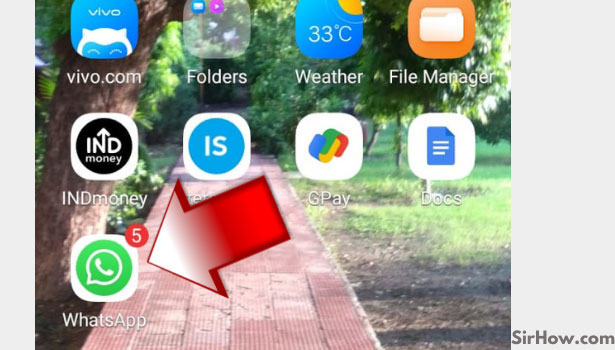
Step 2 - Tap on 3 dots: When you first open WhatsApp on your phone, you will see a list of all your chats appear on your screen. Three white dots will be found in the upper right corner of this page.
You may access the menu by clicking on it. Tap on it once.
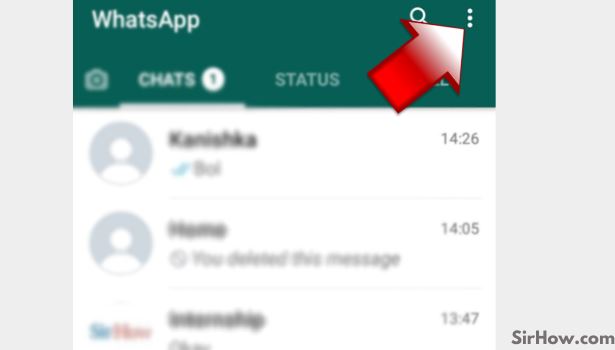
Step 3 - Tap on Settings: When you click on the three white dots, a pop-up menu will display in the top right corner. Look for the settings choices in this pop-up menu. It will be the last choice on the menu.
You will find it just below the payment option. The settings menu may be accessed by tapping on settings. Click on it once.
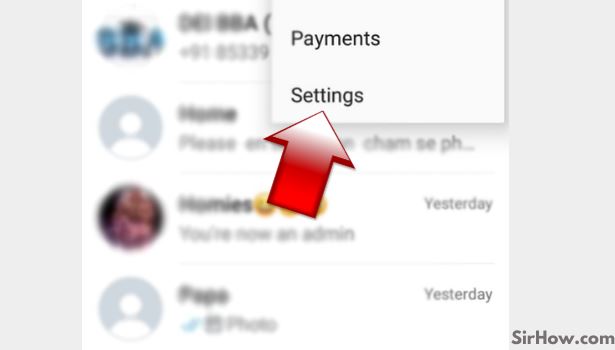
Step 4 - Tap on Chats: After entering the settings menu, you will again see a list of options appear on your mobile screen. The second option will be for Chats settings. This option can be used to manage account privacy and security. Tap on this option.
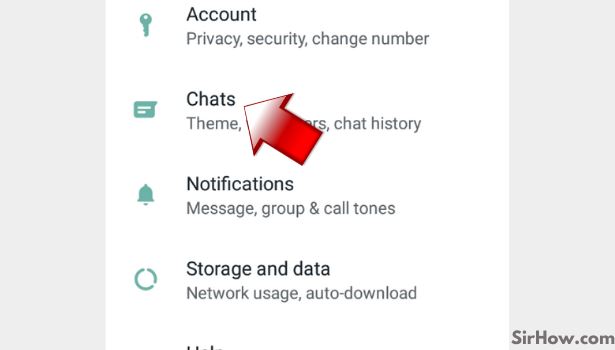
Step 5 - Tap on app language: After finishing the last step, the WhatsApp interface will redirect you to a new menu. On this page, you will find an option named “App language”.
You can identify this option by its icon of a globe. This icon will be of green color. Click on it.
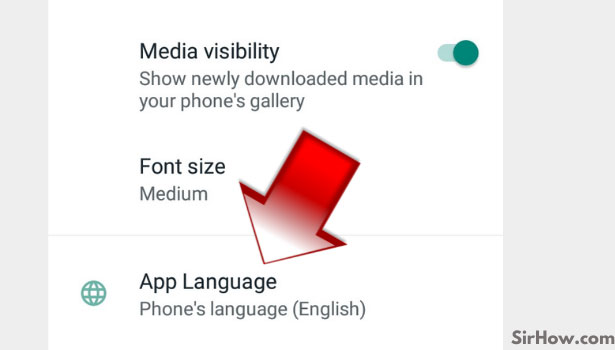
Step 6 - Now you can change your language: Now a list of languages will appear on your mobile screen. Select a language of your choice. This choice will now be the language for your WhatsApp application.
You can change it anytime you want to. You can also switch it back to the default language which is the language that you have chosen for your device.
- The option to change your language for the WhatsApp application can be very helpful for people who are not comfortable with English.
- By following a few simple steps, you can turn the interface of the app into a very user-friendly one that can communicate with you in the language that you are comfortable with.
- We hope that this article was beneficial for you in explaining how to change the language for your WhatsApp and avail this feature on your android or iOS devices.
