- Telegram
- delete multiple messages telegram
- change telegram email
- change telegram group settings
- change telegram download file name
- change telegram download path
- recover deleted telegram group
- use telegram live chat
- change telegram notification sound
- telegram for teaching
- create telegram id
- telegram live video chat
- telegram job search
- change telegram admin name
- change telegram profile pic
- restore deleted telegram channel
- change telegram language
- enable two step verification
- change telegram group name
- restore telegram backup
- create telegram account
- restore telegram deleted photos
- use telegram location
- restore deleted telegram videos
- change telegram group admin
- use telegram for beginners
- change telegram theme
- create telegram channel
- create telegram group
- change telegram font style
- change telegram lastseen
- change telegram background iphone
- change telegram username
- change telegram group link
- change telegram group private to public
- use telegram channel
- use telegram for business
- use telegram for study
- enable dark mode in telegram
- search group on telegram
- unblock someone on telegram
- block someone on telegram
- hide telegram number
- pin message telegram channel
- hide telegram group
- hide telegram channel
- create telegram channel link
- change telegram background
- hide last seen telegram
- reset telegram app password
- hide being online telegram
- hide telegram chat
- change telegram ringtone
- pin message in telegram
- scan qr code telegram
- enable telegram notification
- mute whatsapp group notification
- enable chat telegram group
- restore deleted group telegram
- enable finger print telegram
- add someone telegram group
- web series telegram
- blocked on telegram
- watch telegram videos
- enable auto download telegram
- how to enable auto delete in telegram
- change telegram storage location
- change tele chat background
- recover deleted telegram contact
- change telegram account
- change telegram channel link
- change telegram channel name
- telegram channel private
- change telegram acc name
- recover deleted tel channel
- recover telegram files
- change number telegram
- change telegram password
- update telegram android
- recover telegram messages desktop
- delete telegram account web
- recover deleted telegram account
- delete telegram account computer
- delete telegram account iphone
- update telegram on iphone
- update telegram on linux
- install telegram linux
- install telegram without google play
- delete telegram mac
- recover telegram chats
- update tg without google play
- telegram on android tv
- install telegram iphone
- update telegram desktop
- install telegram on mac
- install telegram in laptop
- install telegram app
How to Change Your Account Name on Telegram
Are you wondering if there’s a way to change your telegram account name? If yes, then you have reached the right article. It’s useful to add your own name as your account name so that your friends and family can search you up easily and add you as a contact. You can change your telegram account name to your full name, pet name or even an alias if you wish to remain anonymous. You have to edit your telegram profile in order to change your telegram account name. Below given are some steps to do the same.
How to Change Name on Telegram
Steps to Change Your Telegram Account Name
Step 1- Open telegram and tap on the three-bar icon: If you’ve installed the telegram app, you will see that it is located on the app menu or main menu of your device.
- The telegram app has a white icon that is covered with a blue-colored background and a white paper airplane.
- On the top left corner of the screen, there is a hamburger or ellipsis icon. This icon has a total of three bars, all arranged horizontally and in a linear order.
- Tap on this icon to open up a menu.
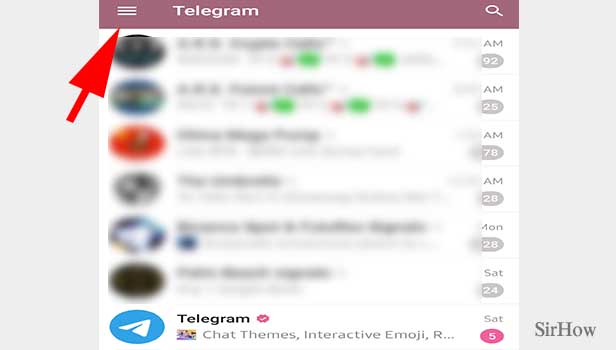
Step 2- Tap on account pic: This menu will open up a list of options. On the very top side of this menu, your profile or account picture is located. Click on this account picture of yours.
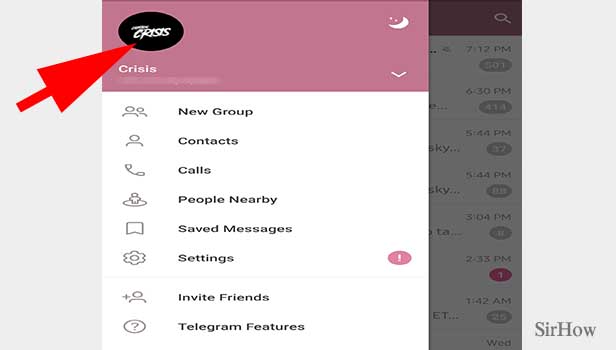
Step 3-Tap on three-dot icon: After that, a new page will be displayed on your screen. This page will have a list of options, each located under different subheadings. At the top right side of the screen, you will see an icon that has three dots arranged in a vertical line, which is also known as an ellipsis. Click on this icon.
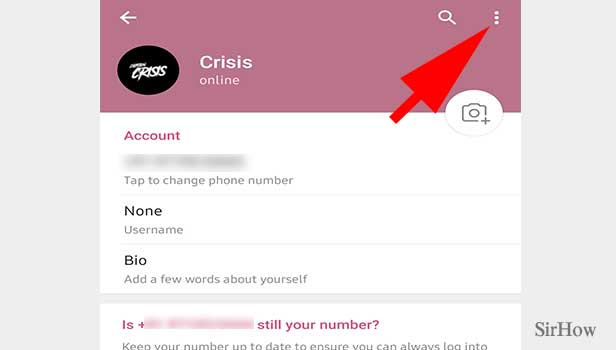
Step 4- Tap on edit name: When you click on the three-dot icon, a shortlist with three options in a drop-down menu will appear on your screen. The first option is for editing your name. It has an icon of a pencil. Click on this first option titled as “edit name.”
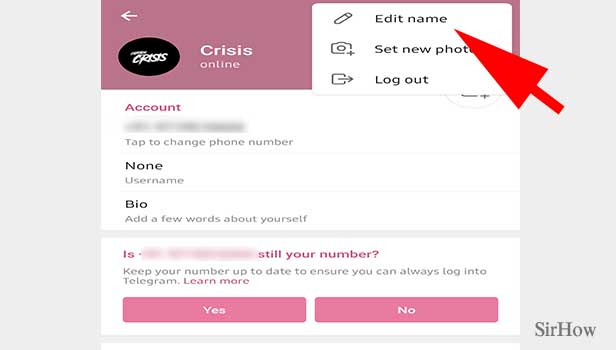
Step 5- Change name & tap tick: After you click on edit name, you will see another page displayed on your screen. This page is titled “edit name” and has two empty spaces.
- This is the space that will change your telegram account name. These spaces will display the current name of your telegram account.
- You have to erase them and write the new name that you want to change it into.
- The first space is to write in your first name and the second space is for writing the last name.
- It is mandatory for you to fill in the first name. On the other hand, the last name is optional for you to fill.
Enter the new name you want your telegram handle to have. Click on the tick button, situated at the top right corner of the screen.
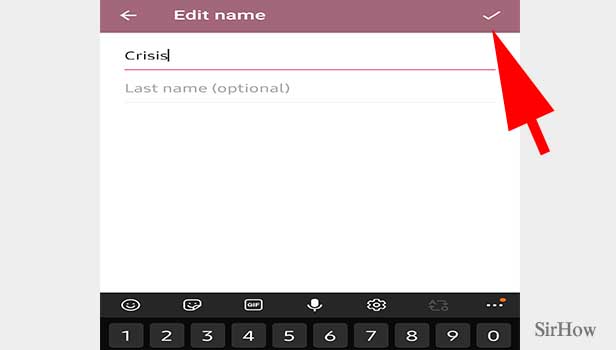
Therefore, if you wish to change your telegram account name, then you can easily do so by following the steps mentioned above. This updated name will appear on your profile and in other people's contact lists. By following a method similar to above, you can even edit your phone number and password of your telegram account.
