- YouTube
- find saved videos
- turn off restricted
- turn off youtube
- turn off ambient
- turn off dark
- turn off live
- turn off pip
- turn off auto pause
- turn off captions
- turn off preview
- turn off recommendations
- turn off recommend
- turn off subtitles
- turn off bedtime
- turn off incognito
- turn off parental
- turn off 10 second
- turn off mini
- set timer turn
- turn off 2 step
- turn off 60fps
- turn off assistant
- turn off notifications
- turn off audio
- turn off next
- turn off auto
- turn off black
- turn off comment
- turn off automatic
- turn off download
- turn off political
- turn off suggestions
- turn off theme
- turn off search
- turn off speech
- turn off history
- turn off permanently
- make phone video
- play youtube screen
- set youtube automatically
- turn off music
- turn off notifications
- turn off playing
- turn off 360
- turn off age
- turn off ads
- turn off annotations
- turn off generated
- turn off mute
- turn off auto rotate
- turn auto stop
- turn auto translate
- turn autoplay music
- turn autoplay playlists
- turn autoplay downloads
- turn autoplay youtube
- turn off autoplay thumbnail
- turn off autoplay
- turn off disable
- delete videos youtube
- delete youtube
- delete youtube history
- turn desktop mode
- delete my youtube
- delete youtube playlist
- delete youtube shorts
- uninstall updates youtube
- delete own youtube
- see who views
- make youtube short
- turn comments=youtube
- add 60 seconds music
- get more views
- monetize youtube shorts
- watch youtube shorts
- change thumbnail youtube
- forward youtube short
- remix sound youtube
- download youtube videos
- not recommend channel
- stop youtube emails
- download youtube shorts
- view subscribers’ gender
- view playlists featuring
- view location viewers
- see watch subscribers
- view image posts
- download audio from youtube
- delete playlist youtube
- high quality youtube
- delete youtube videos
- report on youtube channel
- make youtube video private
- add tags youtube videos
- remove shorts youtube
- report a youtube channel
- change youtube banner
- view views channel
- ctr your channel
- video impression youtube
- time viewers youtube
- add chapters youtube
- youtube watch hours
- channel terms youtube
- view location viewers youtube
- view top posts youtube
- see watch time youtube
- find video youtube
- view videos youtube
- view age category youtube
- view impressions youtube
- views last month youtube
- view duration youtube
- view youtube sites connection
- view viewers youtube
- youtube video microsoft teams
- view suggesting youtube
- unique viewers youtube
- live youtube channel
- reset youtube recommendations
- turn comments on youtube
- saved videos on youtube
- remove shorts on youtube
- message someone in youtube
- set youtube video quality
- upload youtube short
- youtube video on instagram
- youtube video screen off
- clear youtube app cache
- upload video on youtube
- change language on youtube
- sign out of youtube
- edit youtube thumbnail on iphone
- youtube videos sharing
- block channel in youtube
- youtube data download
- show videos in full screen on youtube
- time change for double tap to seek on youtube
- access saved youtube videos
- data saving on youtube
- enable dark theme of youtube
- turn on incognito in youtube
- auto playing tumbnail preview on youtube
- enable reminders in youtube
- enable captions to youtube videos
- save youtube videos
- downloaded videos on youtube
- delete playlist on youtube
- like/dislike youtube videos
- share youtube videos
- delete watch history on youtube
- delete search history on youtube
- delete downloads on youtube
- play high quality youtube videos
- download quality on youtube
- playback speed on youtube
- subscribe youtube channel
- delete youtube recent searches
- stop youtube playing next
- delete youtube watch later
- stop youtube channel appearing
- delete youtube watched videos
- delete youtube browsing history
- stop youtube recommended channel
- delete youtube browser history
- delete youtube watch list
- delete search history youtube app
- stop youtube auto play
- stop youtube notifications
- stop yt recommending videos
- delete youtube search history
- restrict youtube
- report youtube channel
- see subscribers youtube
- see comments youtube
- go live youtube
- upload hd youtube
- check youtube history
- change youtube thumbnail
- stop ads youtube
- parental controls youtube
- delete youtube comments
- change youtube url
- youtube video private
- upload video youtube
- change youtube profile
- add tags youtube
- youtube videos offline
- verified on youtube
- disable comments youtube
- embed youtube videos
- download audio youtube
- youtube dark mode
- increase views youtube
- promote youtube channel
- update channel name
- youtube playlist
- comment on youtube
- delete youtube video
- delete youtube channel
- delete youtube account
- create youtube channel
- download y videos
How to Delete All Downloads on Youtube
This article deals with the process to delete all downloads on Youtube.
As all might be aware of the fact that Youtube allows its users to download Youtube videos.
You can watch these downloads even when you are not online. You can also delete all downloads on YouTube.
The videos that you have downloaded from Youtube take up storage space on your device and if you want to clear that storage space then you might delete those videos.
Basically, it is an attempt to delete unnecessary videos from the Youtube app.
Let's get set and learn the steps of this process in this article.
How to Delete ALL Youtube Downloads At Once
Delete All Downloads on Youtube in 6 Steps
Step-1 Open the Youtube app: In Step-1, you have to open the YouTube app on your device.
If you are using your desktop, then open your Youtube account on the web browser of your device.
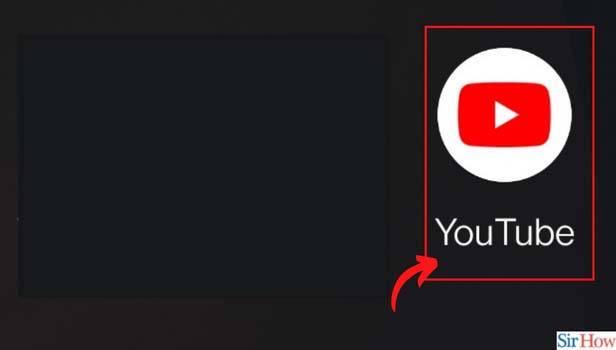
Step-2 Tap on your profile picture: In step 2, you have to tap on your profile picture.
It will take you to the menu that has several options in features related to your Youtube account.
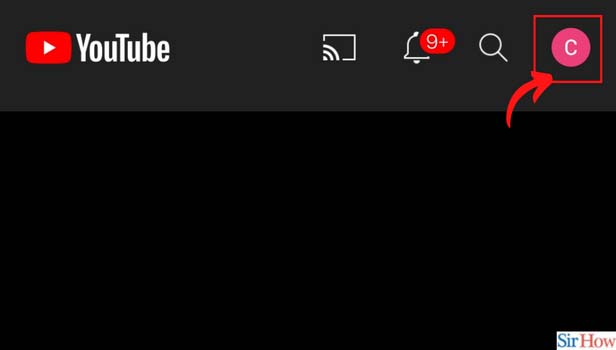
Step-3 Now tap on 'Settings': After clicking on your profile picture, a list of options will appear on your screen.
From that list, choose the 'Settings' option.
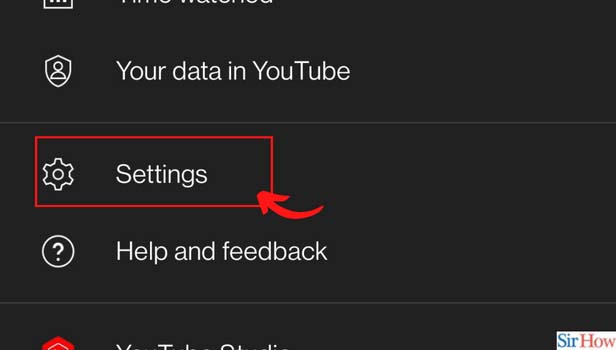
Step-4 Now tap on 'Downloads': Below the video quality preferences option, you will see the downloads option.
Simply, click on 'Downloads'.
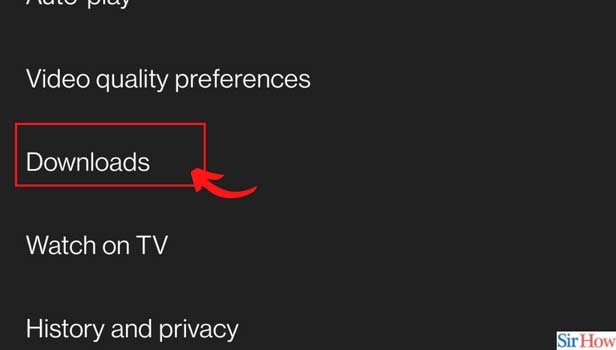
Step-5 Click on 'Delete all downloads': After that, click on the option that says 'Delete all downloads'.
You can easily spot this option in the list on your screen.
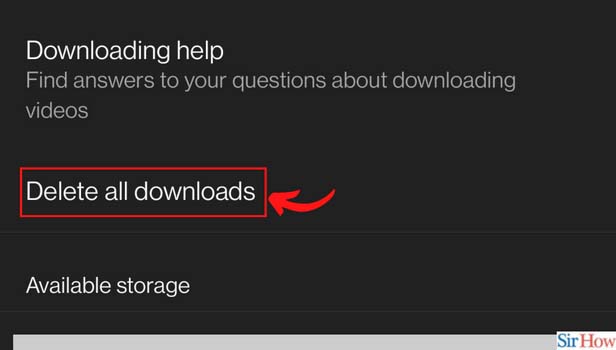
Step-6 Then, click on Delete: Then, Youtube will show you a confirmation dialogue box from which you can confirm if you want to delete the videos or not.
Here, you have to click on the 'DELETE' option.
All your downloaded videos on YouTube will now be permanently deleted.
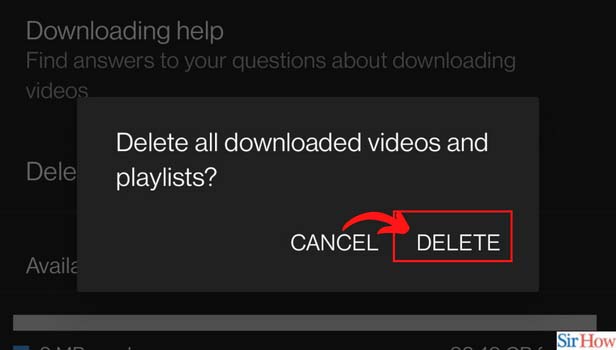
Can We Restore The 'Downloads' After Deleting Them From Our Device?
No, you do not have any option to restore the 'Downloads' after deleting them.
This is because the downloaded videos are deleted permanently from the Youtube app on your device.
There is no option to temporarily delete 'Downloads' in the Youtube app.
So, you should be very careful when deleting a Youtube video.
How Can We Maintain Our Privacy On the Youtube App?
The Youtube app follows a good privacy policy for maintaining the privacy of its users.
There are many options and features in the app by which the users can safeguard their content and data as well as maintain their privacy.
You can delete the Youtube browser history. You can also clear the search history and watch history on this app.
How Can We Watch the Trending Videos On Youtube?
There is a separate section in the YouTube app we are all the trending videos are present.
The name of the section is 'Trending'. You can watch the videos that are trending worldwide on Youtube.
In the latest Youtube update, you can also find the trending videos according to their genre.
Related Article
- How to Stop Ads on YouTube
- How to Set Parental Controls on YouTube
- How to Delete YouTube Comments
- How to change YouTube URL
- How to Make YouTube Video Private
- How to Upload a Video on YouTube
- How to Change YouTube Profile Picture
- How to Add Tags in YouTube Videos
- How to Watch YouTube Videos Offline
- How to Get Verified on YouTube
- More Articles...
