- Gmail
- block contacts gmail
- mute gmail app
- turn out office
- update phone number
- write email gmail app
- change password gmail
- change recovery email
- set dark mode
- turn dark mode
- block sender gmail
- undo sent mail
- stop unwanted emails
- delete emails gmail app
- outlook account gmail app
- designate gmail app
- google chat gmail app
- send hyperlink gmail app
- outlook gmail app
- sound gmail app
- labels gmail app
- update promotions gmail app
- verification gmail app
- get notifications gmail app
- update the gmail app
- block email gmail app
- unsend email gmail app
- insert signature gmail app
- date birth gmail app
- email unread gmail app
- send videos gmail app
- delete history gmail app
- mark read gmail app
- forward gmail app
- trash gmail app
- move folders gmail app
- folders gmail app
- recovery gmail app
- yahoo mail gmail app
- email date gmail app
- snooze gmail app
- sync settings gmail app
- encrypt gmail app
- view gmail app
- compose gmail app
- make call gmail app
- get gmail safari
- address gmail app
- read gmail app
- autofill gmail app
- find unread gmail app
- office 365 gmail app
- delete promotion gmail app
- office gmail app
- font size gmail app
- unsubscribe from emails gmail
- theme gmail app
- cache gmail app
- off sync gmail app
- sign out gmail app
- see archived gmail app
- delete unread gmail app
- remove account gmail app
- hyperlink gmail app
- archived in gmail app
- add gmail app
- accounts gmail app
- download gmail app
- delete sender gmail app
- contacts to gmail app
- recall gmail app
- google meet gmail app
- swipe gmail app
- change notification gmail app
- attach file in gmail
- mark gmail app
- select all gmail app
- gmail home screen
- text color gmail app
- sort gmail app
- yahoo gmail app
- storage gmail app
- edit contacts gmail app
- sharing gmail app
- delete email gmail app
- how to chat on gmail app
- promotions gmail app
- number gmail app
- notification on gmail app
- disable gmail app
- filter gmail in app
- text gmail app
- searches gmail app
- name gmail app
- individual gmail app
- delete in gmail app
- background gmail app
- profile gmail app
- password gmail app
- unread emails gmail app
- image gmail app
- trash in gmail app
- attachment gmail app
- access calendar gmail app
- change signature gmail app
- archived email gmail app
- signature gmail app
- auto sync gmail app
- unmute gmail app
- date gmail app
- images gmail app
- video chat gmail app
- archive gmail app
- whitelist gmail app
- old email gmail app
- video gmail app
- conversation gmail app
- canned gmail app
- view calendar gmail app
- gmail app light mode
- pdf gmail app
- pin email gmail app
- settings gmail app
- color gmail app
- uninstall gmail app
- delete member whatsapp community
- create whatsapp community
- link whatsapp group
- unsubscribe gmail app
- archived gmail app
- unread on gmail app
- view contact gmail app
- trade license uae
- how to enquire trade name in uae
- contacts gmail app
- sync gmail app
- calendar events uae
- apply job uae
- call gmail app
- file gmail app
- filter gmail app
- outlook email gmail app
- font gmail app
- hotmail gmail app
- view email gmail app
- cc gmail app
- second email gmail app
- calendar gmail app
- attachments gmail app
- notification gmail app
- undo gmail app
- unblock gmail app
- reply gmail app
- dark mode gmail app
- ads gmail app
- sender gmail app
- account gmail app
- sort unread gmail app
- sort email gmail app
- invite gmail app
- unread gmail app
- delete gmail app
- search gmail app
- spam gmail app
- refresh gmail app
- email gmail app
- meet tab gmail app
- bin gmail app
- attach image gmail
- add account gmail app
- compose email in gmail app
- delete social gmail app
- create group gmail app
- delete account gmail app
- change language gmail app
- change dark mode gmail app
- search trash gmail app
- format font in gmail
- change default font gmail
- sort emails in gmail
- search by date gmail
- Delete sent email Gmail
- Mark read Gmail
- filter emails gmail
- Attach folder Gmail
- Group in Gmail
- export emails gmail
- Add link Gmail
- Forward Gmail Account
- archived emails gmail
- Change Gmail password
- send email gmail
- sign out gmail
- create gmail signature
- Email to G Group
- font size gmail
- delete all emails
- view unread mails
- unsubscribe emails gmail
- switch gmail accounts
- search in gmail
- print email gmail
- fax in gmail
- empty trash gmail
- delete old emails
- create g email list
- change background gmail
- send group email
- link gmail accounts
- schedule email gmail
- remove g accounts android
- recall gmail email
- archive mails gmail
- delete g profile pic
- create group gmail
- delete gmail account
- deactivate gmail account
- attach an email in gmail
- attach file gmail
- create gmail account
- cc feature gmail
- delete folder gmail
- create folders gmail
- change gmail address
- reset gmail password
- change signature Gmail
- gmail password iphone
- change password mobile
- block user gmail
- add signature gmail
How to Delete all Emails in Gmail
Sometimes, it's getting hard to find a particular email in your Gmail, because your email box may full, or you are using the Gmail from many years. It's getting very difficult for you, to search the inbox emails, your storage may be full.
So, If you want to delete all the mails in Gmail accounts, so there are many methods, but we are going to discuss the simplest one.
How to delete all emails in Gmail on Desktop
- Open Web Browser: Just open the web-browser on your computer or laptop, write www.gmail.com on search bar, and click on search icon.
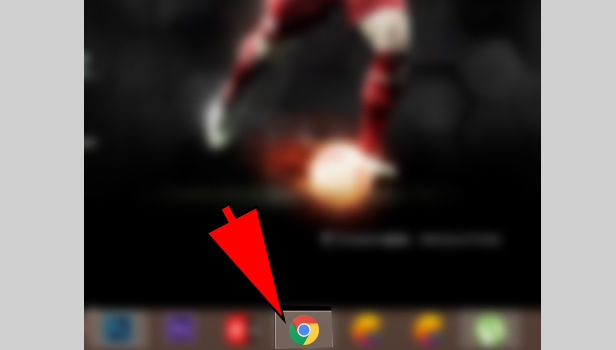
- Enter E-mail id & Password: Just enter your email id & password and click on enter button.
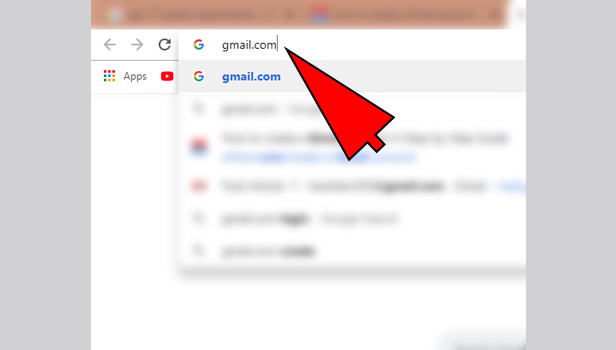
- Click on check box: after login, you see a rectangle-shaped box just above the primary option, is a checkbox. When you click on that it selects all the files.
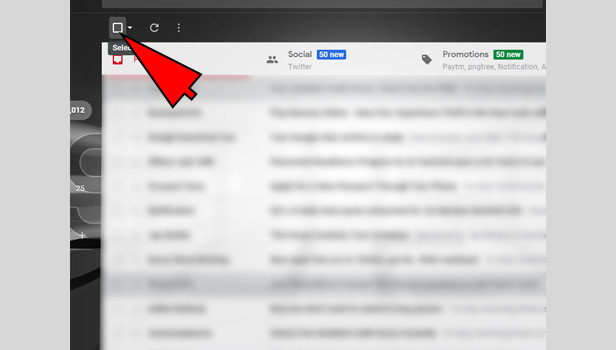
- Delete the emails from inbox: Just click on checkbox, you can see the delete icon is generated and all the files from inbox gets deleted.
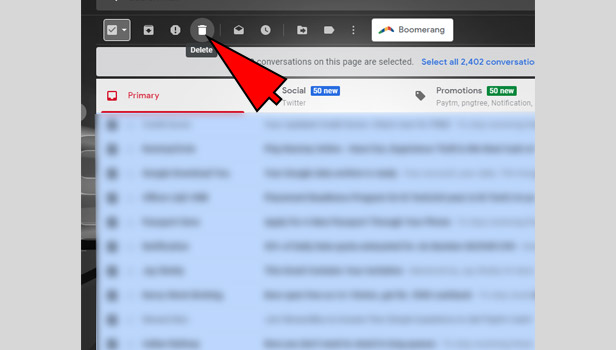
- Delete the e-mails from Sent: Click on sent option, you see the checkbox, just click it and all the emails get automatically deleted.
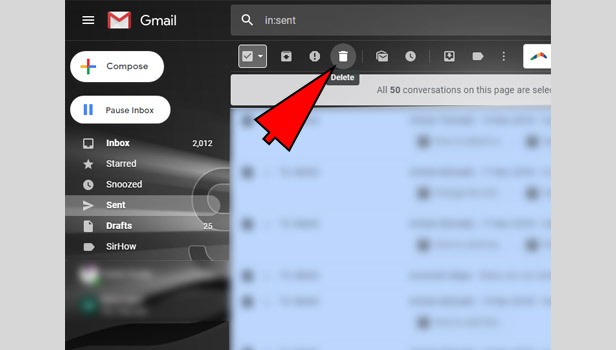
- Delete the e-mail from Bin or Trash: open your bin or trash, again click on checkbox delete all the emails permanently from your mailbox.
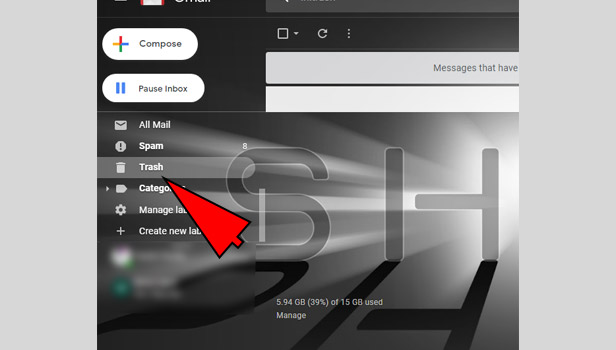
- Go to search-bar: you also have another option through which you can delete mass mail, just click on the search bar icon type (before:) like this, and write the (year/month/date) and again select the checkbox and all your email gets permanently deleted.
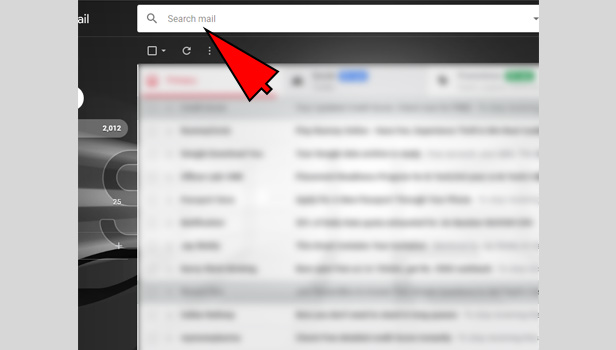
Deleting all the emails from your Gmail account, is not very tough task, just click on checkbox , delete all the emails from inbox or sent and you can also delete all emails from Gmail by search bar.
How to delete all emails in Gmail on Android
- Open your Gmail app: Open your Gmail app in your android phone.
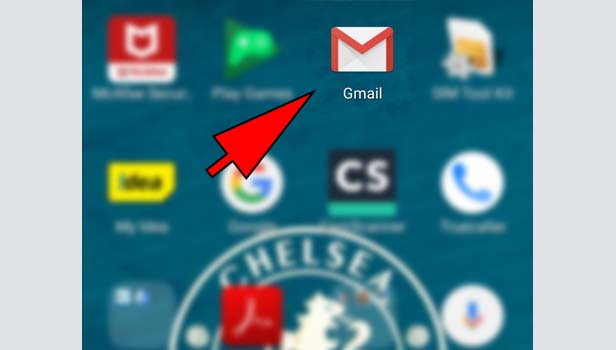
- Tap on 3-line menu icon: You see the 3 white lines in left-corner, which is a menu-icon tap on that.
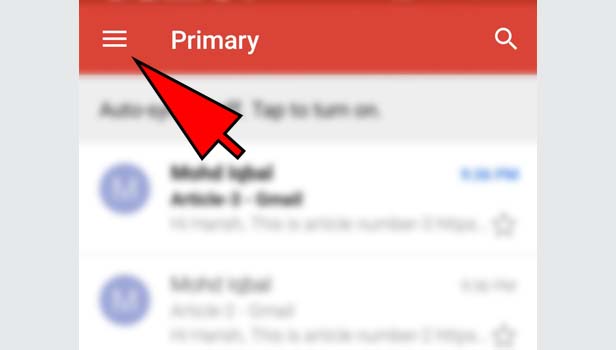
- Tap on all inbox-icon: just tap on all inbox icon, you see the all inbox mail is here.
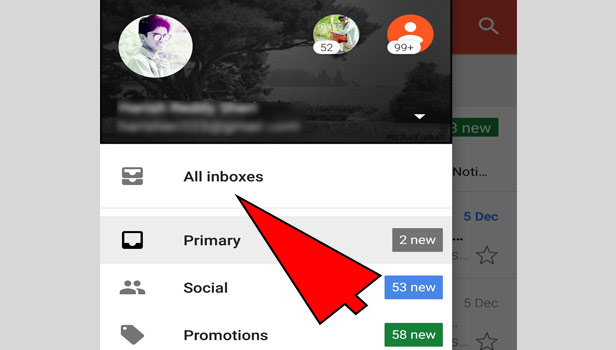
- Tap on e-mails: Select the multiple email of your choice by tapping with fingers, you can’t select all the emails together, you have to select one by one.
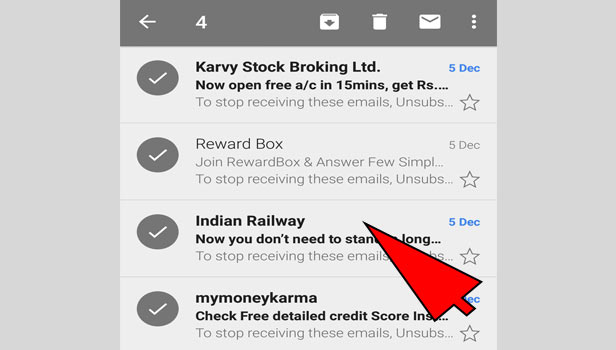
- Choose delete option: Just tap on delete icon, and the selected emails gets deleted or move top the bin.
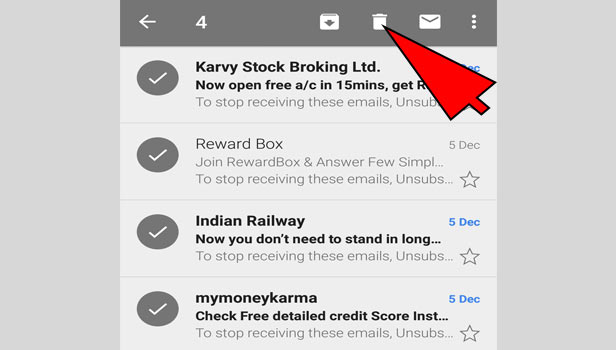
- Tap on Sent icon: tap on sent icon, select the multiple emails from your choice, then tap on delete icon. The above procedure remains same for important mails, social mails, promotion mails also.
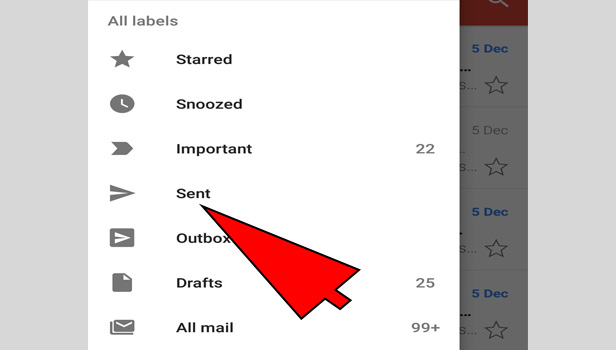
- Tap on Bin: If you want to delete emails permanently, you can go to bin, just tap on empty bin now, you see your bin is empty now, all the emails gets permanently vanished.
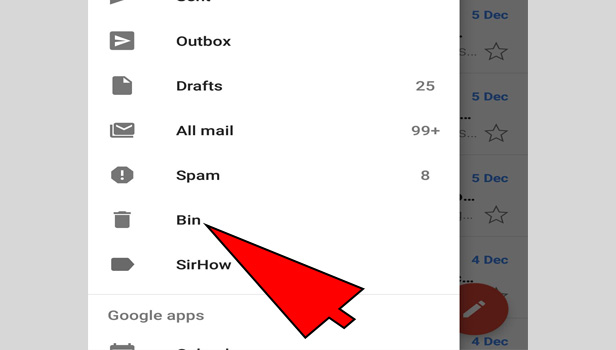
- If you want to delete the emails according to the dates then you can follow this procedure:
- on the top-left corner, you see the search icon just tap on that, write (before:) like this, and enter the (year/month/date), you will see all the emails before that year, select the multiples email by tapping on them, and delete them.
Your mails Gets automatically deleted from bin within 30 days otherwise, go to bin and delete it. You can’t select all the mails together in android, you have to select one by one and then delete.
It’s better to open your Gmail in desktop, Because android doesn’t support many features of Gmail. This procedure will surely help in deleting all emails in Gmail.
Related Article
- How to Clear Cache in Gmail App
- How to Turn Off Auto Sync in Gmail App
- How to Sign Out from Gmail App
- How to See Archived Email in Gmail App
- How to Delete Unread Email in Gmail App
- How to Remove Gmail Account from Gmail App
- How to Hyperlink in Gmail App
- How to Retrieve Archived Emails in Gmail App
- How to Add Another Email to Gmail App
- How to Switch Accounts on Gmail App
- More Articles...
