- delete search history
- deactivate pinterest account
- stop pinterest sending
- edit comment pinterest
- download images pinterest
- delete pinterest board
- delete everything in pinterest
- delete group board from pinterest
- open boards on pinterest
- open history on pinterest
- create a secret board pinterest
- change e mail pinterest
- delete pins pinterest
- delete business account pinterest
- message someone on pinterest
- pinterest business account
- delete your comment pinterest
- change pinterest account password
- search pinterest using camera
- delete bulk pins pinterest
- download and install pinterest
- personal to business account pinterest
- change username pinterest
- create business account pinterest
- delete account from pinterest
- delete entire board pinterest
- delete multiple pins pinterest
- clear pinterest data
- turn off notifications pinterest
- create an account pinterest
How to Delete Business Account from Pinterest
Your business account created on Pinterest is not working well? You are not getting the profit and customers from it. Well, if you are thinking to call off your business. You can delete your business account. While the process to make a business account on Pinterest is very simple. Similarly, you can know How to Delete Business Account from Pinterest in this guide with very easy steps.
How to Delete Pinterest Business Account
Delete Your Business Account On Pinterest in 11 Easy Steps
Step-1 Open Pinterest: You can start by going to the Pinterest App on your Andriod. Click on the App and open it.
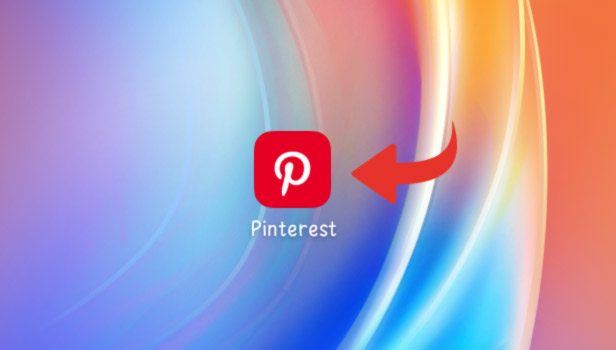
Step-2 Go to your Profile: Once you open Pinterest, your homepage of the App will appear on the screen. You can see your profile icon located at the bottom of the page. Go to your Profile icon and click to open it.
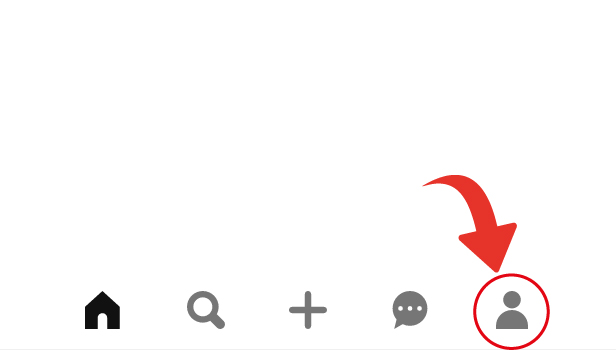
Step-3 Tap on the Three Dots: Once the profile page opens on your screen. You can see a three-dot option located at the right corner of the page. Tap on the icon. Open the three-dot option.
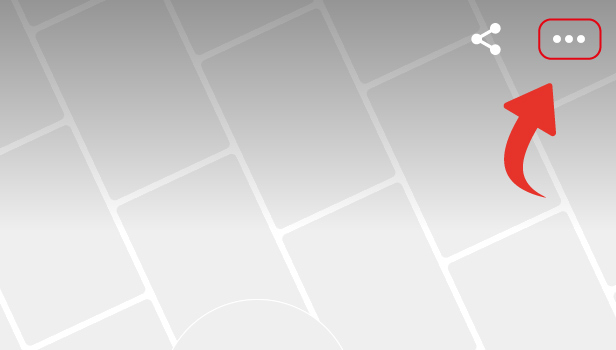
Step-4 Go to Settings: Under the three-dot option, you will see many different options. Go to the settings option. Click and open the settings.
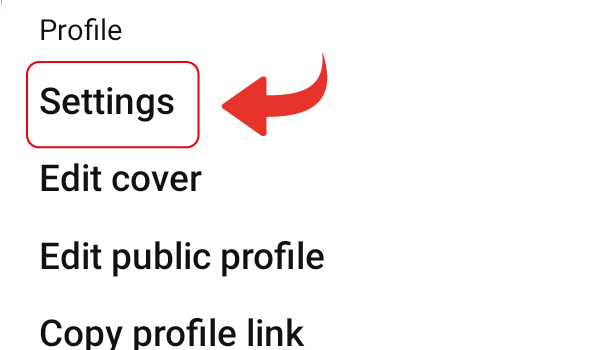
Step-5 Go to Privacy and Data: Then, under the settings option, another list of different options appears on your screen. You have to go to the privacy and data options. Tap on it and open it.
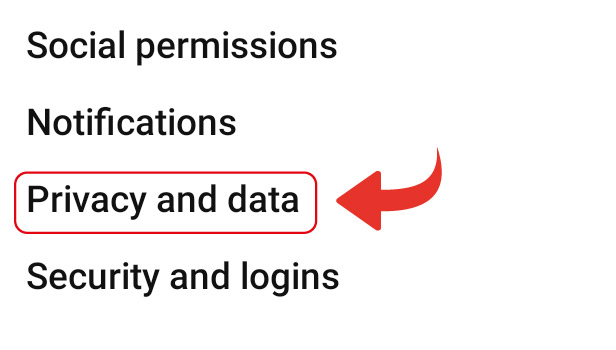
Step-6 Tap on “Delete your data and account”: Once the Privacy and data options open, you can spot a variety of options related to the security of your data.
- You have to go to the Delete your data and account options.
- Tap on the option to open it.

Step-7 Tap on Continue: Then, a page with a notice of confirmation to delete your business account appears on your screen. If you are ready to delete the business account then click on Continue.
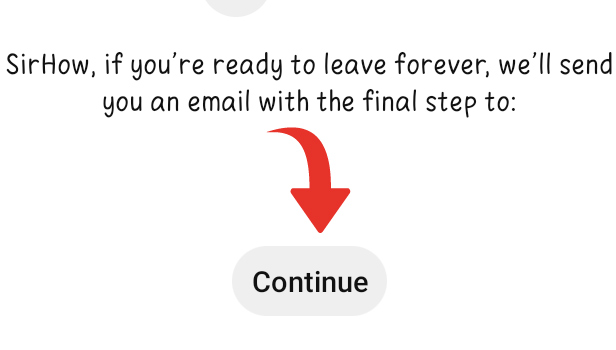
Step-8 Select your Reason and tap “Send Email”: Once you confirmed to delete the account, several different reasons for deleting your account will appear on your screen.
- You can select the reason for your choice.
- Then tap on the option of sending an email.
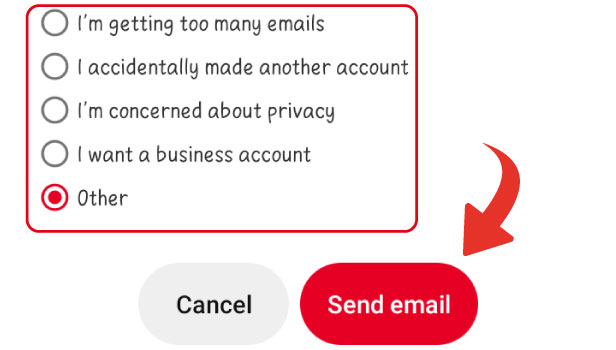
Step-9 Open Gmail: Once you clicked on to send an email, an email from Pinterest will come to your Gmail. So go to Gmail and open it.
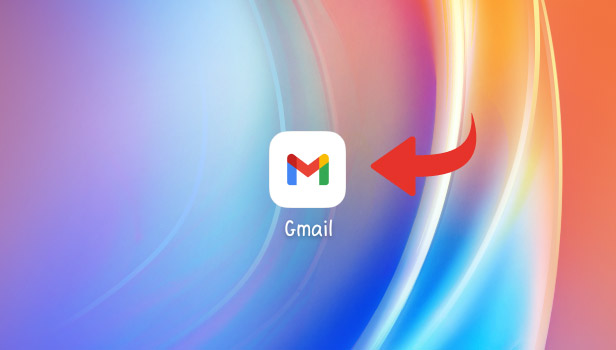
Step-10 Locate the Email sent by Pinterest: Next, locate the email sent by Pinterest. Then tap on the email sent by Pinterest to open.
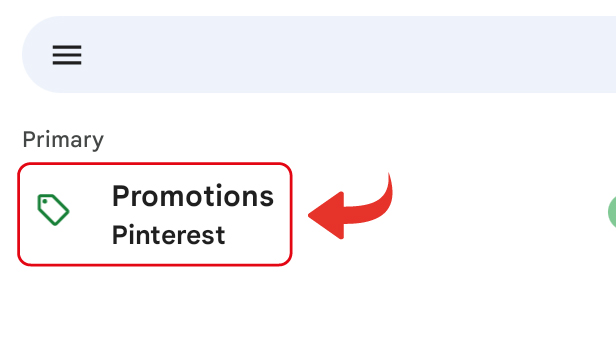
Step-11 Tap on “Yes, delete account”: lastly, go to the option of "Yes, delete account" given on the mail sent by Pinterest.
- Click on it.
- Then your business account on Pinterest is deleted.
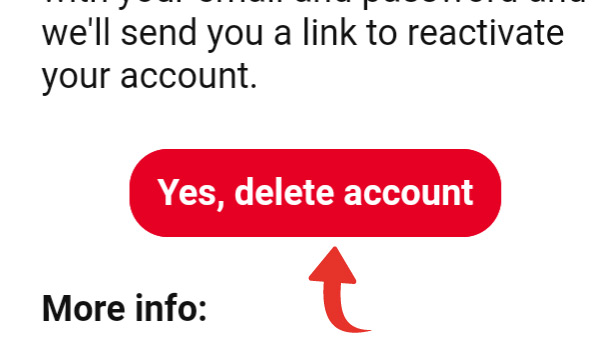
Can You Delete Your Data On Pinterest?
You can easily clear all data from Pinterest. Plus you can delete the account on Pinterest too for a certain period.
If You Don't Have Similar Reasons Like Pinterest to Delete Your Business Account, What to Do?
When you don't have any reason similar to the options givens by Pinterest. You can simply click on the "others" option and proceed.
Can You Make Your Pinterest Account Into Your Business Account?
While you use the Pinterest account to explore ideas. However, you can make your account on Pinterest convert to a business account with the help of settings in Pinterest.
