- Windows 11
- change power mode
- pause auto updates
- set up metered
- record screen windows 11
- change your computer’s
- remove 'recommended' section
- enhance audio windows 11
- enable dns over
- disable telemetry windows 11
- check windows version
- schedule auto shutdown on windows 11
- sticky and filter keys on windows 11
- disable animation effects in windows11
- pip mode in windows11
- screen resolution on windows11
- remove sign in pin in windows11
- factory reset in windows11
- disable cortana from windows11
- disable startup sound on windows11
- clear cache automatically in windows 11
- scrollbars in windows 11
- hide taskbar in windows11
- disable find my device in windows11
- disable widgets windows 11
- lock screen clock windows 11
- remove language switcher windows 11
- clear location history windows 11
- find your windows 11 product key
- update drivers windows 11
- disable location access windows 11
- setup voice access windows 11
- check screen time windows 11
- set default browser in windows 11
- show hidden files windows 11
- change date time windows 11
- change screenshot folder windows 11
- enable night light windows 11
- enable/disable camera windows 11
- modify camera privacy windows 11
- custom downloads location windows 11
- increase touchpad sensitivity windows 11
- change downloads location windows 11
- save screenshot as pdf windows 11
- hide cursor windows 11
- find ip address windows 11
- disable mouse acceleration windows 11
- update windows 11
- change location history windows 11
- off speech recognition windows 11
- change pointer speed windows 11
- keep laptop awake windows 11
- disable restartable apps windows 11
- disable game mode windows 11
- switch modes windows 11
- modify refresh rate windows 11
- disable autocorrect windows 11
- reverse touchpad scrolling windows 11
- forget wifi networks windows 11
- disable system notifications windows 11
- change administrator windows 11
- trim video windows 11
- check wifi password windows 11
- check ram on windows 11
- add screen saver windows 11
- change desktop icons windows 11
- check windows 11 is activated
- enable spatial sound windows 11
- stop system sleep windows 11
- set up guest account windows 11
- increase font size windows 11
- rotate screen in windows 11
- keep calculator on top windows 11
- enable & use clipboard history windows 11
- remove teams chat windows 11
- enable & use clr filters windows 11
- chng mouse cursor clr on windows 11
- disable touchpad windows 11
- delete chrome windows 11
- track internet usage windows11
- change colour windows 11
- delete temporary files windows 11
- disable bluetooth windows 11
- pause windows 11 updates
- disable wi fi windows 11
- install games windows 11
- install wps office windows11
- change default browser windows11
- delete apps windows 11
- add new folder windows11
- change sleep mode time
- change taskbar color windows11
- change date and time windows11
- open camera windows 11
- change to dark theme windows11
- delete password windows 11
- change lock screen windows 11
- change font size windows11
- change user account windows11
- change desktop icon size windows11
- change password windows 11
- change wallpaper windows 11
- change language windows 11
- change brightness windows 11
How to disable system notifications in windows 11
Notifications are a very good way to keep you updated on all the activities that are happening in your system. Most of you might already know that you can control which apps are programs you want to receive notifications from.
No doubt that system notifications and regular notifications are very helpful. But sometimes they can become very irritating for the user. Create distractions while some important meetings or work. Therefore you should know how to disable system notifications in Windows 11.
Just like this system notifications on Windows 11, you can also enable or disable notifications from the Paytm app on your mobile device. The user should always be selective about the notifications that he/she receives on their device. Mean by learning how to disable system notifications in Windows 11.
Disable system notifications in windows 11 in 6 Steps
Step-1 Click on the 'Windows' button: Click on the Windows icon available for you on the taskbar. Windows icon gives you excess to the menu of your desktop or laptop.

Step-2 Click on the 'Settings' icon: Click on the ‘Settings’ option. You can also use the search icon in the taskbar to search for the 'Settings' app.
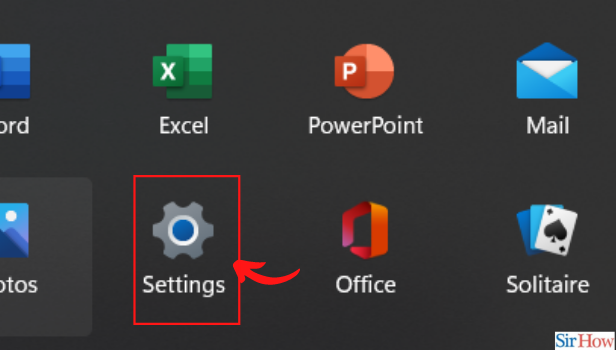
Step-3 Click on the 'System' section in Settings: You have to go to the first section in the section, that is, the 'System' section from the left sidebar in the Settings app.

Step-4 Click on 'Notifications': Now, select the 'Notifications' option from the right pane. This is a subsection of the System settings.
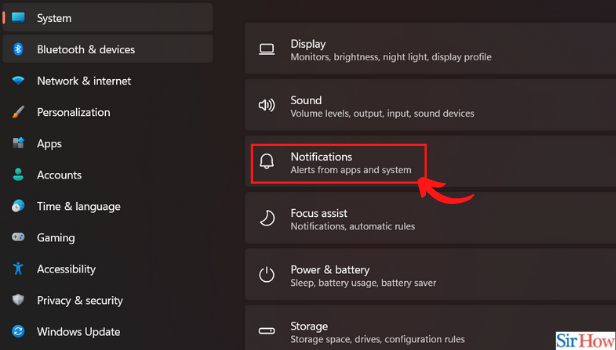
Step-5 Turn off the Notifications toggle: In this step, you have to turn the toggle switch off next to Notifications the notifications button.
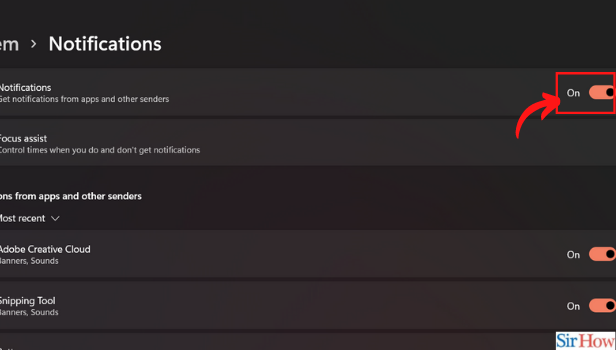
Step-6 Or turn off notifications for specific apps: If you want to disable notifications for a specific app. Then, you cal easily do that. For this purpose, turn the toggle off next to the desired app.
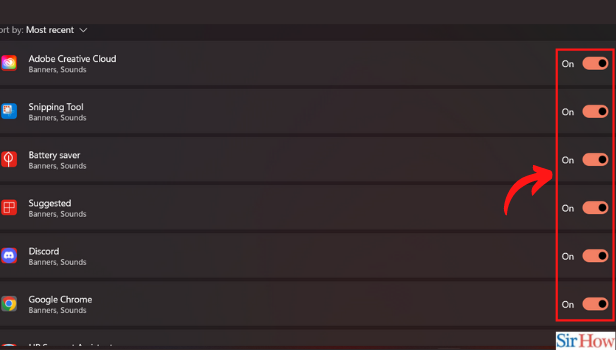
Can We Also Turn Off The Notifications For Specific apps on our Devices?
Yes, of course, you can turn off the notifications for some specific apps on your devices. You can turn off the notifications from the apps which are irrelevant to you.
Also, you can see that in the last step, we have told you how to turn notifications off for particular apps. You have to click on 'Notifications' and then the list of all apps on your device will appear in front of your screen.
Instead of switching Off The Notifications, Can We Directly Delete The App From Our Device?
Yes, if you feel that some app is relevant or extra on your device, you have full access to delete or remove the app.
Do not let any garbage app or file take up the precious storage of your device. You can easily delete apps in Windows 11 from your desktop or any other window device.
Do We Have The Option to Permanently Delete a Discord Account?
Discord is like a social media platform where you can easily connect with a large group of people at a time. To use discord, you have to create an account. If you no longer want to use the app then you can easily delete your discord account.
Related Article
- How to change lock screen clock format in Windows 11
- How to Remove Language Switcher From Windows 11
- How to clear location history in Windows 11
- How to Find Your Windows 11 Product Key
- How to update drivers on Windows 11
- How to Disable Location Access in Windows 11
- How to setup voice access in windows 11
- How to check screen on time in Windows 11
- How to set default browser in Windows 11
- How to show hidden files and folders in Windows 11
- More Articles...
