- Google Sheets
- email google sheets file
- insert comment google sheets
- insert sheet google sheets
- make drawing google sheets
- view google sheets file
- link different files
- add text after formula
- install google sheets pc
- install autocrat google sheets
- make pivot table
- install google sheets laptop
- install google sheets
- make google sheets
- make google sheet blank
- fill color google sheets
- change font size
- change font style
- download file in ms excel
- add slicer in google sheet
- save file in google sheets
- change font style gs
- see details of google sheets file
- find & replace text gs
- sort google sheets by column
- add dollar sign g sheets
- column color gs chart
- sort google sheet by color
- sort google sheet by date
- add percentage formula in google sheets
- unhide google sheet column
- change case in google sheet
- import csv file google s
- download file ms excels format
- checkbox color google sheets
- rotate text google sheets
- fill color in cell
- create border google sheet
- insert chart in google sheets
- insert link
- insert line graph gs
- insert column chart in gs
- download gs html formats
- insert stock chart in google sheets
- make google sheet dark mode
- add sheet
- make duplicate file gs
- insert formula entire column
- set themegoogle sheets
- sort filter data gs
- import data gs
- delete cells column
- make group gs
- undo on google sheets
- print google sheets
- gs cells fit text
- create filter google sheets
- freeze google sheet row
- multiplication formula gs
- add subtraction formula in google sheets
- add labels google sheets
- use add ons in google sheets
- check gs edit history
- add date formula in gs
- change google sheets date format
- change google sheets permissions
- google sheet by number
- make gs cells bigger
- change border color gs
- use google sheets offline
- track google sheets changes
- google sheets for budgeting
- google sheets read only
- share google sheets link
- create a new google sheet
- average formula in google sheets
- cell color in google sheets
- change font size gs
- change chart color in google sheets
- add formulas and functions
- add sum google sheets
- move files in google sheets
- how to use google sheets budget template
- google sheets available offline
- pie chart in google sheets
- google sheets on mobile
- image link in google sheets
- make google sheet template
- use google sheets
- edit format google sheets
- note in google sheets
- send google sheets as pdf
- currency format googles sheets
- make google sheets graph
- tick box in google sheets
- share google sheets whatsapp
- color in google sheets
- install google sheets android
- share google sheets with everyone
- share google sheet with everyone
- save google sheets as pdf
- make google sheets calendar
- set the alignment of text
- add rows columns g sheets
- wrap text in google sheets
- view comments in google sheets
- share sheets with others
- comments in google sheets
- merge cells google sheets
- make google attendance sheets
- make google attendance sheet
- insert image over cell
- insert image in google sheets
- copy of google sheets
- share google sheets
- rename a google sheet
- print file google sheets
- delete row google sheets
How to Download Google Sheet in HTML Formats
Just like the other formats, you can also download your Google sheet in the HTML format.
HTML stands for Hyper Text Markup Language. It is basically the programming language with the help of which web pages are designed and created. You are also allowed to download your Google sheets file in MS Excel format. But, for now, we are going to learn more about downloading Google sheets files in the HTML format in just 4 Steps in this article.
Download Google Sheet in HTML Format in 4 Steps
Step-1 Open Up The Spreadsheet: The initial step is to first have access to the Google sheet that you want to download in the HTML format.
For that purpose, you have to open your Google sheet on the device that you are using for Google sheets.It is really not a very tough job to do so. To open the Google sheet on your device:
- Open your web browser.
- Then, you have to paste the link of your Google sheet into the search bar of your web browser.
- And then, click on the ‘Enter’ key on your keyboard.
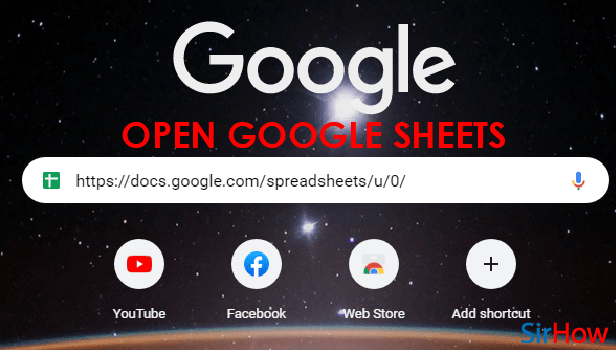
Step-2 Click On The 'File' Tab: 'File' tab is the first tab in the list of all the available tabs in Google sheets.
You can easily find all the tabs from the very top of your spreadsheet. But here, you have to select the 'file' tab only.
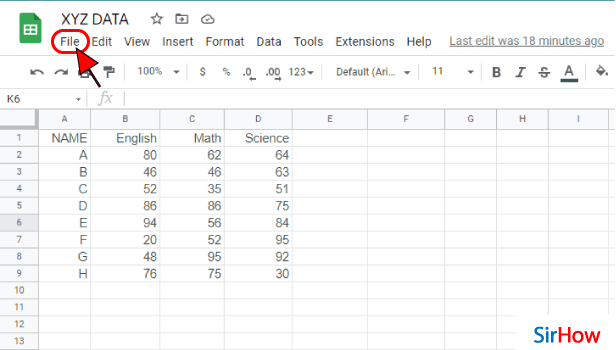
Step-3 Tap On 'Download' Option: From the 'File' tab, you then have to tap on the 'Download' option. You can easily find the download option in the second section of the File tab.
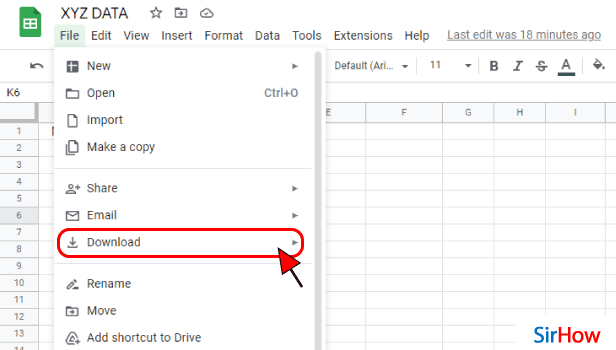
Step-4 Choose the 'Web Page (.html)' Option: Now, just choose the option that says 'Web page (.html)' from your list.
The other options are as follows:
- Microsoft Excel
- Open Document
- CSV file
- TSV file
At last, your sheet will now be downloaded in the HTML format.
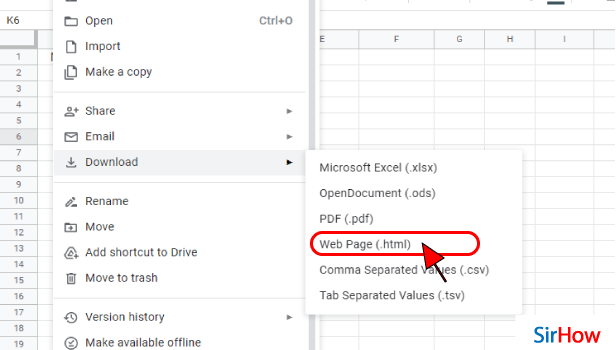
FAQ
Can I Export Google Sheets to HTML?
Yes, Google sheets allow it's users to export HTML files. And, it can be done in the following steps:
- First, save your Google sheet.
- Then, upload your spreadsheet document to the Google Docs App.
- In Google docs, go to the 'File' tab.
- Choose the 'Download As' option.
- Then from there, select the 'HTML' option.
- It will then open your current spreadsheet in a new tab, in web page format.
- You can now paste the HTML source code to a text editor and save it with a . html extension.
How Can I Embed a Google Sheet in HTML?
To embed your Google sheets file in HTML, do the following:
- Go to the 'Google Forms app.
- In the Google Forms app, open the form that you want.
- At the top right corner, you will find the send option. Click on 'Send'.
- Then, click on 'Embed' from the top of the window.
- To copy the HTML that appears, click on the 'Copy' button from bete.
- Finally, you can open the site or blog by pasting the HTML code.
You can also import a CSV file into Google sheets.
How Can I Convert Google Sheets to Web Application?
You can easily convert your Google sheet into a web application in the following steps:
- First of all, open up your Google Sheets file that contains your data.
- Then, go to 'Extensions'.
- Click on 'AppSheet'.
- Then, click on 'Create an App'.
- From there, the Appsheet will automatically read your data. It will then convert your spreadsheet's data into a no-code app.
Another Method
Just like the other formats, you can also download your Google sheet in the HTML format.
HTML stands for Hyper Text Markup Language. It is basically the programming language with the help of which web pages are designed and created. You are also allowed to download your Google sheets file in MS Excel format. But, for now, we are going to learn more about downloading Google sheets files in the HTML format in just 4 Steps in this article.
Download Google Sheet in HTML Format in 4 Steps
Step-1 Open Up The Spreadsheet: The initial step is to first have access to the Google sheet that you want to download in the HTML format.
For that purpose, you have to open your Google sheet on the device that you are using for Google sheets. It is really not a very tough job to do so. To open the Google sheet on your device:
- Open your web browser.
- Then, you have to paste the link of your Google sheet into the search bar of your web browser.
- And then, click on the ‘Enter’ key on your keyboard.

Step-2 Click On The 'File' Tab: 'File' tab is the first tab in the list of all the available tabs in Google sheets.
You can easily find all the tabs from the very top of your spreadsheet. But here, you have to select the 'file' tab only.

Step-3 Tap On 'Download' Option: From the 'File' tab, you then have to tap on the 'Download' option. You can easily find the download option in the second section of the File tab.

Step-4 Choose the 'Web Page (.html)' Option: Now, just choose the option that says 'Web page (.html)' from your list.
The other options are as follows:
- Microsoft Excel
- Open Document
- CSV file
- TSV file
At last, your sheet will now be downloaded in the html format.

FAQ
Can I Export Google Sheets to HTML?
Yes, Google sheets allows it's users to export HTML files. And, it can be done in the following steps:
- First, save you Google sheet.
- Then, upload your spreadsheet document to the Google Docs App.
- In Google docs, go to the 'File' tab.
- Choose the 'Download As' option.
- Then from there, select the 'HTML' option.
- It will then open your current spreadsheet in a new tab, in web page format.
- You can now paste the HTML source code to a text editor and save it with a . html extension.
How Can I Embed a Google Sheet in HTML?
To embed your Google sheets file in HTML, do the following:
- Go to 'Google Forms' app.
- In the Google Forms app, open the form that you want.
- At the top right corner, you will find the send option. Click on 'Send'.
- Then, click on 'Embed' from the top of the window.
- To copy the HTML that appears, click on the 'Copy' button from bete.
- Finally, you can open the site or blog by pasting the HTML code.
You can also import a CSV file into Google sheets.
How Can I Convert Google Sheets to Web Application?
You can easily convert your Google sheet into a web application in the following steps:
- First of all, open up your Google Sheets file that contains your data.
- Then, go to 'Extensions'.
- Click on 'AppSheet'.
- Then, click on 'Create an App'.
- From there, the Appsheet will automatically read your data. It will then convert your spreadsheet's data into a no-code app.
Another Method
You might need to import your data into a desktop programme that isn't Google Sheets compatible. You might need to share your data with someone who isn't familiar with Google Sheets. Perhaps you simply want a backup of your spreadsheet for future reference. For whatever reason, you'll occasionally want to Download Google Sheet in html Formats.
Here's How to Download Google Sheet in html Formats.
Download Google Sheet in HTML Formats: 5 steps
Step 1 - Open google sheets App: Google sheets is a spreadsheet application that is part of Google's Drive online storage. To download Google Sheet in html Formats, you must have the application first.
- Open it from your mobile device or download it from the play store.
- You can go to the search bar of the play store and type in 'google sheets.' On doing that, you will come across an icon of green paper having a tiny fold.
- Install it and go further with the learning process.
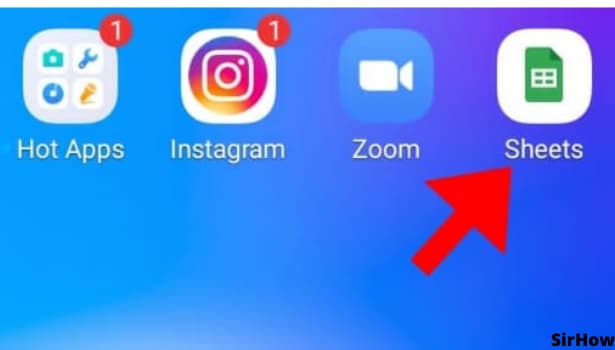
Step 2 - Tap on 3 dots present on top right corner: So, you have opened the Google sheets app and have the sheet you want to download in front of you. To export the sheet in HTML format, locate the 3 Dots present in the top right corner of the screen.
- Click on the 3 Dots which will open a drop-down menu.
- The 3 dots button in the spreadsheet tab is used to access many settings such as "Move", which you can use to move files in google sheets.
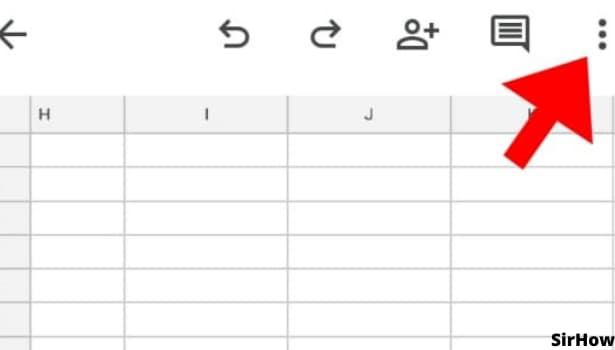
Step 3 - Tap on share & export: The drop-down menu which comes after you click the 3 dots in the top right corner have many setting you can apply for different purposes.
- For the purpose of exporting it in HTML format to for any website, click on the "Share & Export" option which will help you save the sheet, send a copy of sheet, or print the sheet among others.
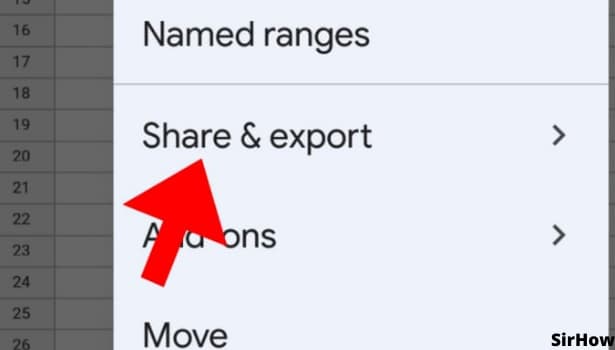
Step 4 - Tap on save as After clicking the "Share & Export" option from the drop-down menu, hit on the "Save As" option. This will again give you options as to how you want to save that particular sheet.
- You can download the sheet in many different formats depending on what you are planning to do with the sheet. You have option to download the selected file in .pdf to send it as a pdf , you can choose to download it in.
- xlsx which comes in handy when you have to open the sheet is Microsoft excel which is another spreadsheet application. bear in mind that you can even open .xlsx files in google sheets as well.
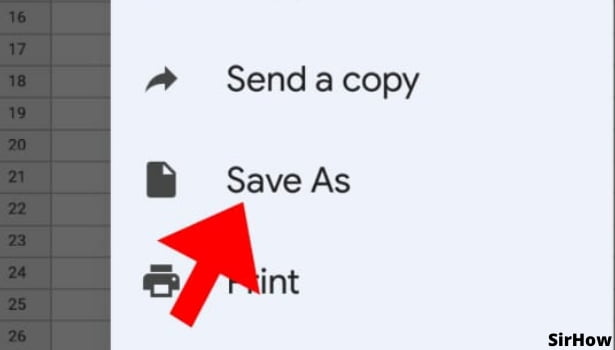
Step 5 - Select web page, your sheet will be downloaded in HTML: For the purpose of web page, select the .html format. This will download the sheet in HTML. You can then browse the device to store the HTML zipped file where you want it. The file will be zipped, so to open it you will first have to extract it.
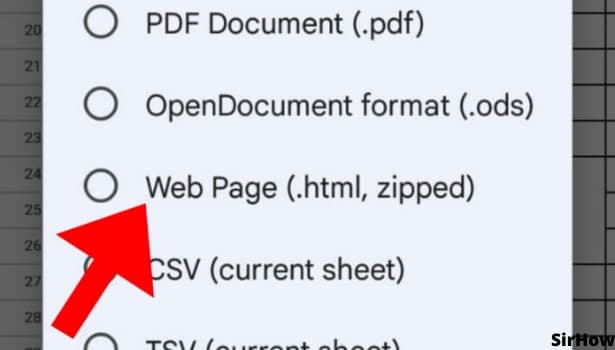
Conclusion
In conclusion, google sheets gives a number of options in which users can download their spreadsheets. This helps in proper integration of all the platforms and makes google sheets the leading spreadsheet software. Downloading the sheet in html format is a simple 5 step process including opening the sheets app itself.
Related Article
- How to Change Border Color in Google Sheets
- How to Use Google Sheets Offline
- How to Track Google Sheets Changes
- How to Use Google Sheets for Budgeting
- How to Apply 'Read Only' Permissions to Google Sheets
- How to Share Google Sheets Link
- How to Create a New Google Sheet
- How to Add Average Formula in Google Sheets
- How to Change Cell Color in Google Sheets
- How to Change Font Size in Google Sheets
- More Articles...
