- Facebook Messenger
- unfriend on facebook iphone
- use messenger without facebook
- add anyone on messenger
- wave anyone on messenger
- logout of messenger
- delete messages messenger
- block someone messenger
- turn off messenger
- uninstall facebook messenger
- appear offline on messenger
- archived chat messenger
- logout all messenger
- delete messenger contacts
- polls on messenger
- notification sound messenger
- add friends messenger
- Wave on Messenger
- group chat messenger
- delete group messenger
- leave group messenger
- group call messenger
- messenger without facebook
- check blocked messenger
- delete multiple messages
- off messenger notifications
- archive conversation messenger
- save video messenger
How to Start Group Chat on Messenger
Messenger does not restrict you to chat with only one person at a time. It allows you to start group chats with more than one friend at a time. This means that you can be a part of a conversation which has more than 1 person.
- All the members of the chat can see the messages posted by any of the other members.
- The maximum number of members you can add on a group chat on messenger is a hundred and fifty friends.
- Therefore, the steps explained below show how you can start a group chat on messenger.
How to Create Group Chat on Facebook Messenger all devices
Steps to start a group chat on messenger
1. Launch the Messenger application: The first step to start a group chat is launching the application. Locate the trademark messenger icon from the app drawer as shown in the picture. Tap on the messenger icon once. Doing so will open the messenger application on your device. Which in turn will allow you to use all the services offered by messenger. 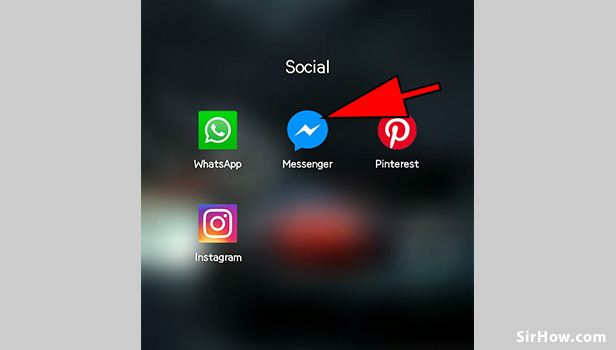
2. Select the chat of one of the friends: As a result of opening the messenger application, you will get the screen shown below. This section will include different options such as
- Chats with friends
- Online users
- Search option etc
From these options, you have to locate the chat of one of the users with whom you want to start a group chat on messenger. Scroll through the chats, or you can even use the aforementioned search option. Tap on the chat of that particular user once you find it. 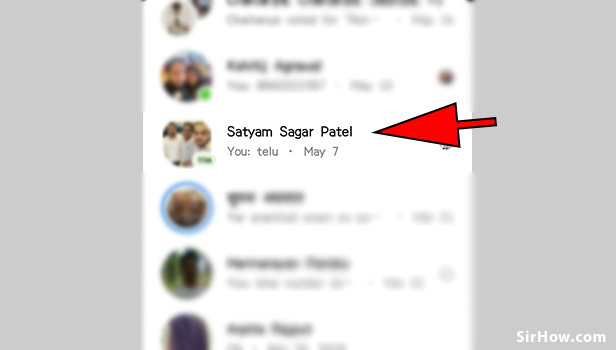
3. Tap on the 'i" option: Opening the chat with the user will give you the screen shown below. This is the default chat section of messenger. You will find different options such as
- Voice call
- Video call
- Info
Tap on the Info option which is represented by the "i' icon. This Info option is generally located at the top right corner of the screen. Tapping on this option will give you different options regarding the chat. 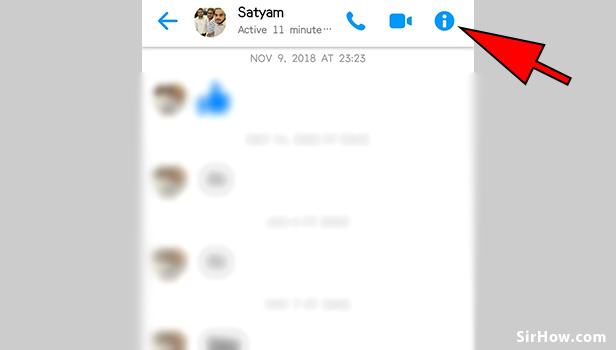
4. Select the "Create group with" option: As a result of tapping on the "i' option, you will be redirected as shown below. This section gives you different options regarding the chat with that particular friend. The various options provided include an option titled "Create group with". Locate that option in the list. Tap on the create group option once you find it. 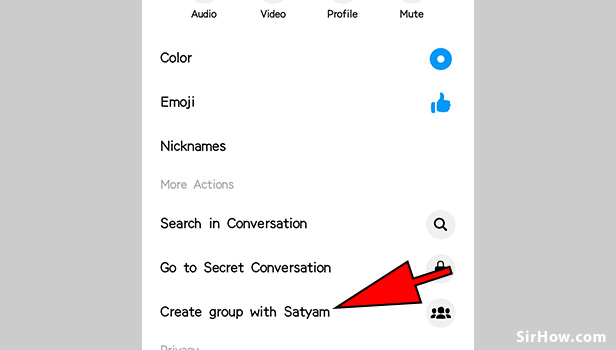
5. Use the search option to search for the friends you want to add: Tapping on the Create group option will take you to the section shown in the picture. you will get a list of your friends as well as a search bar. you have to find the different friends you want to add to the group chat. Use the search option at the top and type in the names of the friends you want to add. 
6. Select the Friends to be added: As a result of searching for particular users, a list of results will appear. You have to find the user whom you want to add and tap on the name of the user to add him/her. You will know when a person is selected if a blue tick appears in front of their name. Continue this process until you have selected all the users you want to add. 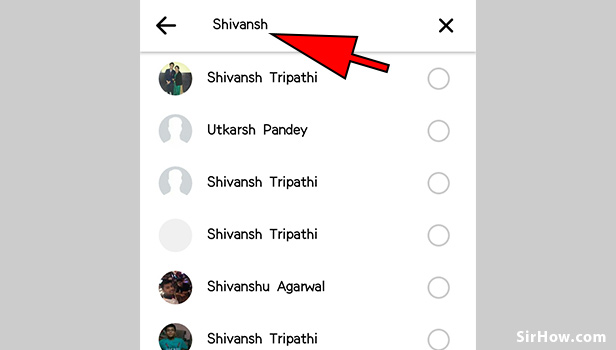
7. Tap on the OK option: After you have repeated that process to select all the users you want to add, you can add the users. You will notice that the users that you selected will appear just below the search bar. Go through the users again to confirm. You can delete the selection of any user by tapping on the small "x" in the corner. Tap on the OK option once your selection is satisfactory. 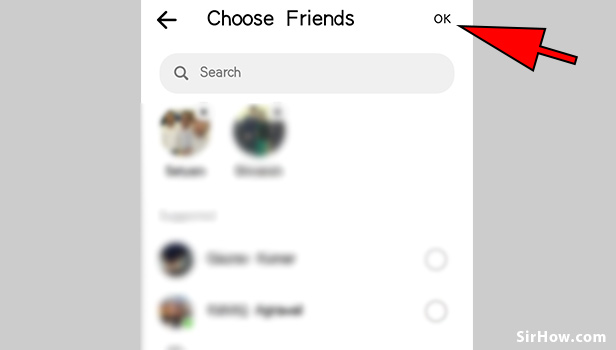
8. Confirm the creation of the group chat: Once you follow all the steps explained above, you will get the section shown below. This is the group chat created with the users you selected. The interface of the chat is the same as a chat between two users. In case you want to add more users, you can tap on the add people option. The displaying of the screen below confirms the creation of the group chat. You can delete the group chat in the future if needed. 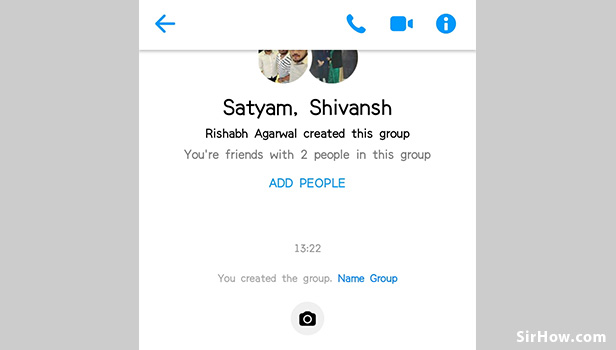
Therefore any user can Start a group chat in messenger. The process is extremely easy to follow. One must follow all the steps explained above. Starting group chats in messengers allows you to message a group of friends at once. It enables larger friends circle to interact together. Therefore, this is an important option of messenger.
Related Article
- How to Delete Messenger Contacts
- How to Create and Delete Polls on Messenger
- How to Change Notification Sound on Messenger
- How to Add Anyone on Messenger
- How to Wave on Messenger
- How to Delete a Group on Messenger
- How to Leave a Group on Messenger
- How to Start Facebook Messenger Group Call Feature
- How to use Messenger without Facebook
- How to Check if Someone Blocked You on Messenger
- More Articles...
