- Windows 11
- change power mode
- pause auto updates
- set up metered
- record screen windows 11
- change your computer’s
- remove 'recommended' section
- enhance audio windows 11
- enable dns over
- disable telemetry windows 11
- check windows version
- schedule auto shutdown on windows 11
- sticky and filter keys on windows 11
- disable animation effects in windows11
- pip mode in windows11
- screen resolution on windows11
- remove sign in pin in windows11
- factory reset in windows11
- disable cortana from windows11
- disable startup sound on windows11
- clear cache automatically in windows 11
- scrollbars in windows 11
- hide taskbar in windows11
- disable find my device in windows11
- disable widgets windows 11
- lock screen clock windows 11
- remove language switcher windows 11
- clear location history windows 11
- find your windows 11 product key
- update drivers windows 11
- disable location access windows 11
- setup voice access windows 11
- check screen time windows 11
- set default browser in windows 11
- show hidden files windows 11
- change date time windows 11
- change screenshot folder windows 11
- enable night light windows 11
- enable/disable camera windows 11
- modify camera privacy windows 11
- custom downloads location windows 11
- increase touchpad sensitivity windows 11
- change downloads location windows 11
- save screenshot as pdf windows 11
- hide cursor windows 11
- find ip address windows 11
- disable mouse acceleration windows 11
- update windows 11
- change location history windows 11
- off speech recognition windows 11
- change pointer speed windows 11
- keep laptop awake windows 11
- disable restartable apps windows 11
- disable game mode windows 11
- switch modes windows 11
- modify refresh rate windows 11
- disable autocorrect windows 11
- reverse touchpad scrolling windows 11
- forget wifi networks windows 11
- disable system notifications windows 11
- change administrator windows 11
- trim video windows 11
- check wifi password windows 11
- check ram on windows 11
- add screen saver windows 11
- change desktop icons windows 11
- check windows 11 is activated
- enable spatial sound windows 11
- stop system sleep windows 11
- set up guest account windows 11
- increase font size windows 11
- rotate screen in windows 11
- keep calculator on top windows 11
- enable & use clipboard history windows 11
- remove teams chat windows 11
- enable & use clr filters windows 11
- chng mouse cursor clr on windows 11
- disable touchpad windows 11
- delete chrome windows 11
- track internet usage windows11
- change colour windows 11
- delete temporary files windows 11
- disable bluetooth windows 11
- pause windows 11 updates
- disable wi fi windows 11
- install games windows 11
- install wps office windows11
- change default browser windows11
- delete apps windows 11
- add new folder windows11
- change sleep mode time
- change taskbar color windows11
- change date and time windows11
- open camera windows 11
- change to dark theme windows11
- delete password windows 11
- change lock screen windows 11
- change font size windows11
- change user account windows11
- change desktop icon size windows11
- change password windows 11
- change wallpaper windows 11
- change language windows 11
- change brightness windows 11
How to Hide the Taskbar in Windows 11
As many of you might be knowing that Windows 11 is the latest update of the Windows Operating System. It was released by the company in October 2021. It was released with many latest and unique features. One of the features is to hide the taskbar in Windows 11. The taskbar is the bar that appears at the bottom of the screen of the desktop or laptop. It contains the shortcut and direct access to various functions as well as features of the app. You can easily hide the taskbar in Windows 11. It can make the screen appear even bigger.
There are many features in Windows 11 that are default in the system. But, the user might not want them. So it's easy to customize your Windows style. You can also disable touchpad in Windows 11. It is very easy to do that. Meanwhile, read about how to hide the taskbar in Windows 11.
Hide or Unhide Desktop Icons on Windows 11
Hide the Taskbar in Windows 11 in 6 Steps
Step-1 Click on 'Start': The very first step is to click on 'Start' from your desktop screen. Or simply, click on the Windows Button as shown below.
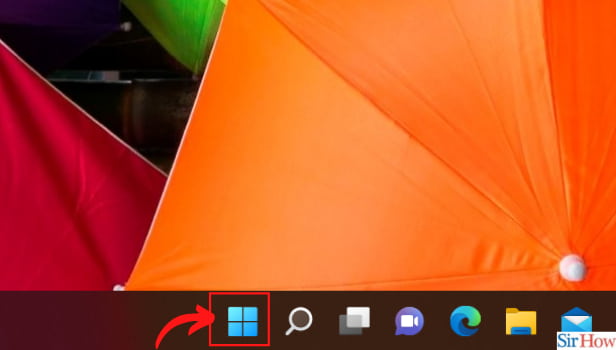
Step-2 Go to 'Settings': Choose 'Settings' option. Or you can also open the Settings app using the shortcut 'Win+I'. This is the keyboard shortcut key in Windows 11 to go to settings.
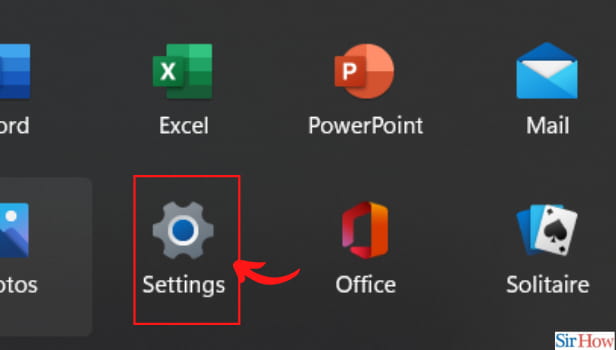
Step-3 Click on the 'Personalization' tab: In this step, you have to go to the Personalization section from the left sidebar of the settings menu. It will be the fourth option from the top.
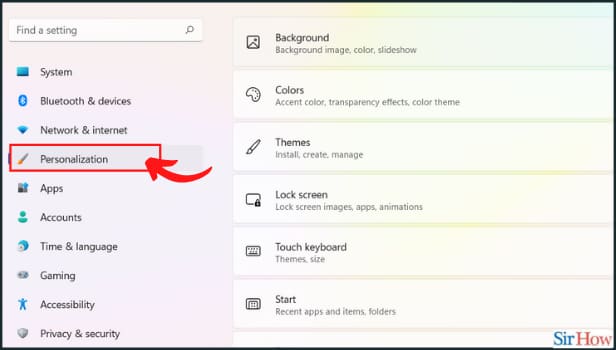
Step-4 Go to the 'Taskbar' option: Under Personalization settings, click on the 'Taskbar' option to view its settings. It will show the taskbar settings related to Windows 11 taskbar.
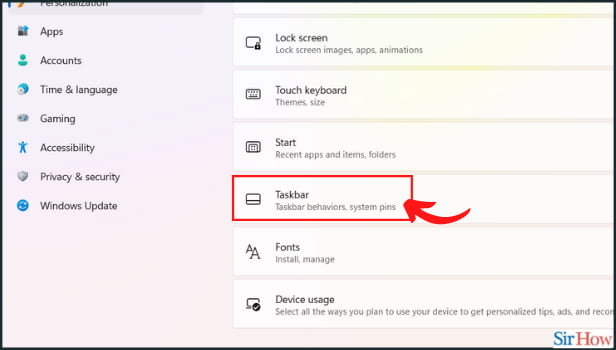
Step-5 Under taskbar alignment, tick on 'Automatically hide the taskbar': Now, tick the 'Automatically hide the taskbar' check box, and you are all set. Also, Windows will hide the taskbar by default going forward. And then you can also hover your mouse pointer over the taskbar area to temporarily access the taskbar.
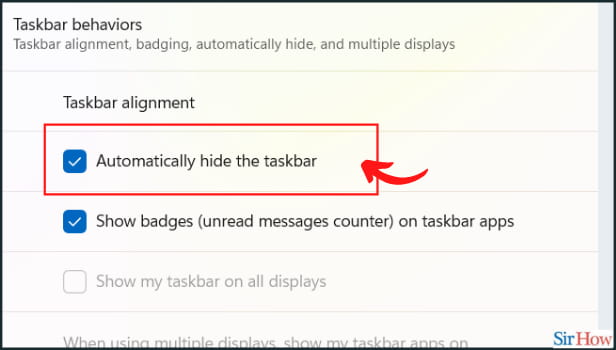
Step-6 You can also uncheck the taskbar setting box: In case you're wondering if going to the original setting. You can simply uncheck the 'Automatically hide taskbar. It will easily bring back the persistent taskbar to your PC.
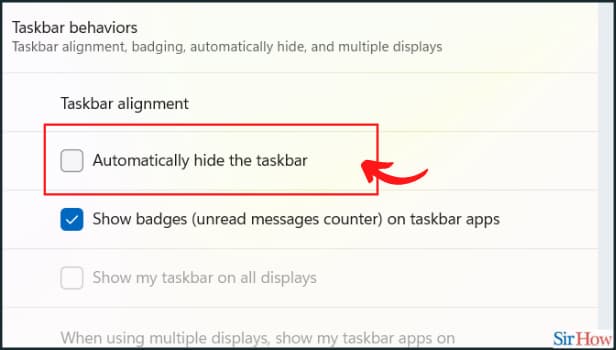
What Is A Taskbar And What Is Its Use on PC or Laptop?
In a very simple language, the taskbar is the bar that contains shortcuts of takes. In other words, it is the access point for the programs and other apps displayed on the desktop. Windows 11 allows many taskbar features, users can give commands, access resources, and view program status directly from the taskbar. When the program or the app on you're desktop is minimized, it automatically comes in the taskbar.
Is It Possible To stop the Automatic Downloading And Installation of New Updates in Windows 11?
Yes, it is completely the user's or the administrator's choice if they want to install the latest update automatically or not. It is not mandatory to have the updates on the spot. It becomes a necessity to update to the latest version only when the last version is getting scrapped. You can easily pause Windows updates in Windows 11.
Can we set a time for the automatic installation of the window update?
Yes, Windows 11 allows the users to set a time when the window will be automatically updated. You can also set the midnight time. But your PC and your laptop should be opened at that time. You do not have to shut it down.
Related Article
- How to clear location history in Windows 11
- How to Find Your Windows 11 Product Key
- How to update drivers on Windows 11
- How to Disable Location Access in Windows 11
- How to setup voice access in windows 11
- How to check screen on time in Windows 11
- How to set default browser in Windows 11
- How to show hidden files and folders in Windows 11
- How to change date and time in Windows 11
- How to change screenshot folder in Windows 11
- More Articles...
