- Windows 11
- change power mode
- pause auto updates
- set up metered
- record screen windows 11
- change your computer’s
- remove 'recommended' section
- enhance audio windows 11
- enable dns over
- disable telemetry windows 11
- check windows version
- schedule auto shutdown on windows 11
- sticky and filter keys on windows 11
- disable animation effects in windows11
- pip mode in windows11
- screen resolution on windows11
- remove sign in pin in windows11
- factory reset in windows11
- disable cortana from windows11
- disable startup sound on windows11
- clear cache automatically in windows 11
- scrollbars in windows 11
- hide taskbar in windows11
- disable find my device in windows11
- disable widgets windows 11
- lock screen clock windows 11
- remove language switcher windows 11
- clear location history windows 11
- find your windows 11 product key
- update drivers windows 11
- disable location access windows 11
- setup voice access windows 11
- check screen time windows 11
- set default browser in windows 11
- show hidden files windows 11
- change date time windows 11
- change screenshot folder windows 11
- enable night light windows 11
- enable/disable camera windows 11
- modify camera privacy windows 11
- custom downloads location windows 11
- increase touchpad sensitivity windows 11
- change downloads location windows 11
- save screenshot as pdf windows 11
- hide cursor windows 11
- find ip address windows 11
- disable mouse acceleration windows 11
- update windows 11
- change location history windows 11
- off speech recognition windows 11
- change pointer speed windows 11
- keep laptop awake windows 11
- disable restartable apps windows 11
- disable game mode windows 11
- switch modes windows 11
- modify refresh rate windows 11
- disable autocorrect windows 11
- reverse touchpad scrolling windows 11
- forget wifi networks windows 11
- disable system notifications windows 11
- change administrator windows 11
- trim video windows 11
- check wifi password windows 11
- check ram on windows 11
- add screen saver windows 11
- change desktop icons windows 11
- check windows 11 is activated
- enable spatial sound windows 11
- stop system sleep windows 11
- set up guest account windows 11
- increase font size windows 11
- rotate screen in windows 11
- keep calculator on top windows 11
- enable & use clipboard history windows 11
- remove teams chat windows 11
- enable & use clr filters windows 11
- chng mouse cursor clr on windows 11
- disable touchpad windows 11
- delete chrome windows 11
- track internet usage windows11
- change colour windows 11
- delete temporary files windows 11
- disable bluetooth windows 11
- pause windows 11 updates
- disable wi fi windows 11
- install games windows 11
- install wps office windows11
- change default browser windows11
- delete apps windows 11
- add new folder windows11
- change sleep mode time
- change taskbar color windows11
- change date and time windows11
- open camera windows 11
- change to dark theme windows11
- delete password windows 11
- change lock screen windows 11
- change font size windows11
- change user account windows11
- change desktop icon size windows11
- change password windows 11
- change wallpaper windows 11
- change language windows 11
- change brightness windows 11
How to forget saved wifi networks in Windows 11
To establish a data connection and go online on our desktop or laptop, we have to establish a Wi-Fi connection most of the time. Wi-Fi is the fastest and the most convenient way of using data on our desktop or laptop. Mostly we add different Wi-Fi networks to my device when we are in different places. These Wi-Fi connections remain saved on our devices for any future use and their passwords. Now we have the option to forget saved Wifi networks in Windows 11.
Along with this, you also have the option to disable Wi-Fi in Windows 11. You can disable the Wi-Fi option from the settings on your device. Meanwhile, learn how to forget saved Wifi networks
Forget saved wifi networks in Windows 11 in 6 Steps
Step-1 Click opens the 'Windows' icon: It is a common process in most of the settings in Windows 11. You have to click on the Windows icon on the taskbar.
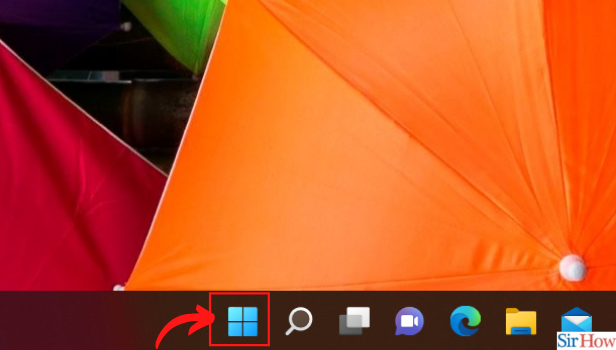
Step-2 Open 'Settings' app: The second step is to open the settings app from the Windows menu on your device or desktop. You can also use the shortcut key on the keyboard 'Windows+I' to open settings.
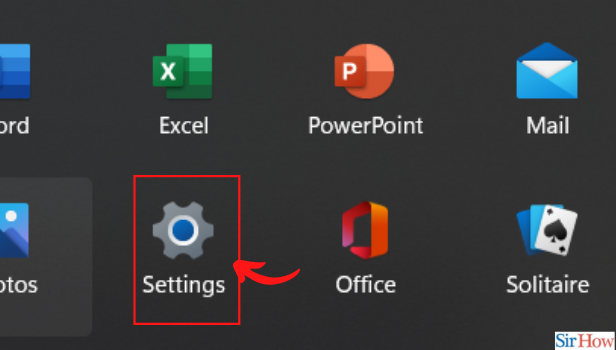
Step-3 Open 'Network and Internet' section: Now you have to go to the 'Network & Internet section'. Click on this section from the left sidebar of the settings app.
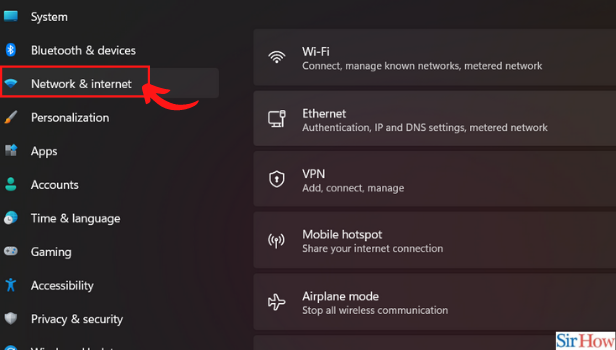
Step-4 Click on the 'Wi-Fi' option: You have to select the Wi-Fi option from the right pane.
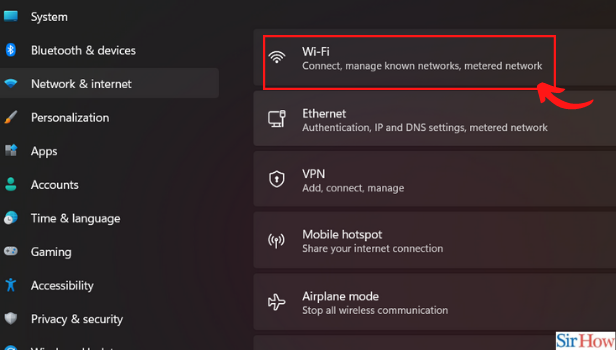
Step-5 Click on 'Manage Known Networks': Then you simply have to click on the 'Manage known networks' option from the right pane in the settings menu.
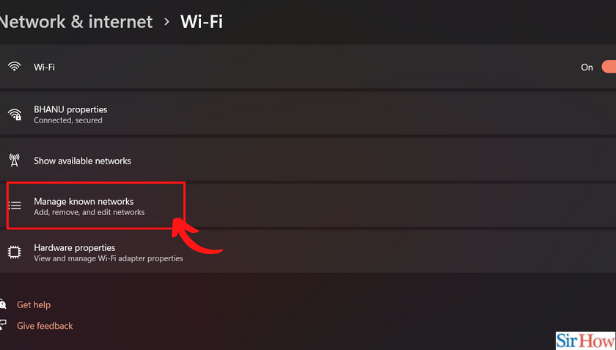
Step-6 Click on 'Forget' written next to the name of the Network: Now, you will see a list of saved networks. You just have to click on the 'Forget' button next to the network you wish to remove from your saved networks.
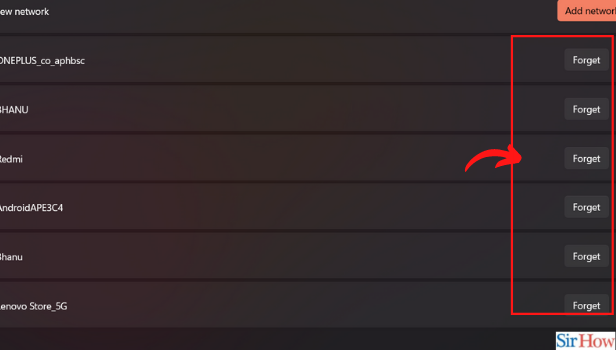
How Many Wi-Fi Passwords Can We Add To Our System or our Device at One Time?
There is no restriction or constraint as to how many passwords you can add to your device. Whenever you connect to a different network or Wi-Fi by adding the password. You can save it in your system. It will remain saved in your system until you delete her or forget it from the settings yourself manually.
Can We Connect A Device To More Than One Network at one time?
No. This is not possible in any kind of device in her system. At one time you can connect to only one Wi-Fi or network. The system allows you to use the connection from a single source at one time and not from multiple sources.
Can we change WhatsApp backup settings from Wi-Fi to mobile data?
WhatsApp by default makes the backup of the data using Wi-Fi only. It is a default setting that comes with the app. However, you can change the settings from the network settings of the app. With its help, you can create a backup of your data with your mobile data also. You can easily change the WhatsApp backup settings from Wi-Fi to mobile data.
Related Article
- How to Install Games in Windows 11
- How to Install WPS Office in Windows 11
- How to Change Default Browser in Windows 11
- How to Delete Apps in Windows 11
- How to Add New Folder in Windows 11
- How to Change Sleep Mode Time in Windows 11
- How to Change Taskbar Color in Windows 11
- How to Change Date and Time in Windows 11
- How to Open Camera in Windows 11
- How to Change Dark Theme in Windows 11
- More Articles...
