- Telegram
- delete multiple messages telegram
- change telegram email
- change telegram group settings
- change telegram download file name
- change telegram download path
- recover deleted telegram group
- use telegram live chat
- change telegram notification sound
- telegram for teaching
- create telegram id
- telegram live video chat
- telegram job search
- change telegram admin name
- change telegram profile pic
- restore deleted telegram channel
- change telegram language
- enable two step verification
- change telegram group name
- restore telegram backup
- create telegram account
- restore telegram deleted photos
- use telegram location
- restore deleted telegram videos
- change telegram group admin
- use telegram for beginners
- change telegram theme
- create telegram channel
- create telegram group
- change telegram font style
- change telegram lastseen
- change telegram background iphone
- change telegram username
- change telegram group link
- change telegram group private to public
- use telegram channel
- use telegram for business
- use telegram for study
- enable dark mode in telegram
- search group on telegram
- unblock someone on telegram
- block someone on telegram
- hide telegram number
- pin message telegram channel
- hide telegram group
- hide telegram channel
- create telegram channel link
- change telegram background
- hide last seen telegram
- reset telegram app password
- hide being online telegram
- hide telegram chat
- change telegram ringtone
- pin message in telegram
- scan qr code telegram
- enable telegram notification
- mute whatsapp group notification
- enable chat telegram group
- restore deleted group telegram
- enable finger print telegram
- add someone telegram group
- web series telegram
- blocked on telegram
- watch telegram videos
- enable auto download telegram
- how to enable auto delete in telegram
- change telegram storage location
- change tele chat background
- recover deleted telegram contact
- change telegram account
- change telegram channel link
- change telegram channel name
- telegram channel private
- change telegram acc name
- recover deleted tel channel
- recover telegram files
- change number telegram
- change telegram password
- update telegram android
- recover telegram messages desktop
- delete telegram account web
- recover deleted telegram account
- delete telegram account computer
- delete telegram account iphone
- update telegram on iphone
- update telegram on linux
- install telegram linux
- install telegram without google play
- delete telegram mac
- recover telegram chats
- update tg without google play
- telegram on android tv
- install telegram iphone
- update telegram desktop
- install telegram on mac
- install telegram in laptop
- install telegram app
How to Install Telegram on Mac
Telegram is yet another social networking app that lets you connect with other users through texting, audio/video calling, screen sharing and video messages. If you’re wondering how to install telegram on your PC or computer, specifically on your Mac device, you have reached the right place. Given below is a step-to-step guide that will teach you exactly how to install telegram on mac.
How To Install Telegram Desktop App for Mac
Steps to install telegram on mac
Step 1- Search telegram on google & tap on first link: Open a browser of your choice and open google. Search telegram and open the first site that pops up, as shown in the image below.
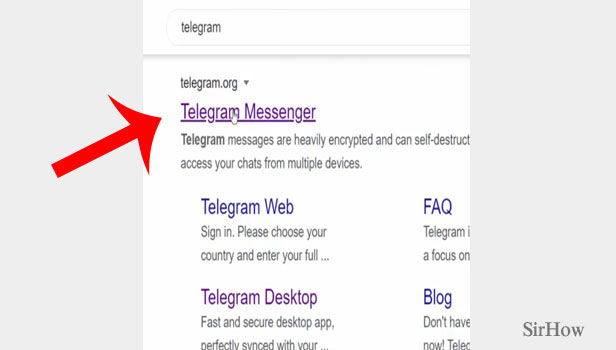
Step 2- Scroll down & tap on telegram for macOS & download it: This site will take you to the official page of telegram. The home page of telegram will open up four different options. Scroll down to view the option of “Telegram for MacOS.”
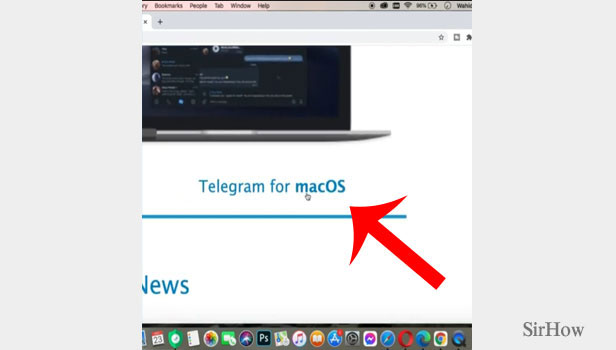
Step 3- Open the downloaded file & drag telegram to your applications: The download might take some time, depending upon your internet speed. After the telegram file is downloaded, open it in downloads.
- Select the file and right click on it to open it with disk image mounter. Let it load. After its loaded, a small new window will appear on your screen.
- You will see an image, a command below it, and your Telegram app directing an arrow towards the applications folder below that. You can see it in the image given below.
- This window commands you to drag telegram to your applications. Your final step is to hold your cursor with the left key on telegram and drag it towards the applications folder.
- You will then see a pop up that copies telegram to applications. Wait for it to load completely. Once its loaded, it will be ready to use.
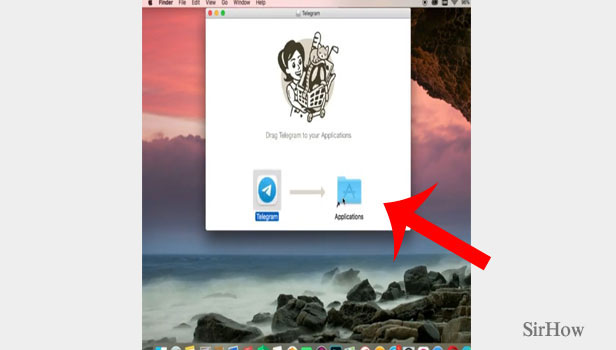
To check if it has installed correctly, scroll through your desktop to see if you can see a telegram icon. Tap on this icon to open telegram. After that, you can make your account by signing up in the app. You can do this via adding your phone number or scanning through a QR code.
You can register by adding your country code and your mobile number. A verification code will be emailed to your registered mobile number. Then you'll be able to access your account.
By following the above-mentioned steps, you can now install telegram on Mac. Telegram users can chat from their mac computer with any other user who is using telegram, regardless of the device being iOS or android.
Note:
- You can also directly search “Telegram for MacOS” on google and directly go to the official site and tap the link that appears for downloading telegram on MacOS.
- Another way to download telegram on MacOS is by downloading the app of telegram from apple store.
- Telegram for MacOS includes all the features from the iOS version of the app, including the feature of secret chats.
