- Facebook Messenger
- unfriend on facebook iphone
- use messenger without facebook
- add anyone on messenger
- wave anyone on messenger
- logout of messenger
- delete messages messenger
- block someone messenger
- turn off messenger
- uninstall facebook messenger
- appear offline on messenger
- archived chat messenger
- logout all messenger
- delete messenger contacts
- polls on messenger
- notification sound messenger
- add friends messenger
- Wave on Messenger
- group chat messenger
- delete group messenger
- leave group messenger
- group call messenger
- messenger without facebook
- check blocked messenger
- delete multiple messages
- off messenger notifications
- archive conversation messenger
- save video messenger
How to Logout of Facebook Messenger
Are you tired of using messenger and of all the messaging notifications? You can take a break and log out of messenger in just some steps. There is also a chance that you have logged into the messenger application from more than one device. You can keep messenger logged in from a device that you regularly use and log out from others. You can turn off messenger if you want to, but logging out is a better option. Let us get through the steps.
How to Logout of Facebook Messenger on Android (2022) | Logout of Messenger on Android Phone
Log Out of Facebook Messenger: 5 Steps
Step-1 Open Messenger: If you are thinking of logging out of messenger, you must be logged in and using it regularly. So, open the application and go ahead.
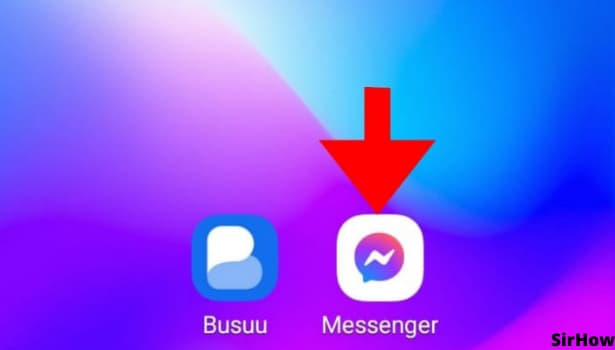
Step-2 The Profile Icon: On opening messenger, you see the chat list page by default. On that page itself, you see your profile icon on top-left.
- Just beside the word 'Chats', you see the profile icon.
- If you have set a profile picture, your profile picture is visible here and if not, an empty person's icon is there.
- Click on that to go to all the kinds of settings available on messenger.
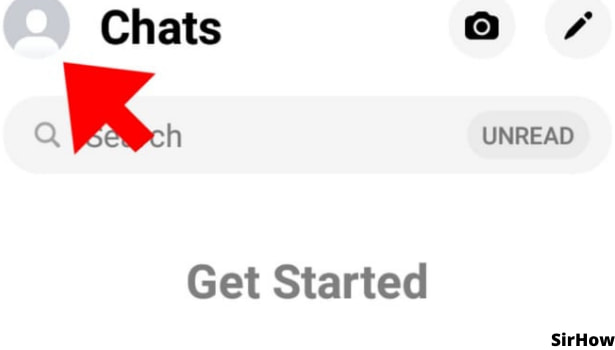
Step-3 Click on Privacy: In the long list of settings, you will see the Privacy option under the preferences category. Just below the option to view archive conversation on messenger, the Privacy option is available.
- Click on that to log out from one of the devices from which you're logged in.
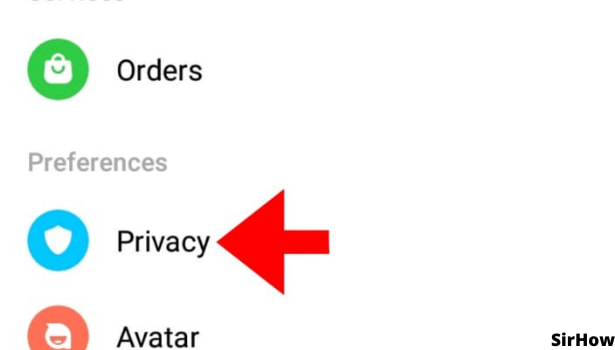
Step-4 Click on Logins: In the privacy option, you can see blocked accounts, security alerts, story audience, and others.
- You should click on the logins option to manage your devices and log out from the messenger.
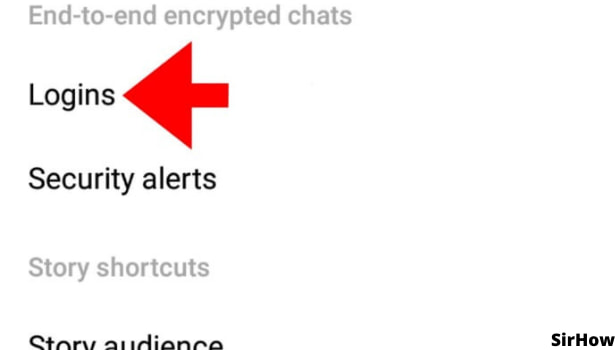
Step-5 Select the Device to Log Out From: Now, once you click on Logins, the messenger will show a list of all the devices from which your messenger is in use.
- It might be old, broken, not in use devices, or some spare one that you use occasionally.
- From here, you need to choose the device from which you want the messenger to work.
- From all other devices, you can log out from here.
- Just select the device name and choose to log out.
- One by one, you can log out from all spare devices.
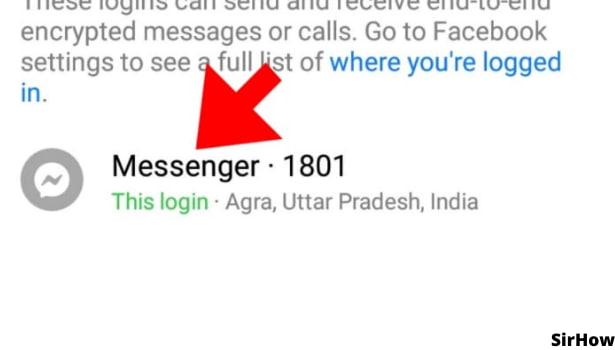
Thus, this process of logging out is useful when you have done multiple logins from different devices in the past. As a result of this process, now your messenger will stay active only on one device of your choice. If you do not want to use Facebook messenger at all from any device, you can delete or uninstall Facebook messenger.
- No way is wrong.
- When you are using different social media applications, you need to make sure that you are not wasting unnecessary time on them.
- You can use digital controls and disable certain applications during work time.
- Applications like messenger where you chat with friends can distract you while working or studying.
- So, log out from it or uninstall it as required.
- You can use it anytime, add anyone on messenger anytime, and have long conversations. Just make sure you do not waste your productive time on it.
Related Article
- How to Change Notification Sound on Messenger
- How to Add Anyone on Messenger
- How to Wave on Messenger
- How to Start Group Chat on Messenger
- How to Delete a Group on Messenger
- How to Leave a Group on Messenger
- How to Start Facebook Messenger Group Call Feature
- How to use Messenger without Facebook
- How to Check if Someone Blocked You on Messenger
- How to Delete Multiple Messages on Messenger
- More Articles...
