- Google Sheets
- email google sheets file
- insert comment google sheets
- insert sheet google sheets
- make drawing google sheets
- view google sheets file
- link different files
- add text after formula
- install google sheets pc
- install autocrat google sheets
- make pivot table
- install google sheets laptop
- install google sheets
- make google sheets
- make google sheet blank
- fill color google sheets
- change font size
- change font style
- download file in ms excel
- add slicer in google sheet
- save file in google sheets
- change font style gs
- see details of google sheets file
- find & replace text gs
- sort google sheets by column
- add dollar sign g sheets
- column color gs chart
- sort google sheet by color
- sort google sheet by date
- add percentage formula in google sheets
- unhide google sheet column
- change case in google sheet
- import csv file google s
- download file ms excels format
- checkbox color google sheets
- rotate text google sheets
- fill color in cell
- create border google sheet
- insert chart in google sheets
- insert link
- insert line graph gs
- insert column chart in gs
- download gs html formats
- insert stock chart in google sheets
- make google sheet dark mode
- add sheet
- make duplicate file gs
- insert formula entire column
- set themegoogle sheets
- sort filter data gs
- import data gs
- delete cells column
- make group gs
- undo on google sheets
- print google sheets
- gs cells fit text
- create filter google sheets
- freeze google sheet row
- multiplication formula gs
- add subtraction formula in google sheets
- add labels google sheets
- use add ons in google sheets
- check gs edit history
- add date formula in gs
- change google sheets date format
- change google sheets permissions
- google sheet by number
- make gs cells bigger
- change border color gs
- use google sheets offline
- track google sheets changes
- google sheets for budgeting
- google sheets read only
- share google sheets link
- create a new google sheet
- average formula in google sheets
- cell color in google sheets
- change font size gs
- change chart color in google sheets
- add formulas and functions
- add sum google sheets
- move files in google sheets
- how to use google sheets budget template
- google sheets available offline
- pie chart in google sheets
- google sheets on mobile
- image link in google sheets
- make google sheet template
- use google sheets
- edit format google sheets
- note in google sheets
- send google sheets as pdf
- currency format googles sheets
- make google sheets graph
- tick box in google sheets
- share google sheets whatsapp
- color in google sheets
- install google sheets android
- share google sheets with everyone
- share google sheet with everyone
- save google sheets as pdf
- make google sheets calendar
- set the alignment of text
- add rows columns g sheets
- wrap text in google sheets
- view comments in google sheets
- share sheets with others
- comments in google sheets
- merge cells google sheets
- make google attendance sheets
- make google attendance sheet
- insert image over cell
- insert image in google sheets
- copy of google sheets
- share google sheets
- rename a google sheet
- print file google sheets
- delete row google sheets
How to Apply 'Read Only' Permissions to Google Sheets
Do you want to make google Sheets read-only or view-only? Then you're at the exact place that will help you achieve this. When a google sheets document is shared with others, there is a chance that someone may edit and format sheets unnecessarily and tamper our important documents. To be safe from such issues, make your google sheet read-only with someone you share. Like this, you can show your report as well as not let them do any changes to it.
Give View or Edit Access to Anyone
Make Google Sheets Read-Only: 5 Steps
Step-1 Get the Application: Without a doubt, you will need the google sheets application to work on it. So, what are you waiting for? This is the easiest step! Open the application or download it if you do not have it. Once that is done, you can get going with other steps.
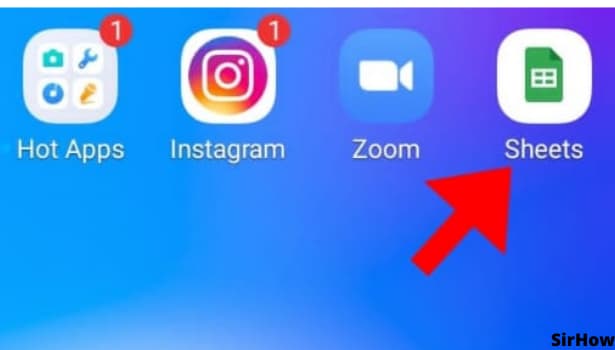
Step-2 Choose the Described Icon: Now that you have opened the google sheets application, open the sheet that you have to share with someone but not give them editing rights.
- On opening the desired sheet, you will see an icon that looks like a person. It has a plus sign over its shoulder.
- That is the icon to add someone to the current sheet.
- Just click on it and you will be guided further with upcoming steps.
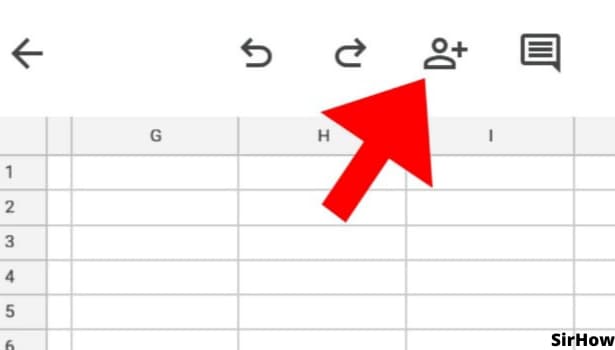
Step-3 Add the Person: On clicking the person icon, you go ahead to a screen where you can share google sheets with others. And yes, also restrict them from editing.
- At the bottom of the screen, you will either see the lock option or the world option.
- The lock option signifies that the sheet is not shared with anyone at the moment and the world option means that it is shared.
- It has a typing bar one the top. You can directly type the mail ID of the person.
- A small tip! Always keep the mail addresses of your team handy for such purposes.
- On entering the mail ID, you add the person to the current sheet.
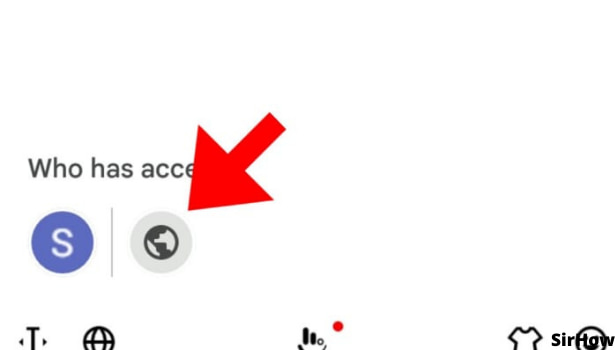
Step-4 Click on Editor: On typing the mail address, it shortens to the person's google name. Just below it, you see 'Editor' written.
- Now, we do not want the person to edit the document but just read it.
- So, tap on the down arrow key just beside the 'editor' option.
- Now, you will be able to go to the last and final step.
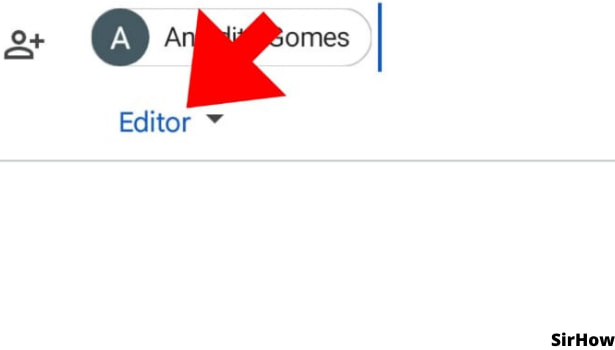
Step-5 The 'Viewer' option: On clicking the down arrow key, three options appear at the bottom of the screen. Can you see them?
- They are of Viewer, Commentor, and Editor.
- Now, commenters and editors can make changes to the sheet.
- But a viewer can only view it, read it.
- Thus, your answer is to choose the viewer option.
- Once you click on the viewer, the option will change from editor to viewer below the name of the person you added.
- Do not forget to click on the arrow at the bottom right corner of the screen. So finally, your process comes to an end.
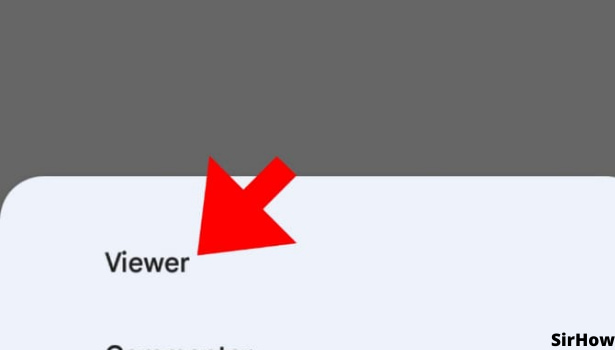
Isn't it quite easy? Keeping up the control of the google sheets and still sharing them. If you make google sheets read-only like this, you will never have to worry about unwanted changes. So, keep up the teamwork on google sheets.
Related Article
- How to Make Pivot Table in Google Sheets
- How to Install Google Sheets in Laptop
- How to Install Google Sheets on Windows
- How to Make Google Sheets Cells Square
- How to Make Google Sheet Blank
- How to Fill Color in Google Sheets Cells
- How to Change Font Size in Google Sheet
- How to Change Font Style in Sheets
- How to Download File in MS-Excel Format
- How to Add Slicer in Google Sheet
- More Articles...
