- imo
- hide unwanted imo functions
- mute audio call on imo
- delete imo video call history
- change nickname/username in imo
- install imo in laptop
- know imo account hacked
- request account info imo
- change country in imo
- turn on/off autoplay imo
- check recent visitors imo
- delete imo group
- delete imo voice club
- check who added imo
- know imo message read
- upgrade level on imo
- update imo app
- create shortcut imo contacts
- invite someone on imo
- logout imo all devices
- lock password imo
- earn imo diamonds
- remove imo explore
- send voice message imo
- delete imo contact
- hide number imo
- set favorite contacts imo
- qr code feature imo
- know someone imo account
- change imo chat background
- find friend of friends on imo
- imo group video call
- block imo ads
- logout imo account
- create imo account
- imo deleted messages
- multiple imo accounts
- delete imo call history
- check imo story viewers
- privacy on imo story
- imo story notification
- find someone on imo
- share video on imo story
- check imo block list
- see imo contact number
- change imo language
- switch imo account
- stop auto photo download
- download imo story video
- add imo story
- save photos on imo
- request name change on imo
- create chat group on imo
- imo video call
- use imo stories
- use imo
- install imo
- enable imo notifications
- imo privacy settings
- delete imo stories
- invisible on imo
- delete imo account
- imo profile
- block unblockh
- change imo ringtone
- imo notifications
- imo call recorder
- last seen imo
- chat history imo
- change imo number
- imo on pc
- imo contacts
- imo video calls
How to Mute Audio Call on imo
imo can be a source of so many notifications. The app also provides a feature to restrict notifications of a certain contact. This can be done in very few and simple steps. All you need to do is mute the chat of the person you want to restrict notifications from. In this article, we will try to provide you with a quick tutorial for how to mute the audio calls for a chat in imo app.
How to Mute Unmute Any Conversation on Imo
Mute Audio Call on imo: 6 steps
Step 1- open imo app: As the very first step, you need to open the imo app. To do this just open the list of installed apps on your mobile phone.
Scroll through it and look for the icon for the imo app. It will be a white coloured square-shaped icon with imo written on it with blue colour. Tap on it once to open it.
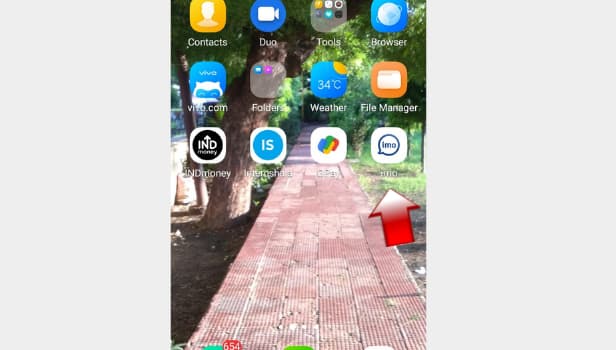
Step 2- Tap on your contacts list: After you have opened the app, you can see the list of chats on the first page that appears on your screen.
In the upper right corner of this page, you will find an icon of grey colour with a portrait and three lines in it. This is the icon for contacts in imo. Tap on it once.
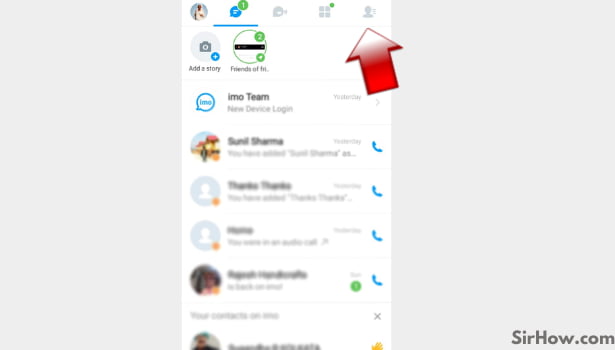
Step 3- Select that contact which you want to mute: The imo interface will redirect you to a new page that will have a list of all your imo contacts.
These are the people in your contact list who have installed imo app on their phone and can text or call you through imo.
You can scroll through this list and look for the contact name whose chat you want to put on mute.
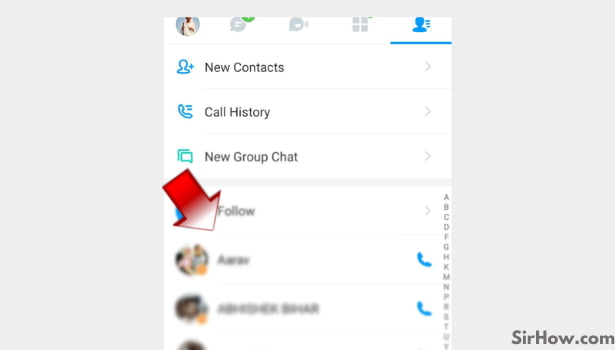
Step 4- By long Pressing the contact you can see the chat option: Once you have spotted the desired contact name, all you need to do is to long-press on that name.
- This is just like a normal single click, only instead of tapping, you need to tap and hold on to the option for a while.
- Once you long press on a contact a pop-up menu will appear which will have the option “chat” in it. Click on the chat option.
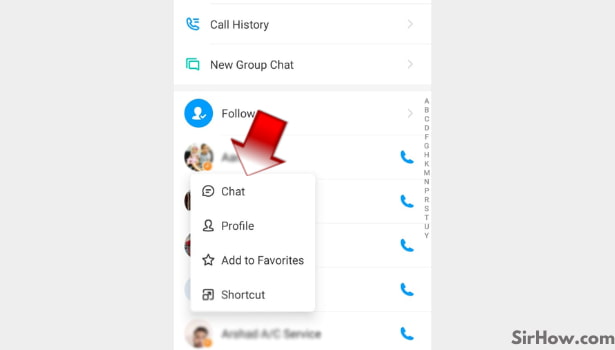
Step 5- Tap on 3 dots on the top right corner: The imo interface will now redirect you to the chat page of that particular contact. Here you can see all your previous messages that you have exchanged with them and also send new messages.
- On the same page, you will find three dots in the upper right corner of your screen.
- Tap on these dots.
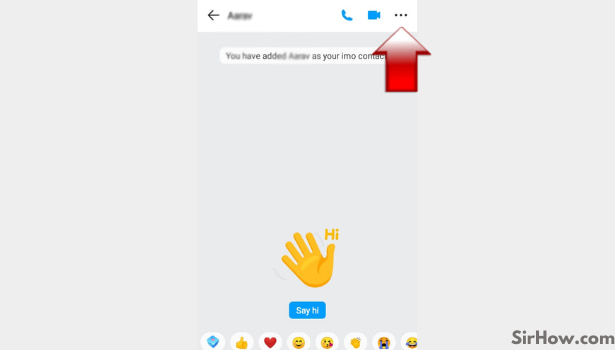
Step 6- You can see mute option. By switching the mute option on you can mute your audio call: A list of options will appear on your mobile screen. One of these options will read as “mute”. This option will appear with a small button on its right side. The button will be of grey colour. Click on this button.
- Once you have clicked on it, you will notice that it now appears in blue colour.
- This signifies that you have turned on the mute option for that particular chat.
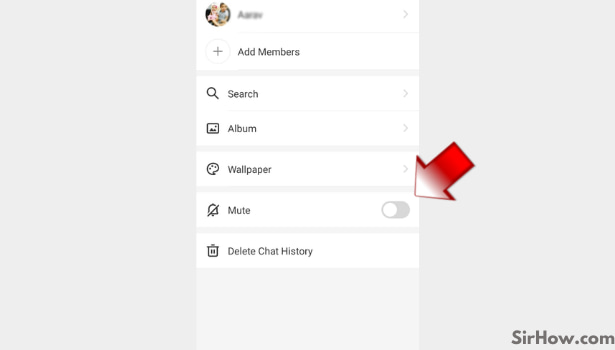
After you have completed all the processes, you would have successfully muted a contact’s chat. By availing of this feature provided by imo, you can stop the notifications of any chat from bothering you.
Related Article
- How to delete imo stories
- How to Go Invisible on imo
- How to Delete imo Account
- How to Add and Delete imo Profile Picture
- How to Block and Unblock Someone on imo
- How to Change imo Ringtone
- How to Disable IMO Notifications
- How to Use imo Audio Call Recorder to Record imo Calls
- How to Enable/Disable Last Seen on imo
- How to Delete Chat History in imo
- More Articles...
