- Google Sheets
- email google sheets file
- insert comment google sheets
- insert sheet google sheets
- make drawing google sheets
- view google sheets file
- link different files
- add text after formula
- install google sheets pc
- install autocrat google sheets
- make pivot table
- install google sheets laptop
- install google sheets
- make google sheets
- make google sheet blank
- fill color google sheets
- change font size
- change font style
- download file in ms excel
- add slicer in google sheet
- save file in google sheets
- change font style gs
- see details of google sheets file
- find & replace text gs
- sort google sheets by column
- add dollar sign g sheets
- column color gs chart
- sort google sheet by color
- sort google sheet by date
- add percentage formula in google sheets
- unhide google sheet column
- change case in google sheet
- import csv file google s
- download file ms excels format
- checkbox color google sheets
- rotate text google sheets
- fill color in cell
- create border google sheet
- insert chart in google sheets
- insert link
- insert line graph gs
- insert column chart in gs
- download gs html formats
- insert stock chart in google sheets
- make google sheet dark mode
- add sheet
- make duplicate file gs
- insert formula entire column
- set themegoogle sheets
- sort filter data gs
- import data gs
- delete cells column
- make group gs
- undo on google sheets
- print google sheets
- gs cells fit text
- create filter google sheets
- freeze google sheet row
- multiplication formula gs
- add subtraction formula in google sheets
- add labels google sheets
- use add ons in google sheets
- check gs edit history
- add date formula in gs
- change google sheets date format
- change google sheets permissions
- google sheet by number
- make gs cells bigger
- change border color gs
- use google sheets offline
- track google sheets changes
- google sheets for budgeting
- google sheets read only
- share google sheets link
- create a new google sheet
- average formula in google sheets
- cell color in google sheets
- change font size gs
- change chart color in google sheets
- add formulas and functions
- add sum google sheets
- move files in google sheets
- how to use google sheets budget template
- google sheets available offline
- pie chart in google sheets
- google sheets on mobile
- image link in google sheets
- make google sheet template
- use google sheets
- edit format google sheets
- note in google sheets
- send google sheets as pdf
- currency format googles sheets
- make google sheets graph
- tick box in google sheets
- share google sheets whatsapp
- color in google sheets
- install google sheets android
- share google sheets with everyone
- share google sheet with everyone
- save google sheets as pdf
- make google sheets calendar
- set the alignment of text
- add rows columns g sheets
- wrap text in google sheets
- view comments in google sheets
- share sheets with others
- comments in google sheets
- merge cells google sheets
- make google attendance sheets
- make google attendance sheet
- insert image over cell
- insert image in google sheets
- copy of google sheets
- share google sheets
- rename a google sheet
- print file google sheets
- delete row google sheets
How to Print File on Google Sheets App
Printing a spreadsheet file is generally useful for offline access. You can print from the app on your android or iOS devices or your computer. Google sheets allow you to format the printing settings. You have more formatting options that can be customized when you are using it on your computer, rather than on an app. In this article, you will learn the way in which you can print file in google sheets.
How to Set Print Area in Google Sheet Document
Steps to print file in google sheets
Step 1- Open sheets app: Open the Google Sheets app on your smartphone or access it through the Google Chrome browser. Google Sheets will open with the same account as your Gmail account if you already have one.
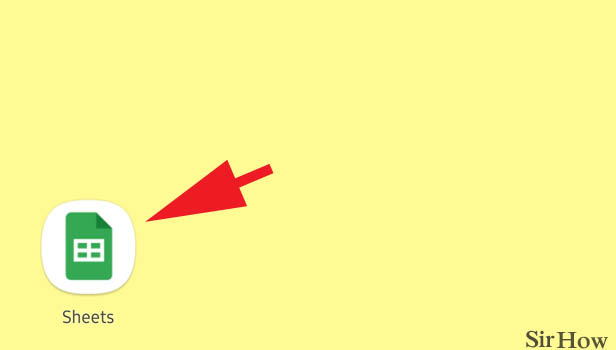
Step 2- Tap on your sheet: All of the sheets you've generated or worked on up to this point will be visible. Scroll through the sheets or search for the sheet's name in the search area. Once you've located it, tap on the google sheets you'd like to print a file of.
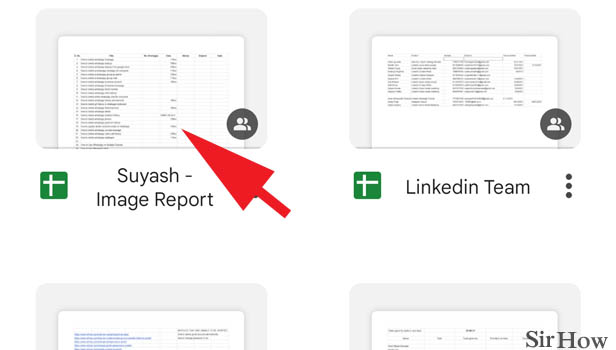
Step 3- Tap on the three dots icon: Each page has a three-dot icon with the dots arranged in a vertical order beside it. To locate the sheet you're searching for, scroll through the sheets or use the search bar.
- Tap the three dots on the sheet when you've identified the one you want to print a file of.
- This icon appears if you have the Google Sheets app installed on your phone.
- This will be visible at the sheet's top right corner.
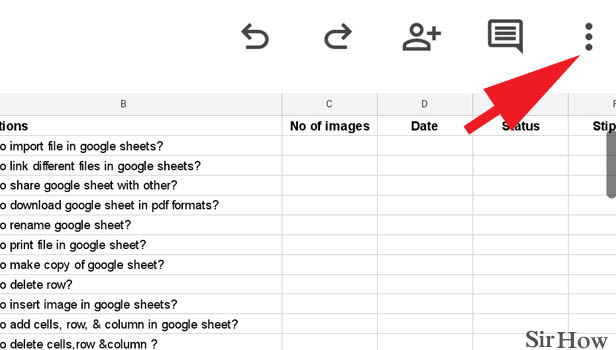
Step 4- Tap on Share & export:
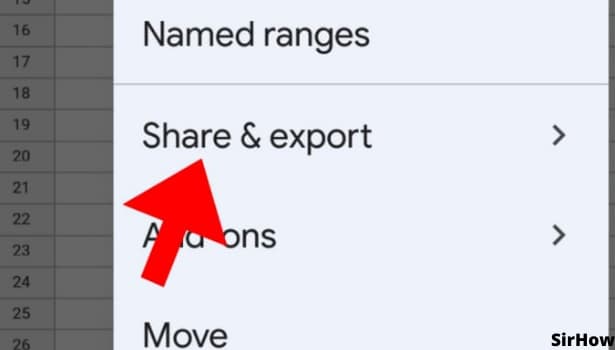
Step 5- Tap on print & select your printer: The three-dot icon will open up a drop-down list. Scroll down to see the option of print. Tap on it. A window displaying printing settings will appear.
- These options are to print area, paper size, page orientation, scale, margins, setting custom page breaks, formatting, headers, and footers.
- The print area has the options of the current sheet, workbook, or selected cells.
- The page size allows you to select from various preset sizes or enter a custom size of your own.
- The page orientation could be landscape or portrait.
- The scale lets the page fit to width, height, page, or enter a custom number of our own.
- Margin could be selected from normal, narrow, wide, or enter a custom size. Formatting has the options of gridlines, notes, adjust page order, choose horizontal from center, left, right and vertical from the top, middle, bottom options.
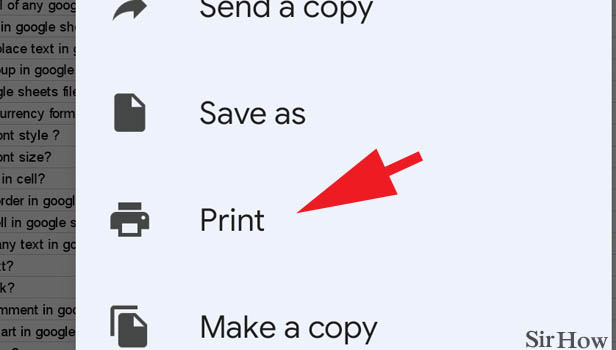
By following these steps, you can easily print a file in google sheets.
Note:
- On a computer, you can open up the google sheets that you want to print. And then go to the File menu on the toolbar. Then, select the print option from the drop-down list to print file in google sheets.
- If you are a commenter or a viewer of the sheet, you won't be able to print the file. As printing option can only be disabled by the owner or editor of the sheet.
- You can choose to print a specific portion of your sheet or the entire sheet. You have to drag and select all the cells of the spreadsheet that you wish to print and then choose file>print or press ctrl+F.
Related Article
- How to Import CSV File into Google Sheets
- How to Download File in MS-Excels Format
- How to Change Checkbox Color in Google Sheets
- How to Rotate Text in Google Sheets
- How to Fill Color in Cell on Google Sheets
- How to Create Border in Google Sheet
- How to Insert Chart in Google Sheets
- How to Insert Link in Google Sheets
- How to Insert Line Graph in Google Sheets
- How to Insert Column Chart in Google Sheets
- More Articles...
