- Windows 11
- change power mode
- pause auto updates
- set up metered
- record screen windows 11
- change your computer’s
- remove 'recommended' section
- enhance audio windows 11
- enable dns over
- disable telemetry windows 11
- check windows version
- schedule auto shutdown on windows 11
- sticky and filter keys on windows 11
- disable animation effects in windows11
- pip mode in windows11
- screen resolution on windows11
- remove sign in pin in windows11
- factory reset in windows11
- disable cortana from windows11
- disable startup sound on windows11
- clear cache automatically in windows 11
- scrollbars in windows 11
- hide taskbar in windows11
- disable find my device in windows11
- disable widgets windows 11
- lock screen clock windows 11
- remove language switcher windows 11
- clear location history windows 11
- find your windows 11 product key
- update drivers windows 11
- disable location access windows 11
- setup voice access windows 11
- check screen time windows 11
- set default browser in windows 11
- show hidden files windows 11
- change date time windows 11
- change screenshot folder windows 11
- enable night light windows 11
- enable/disable camera windows 11
- modify camera privacy windows 11
- custom downloads location windows 11
- increase touchpad sensitivity windows 11
- change downloads location windows 11
- save screenshot as pdf windows 11
- hide cursor windows 11
- find ip address windows 11
- disable mouse acceleration windows 11
- update windows 11
- change location history windows 11
- off speech recognition windows 11
- change pointer speed windows 11
- keep laptop awake windows 11
- disable restartable apps windows 11
- disable game mode windows 11
- switch modes windows 11
- modify refresh rate windows 11
- disable autocorrect windows 11
- reverse touchpad scrolling windows 11
- forget wifi networks windows 11
- disable system notifications windows 11
- change administrator windows 11
- trim video windows 11
- check wifi password windows 11
- check ram on windows 11
- add screen saver windows 11
- change desktop icons windows 11
- check windows 11 is activated
- enable spatial sound windows 11
- stop system sleep windows 11
- set up guest account windows 11
- increase font size windows 11
- rotate screen in windows 11
- keep calculator on top windows 11
- enable & use clipboard history windows 11
- remove teams chat windows 11
- enable & use clr filters windows 11
- chng mouse cursor clr on windows 11
- disable touchpad windows 11
- delete chrome windows 11
- track internet usage windows11
- change colour windows 11
- delete temporary files windows 11
- disable bluetooth windows 11
- pause windows 11 updates
- disable wi fi windows 11
- install games windows 11
- install wps office windows11
- change default browser windows11
- delete apps windows 11
- add new folder windows11
- change sleep mode time
- change taskbar color windows11
- change date and time windows11
- open camera windows 11
- change to dark theme windows11
- delete password windows 11
- change lock screen windows 11
- change font size windows11
- change user account windows11
- change desktop icon size windows11
- change password windows 11
- change wallpaper windows 11
- change language windows 11
- change brightness windows 11
How to set default browser in Windows 11
If you are looking to update the default browser on Windows 11. Then you are at the right place. Firstly, make sure you have a windows 11 activated. Then go through the below article and read the steps to set the default browser in Windows 11.
Make Firefox or Chrome the Default Browser in Windows 11
Set Default Browser In Windows 11 With 9 Easy Steps
Step-1 Click on the ‘Windows’ icon: Grab your laptop or Pc. Then open it. Now you will have a windows icon on your desktop screen. Next, click on this icon to open on your screen.
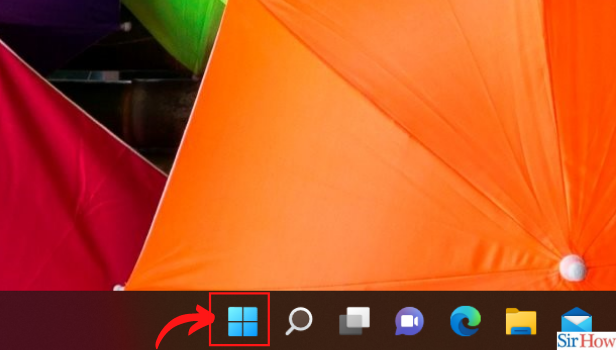
Step-2 Choose the ‘Settings’ option: Once you have opened the windows icon, you will have various app options on your screen. Now click on the Settings app and open it. Or else use the shortcut 'Win+I' to open settings.
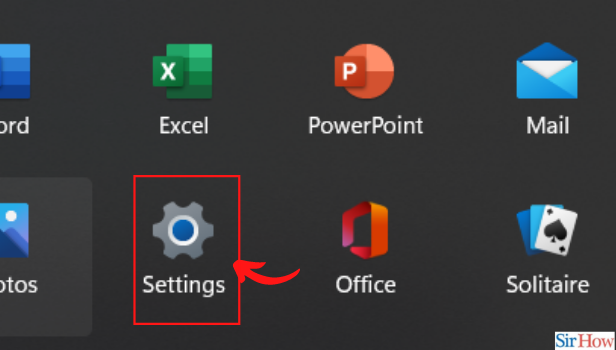
Step-3 Go to the Apps section: Now under settings, from the multiple sections. Go to the Apps sections from the left sidebar. Then click on it to expand the section on your screen.
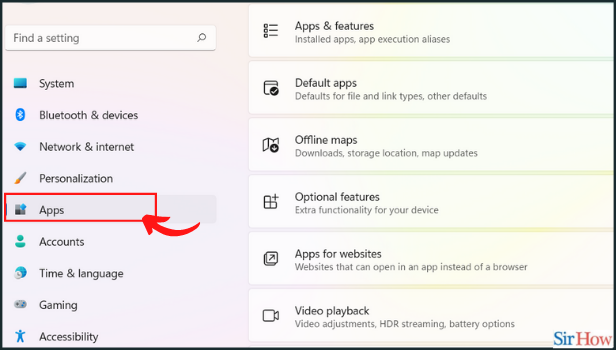
Step-4 Click on 'Default apps': Now from the right panel of options opened under the App section. Go to the Default apps to set your default browser on Windows 11. Open the default apps page on your screen.
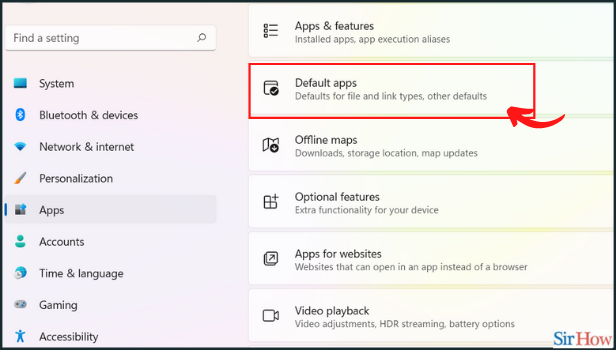
Step-5 Search the App: Now, search for the browser you want to set as the default one in the search box located at the top of the “Default apps” page. Here for example we have searched for the Google Chrome browser.
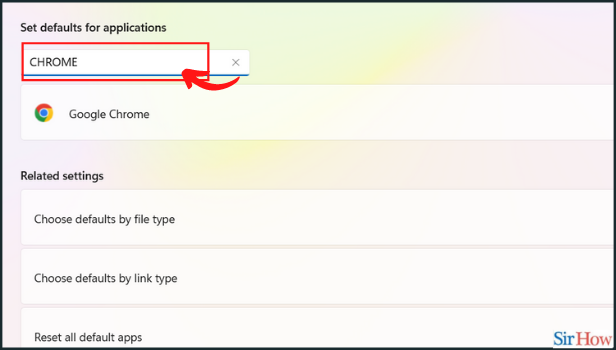
Step-6 Click on the 'Set default': Now the chrome window appears on your screen.
- You have to click on the set default button beside the 'Make Google Chrome your default browser' option at the top.
- Then you have successfully set your default browser on Windows 11.
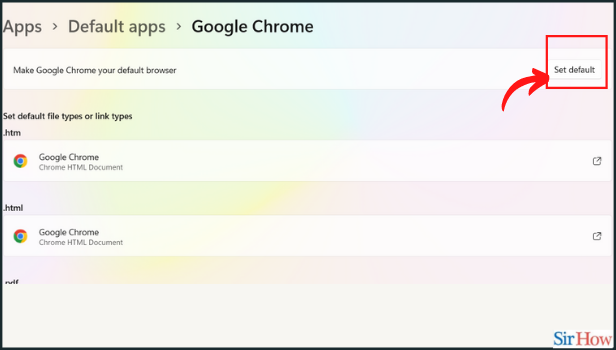
Step-7 Set file types: Now that Google Chrome is your default browser on PC.
- Furthermore, then also you have to manually change the file types such as pdf, HTML, SVG, and more.
- So click on the button next to Google Chrome under .html.
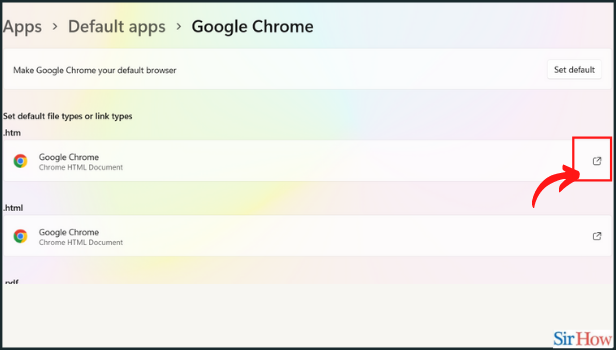
Step-8 Choose the App: Now you can see a question on top How do you want to open .html files from now on? Then you need to choose the app for the specific file type. Click on the app you want to set from the list.
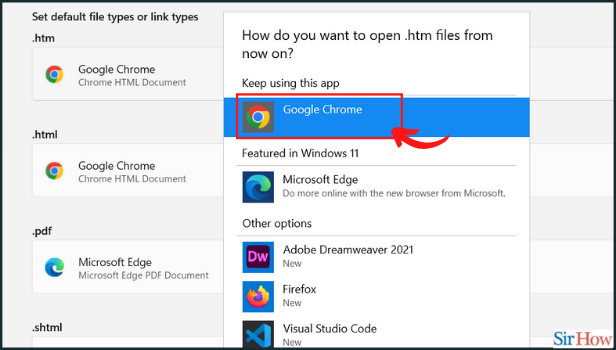
Step-9 Hit the 'OK' button: Once you are done selecting the app. Then click on the Ok button to confirm the changes.
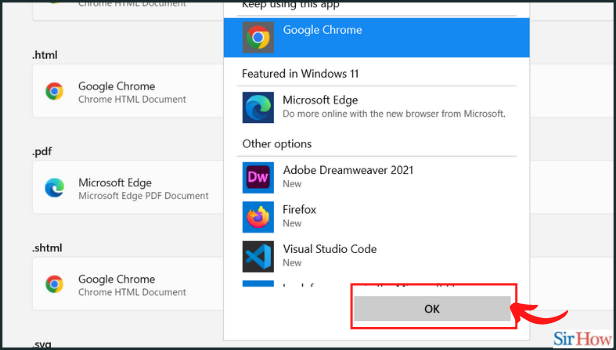
Can You Set Two Default Browser On Windows 11?
No, you cannot set two default browsers simultaneously on windows 11. However, you may change the default browser in Windows 11.
Can You Reset All Default Apps On Windows 11?
Yes, you can change every default app on windows 11. You have to go to the settings app. Then under it go to the default app and change the settings accordingly.
Can You Set Other Browser For File Types Other Then Default Browser In Windows 11?
Yes, once you set the default browser. You can choose the other browser for file types such as HTML, jpg, etc on Windows 11.
Related Article
- How to disable system notifications in windows 11
- How to Change Administrator on Windows 11
- How to Trim a Video on Windows 11
- How to check wifi password in Windows 11
- How to check RAM on windows 11
- How to add a screen saver on lock screen in Windows 11
- How to change desktop icons in Windows 11
- How to check if Windows 11 is activated
- How to Enable Spatial Sound on Windows 11
- How to Stop Your System From Sleeping on Windows 11
- More Articles...
