- imo
- hide unwanted imo functions
- mute audio call on imo
- delete imo video call history
- change nickname/username in imo
- install imo in laptop
- know imo account hacked
- request account info imo
- change country in imo
- turn on/off autoplay imo
- check recent visitors imo
- delete imo group
- delete imo voice club
- check who added imo
- know imo message read
- upgrade level on imo
- update imo app
- create shortcut imo contacts
- invite someone on imo
- logout imo all devices
- lock password imo
- earn imo diamonds
- remove imo explore
- send voice message imo
- delete imo contact
- hide number imo
- set favorite contacts imo
- qr code feature imo
- know someone imo account
- change imo chat background
- find friend of friends on imo
- imo group video call
- block imo ads
- logout imo account
- create imo account
- imo deleted messages
- multiple imo accounts
- delete imo call history
- check imo story viewers
- privacy on imo story
- imo story notification
- find someone on imo
- share video on imo story
- check imo block list
- see imo contact number
- change imo language
- switch imo account
- stop auto photo download
- download imo story video
- add imo story
- save photos on imo
- request name change on imo
- create chat group on imo
- imo video call
- use imo stories
- use imo
- install imo
- enable imo notifications
- imo privacy settings
- delete imo stories
- invisible on imo
- delete imo account
- imo profile
- block unblockh
- change imo ringtone
- imo notifications
- imo call recorder
- last seen imo
- chat history imo
- change imo number
- imo on pc
- imo contacts
- imo video calls
How to Share Video on imo Story
The story feature has become the most basic, popular and engaging feature on almost all social media platforms today, including imo. Basically, a story allows the user to post content such as pictures, videos or type a text with optional overlay effects. By sharing a video on imo story, users stay connected with all their contacts. The following step by step guide will show you how to share a video on imo story.
Step 1- Open imo App: Look for a blue icon with the word “imo” written on it. Tap on that icon to launch your application.
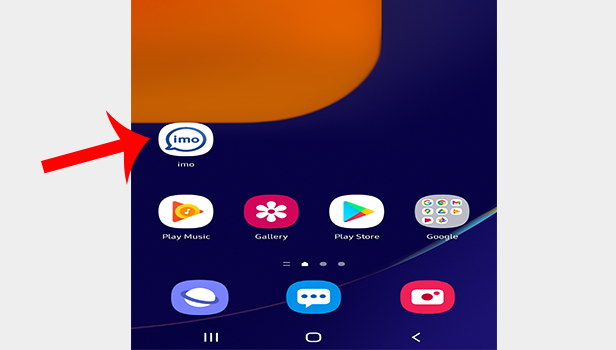
Step 2- Tap on Add a story: After your app is launched and you have successfully logged in, you will have to click on the icon that has a display of a camera. It is located right on the top of your screen. You have to tap on that icon to post your story.
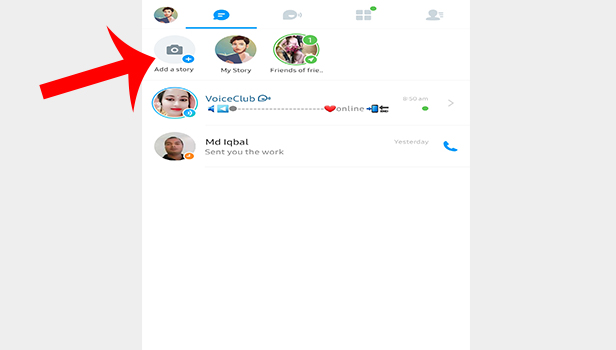
Step 3- Tap on the video that you want to share: After you tap on that, you will be asked to give the app access to your photos, medias and files on your device. Once you click on “allow,” all your medias including your videos will appear on the screen.
On the upper left side of the screen, there will be a drop-down list from which you may choose to browse all of your gallery folders. Choose a folder that has your video and click on it. You even have the option to directly take a video using the imo camera and then share that video.
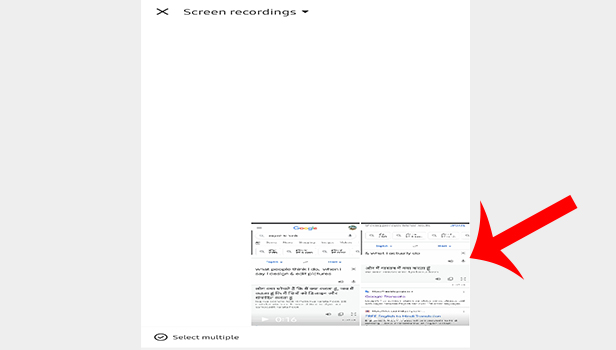
Step 4- Tap on the share icon: Once you locate the video you want to upload on your story, you will have to tap on the share icon that will take you to a pop-up that asks for your permission to snap pictures and record video.
Once you give them the permission and click on 'allow', you will be given a range of editing and overlaying options. You may either edit it or leave it as it is and directly share it on your imo story by clicking on the blue arrow symbol located in the lower right corner of your screen.
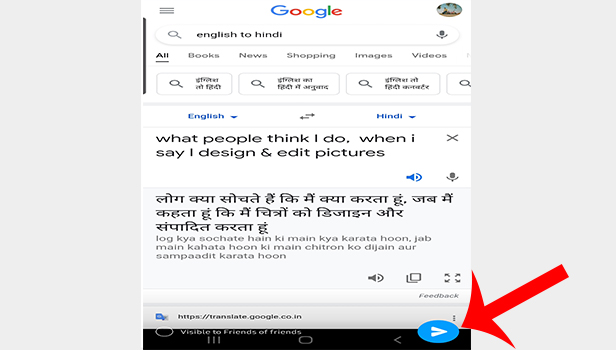
Step 5- Your video will be shared on your story: By clicking on that arrow, your story will be posted. Now, anyone from your contacts can view the story you've uploaded.

By following these simple steps, one can share any video on imo story. By clicking on “My story,” you can watch the video that you've uploaded on your story as well as view the list of people who’ve watched your story.
Note:
- The imo story can be viewed for the next 24 hours and then it disappears.
- Your video will only be visible to those whom you have chosen to make your imo story visible to. The default setting makes it visible to friends of friends and explore. But you can always change that according to your liking.
- Before you select your video to share on a story, you will notice that your medias will be displayed in the order that they were added to your device. As a result, your most recent files will be displayed on your screen first. If you can’t see your video on the screen then continue browsing for your video by scrolling upwards.
