- imo
- hide unwanted imo functions
- mute audio call on imo
- delete imo video call history
- change nickname/username in imo
- install imo in laptop
- know imo account hacked
- request account info imo
- change country in imo
- turn on/off autoplay imo
- check recent visitors imo
- delete imo group
- delete imo voice club
- check who added imo
- know imo message read
- upgrade level on imo
- update imo app
- create shortcut imo contacts
- invite someone on imo
- logout imo all devices
- lock password imo
- earn imo diamonds
- remove imo explore
- send voice message imo
- delete imo contact
- hide number imo
- set favorite contacts imo
- qr code feature imo
- know someone imo account
- change imo chat background
- find friend of friends on imo
- imo group video call
- block imo ads
- logout imo account
- create imo account
- imo deleted messages
- multiple imo accounts
- delete imo call history
- check imo story viewers
- privacy on imo story
- imo story notification
- find someone on imo
- share video on imo story
- check imo block list
- see imo contact number
- change imo language
- switch imo account
- stop auto photo download
- download imo story video
- add imo story
- save photos on imo
- request name change on imo
- create chat group on imo
- imo video call
- use imo stories
- use imo
- install imo
- enable imo notifications
- imo privacy settings
- delete imo stories
- invisible on imo
- delete imo account
- imo profile
- block unblockh
- change imo ringtone
- imo notifications
- imo call recorder
- last seen imo
- chat history imo
- change imo number
- imo on pc
- imo contacts
- imo video calls
How to Stop imo Auto Photo Download
imo app provides an inbuilt feature for auto download of photos. This means that if someone sends you an image file, it will automatically be downloaded on your mobile if your internet connection is turned on. This might become a nuisance as you don’t always want to download each and every image you receive or send.
It also ends up using unnecessary data and storage space on your device. If you have been struggling to stop imo from performing auto photo download, here is a quick step-by-step guide for you to do it.
How to Turn Off Auto Download Photos & Videos in IMO
Steps to turn off auto photo/video download
Step 1. Open the imo application: Firstly, open imo on your mobile phone by clicking on its icon that appears in your phone's app list.
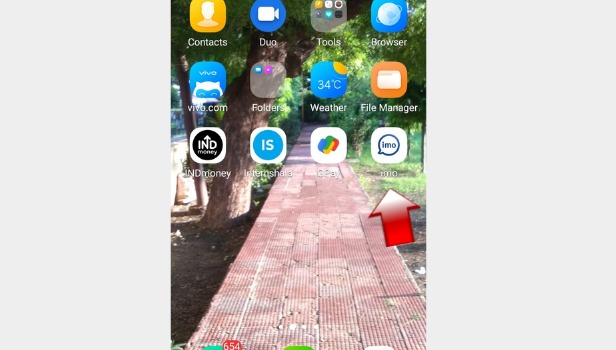
Step 2. Go to the profile: Once you have entered the imo interface, click on the profile icon that appears in the left-hand upper corner of your screen. It will appear as your display picture or in case if you haven't selected a display picture for yourself it will be a blank image as shown in the screenshot attached below.
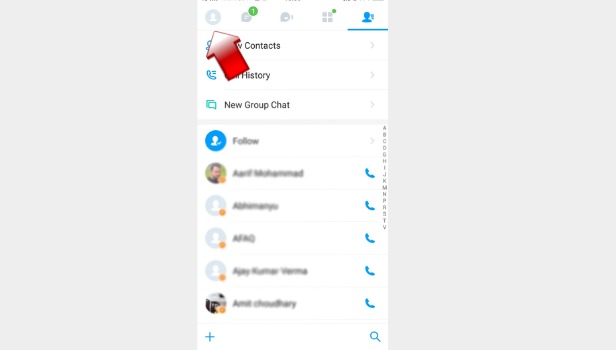
Step 3. Go to settings: You have now successfully entered the profile menu. Click on "Settings" which will be available as the second option in the menu.
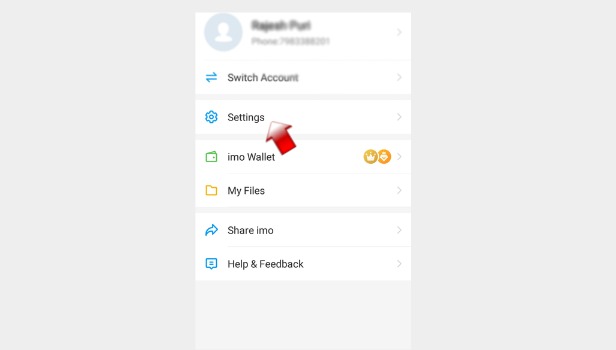
Step 4. Go to Storage and Data: Once you click on "settings", a new menu will appear. Now tap on "Storage & Data" which will be available as the fourth option in the list.
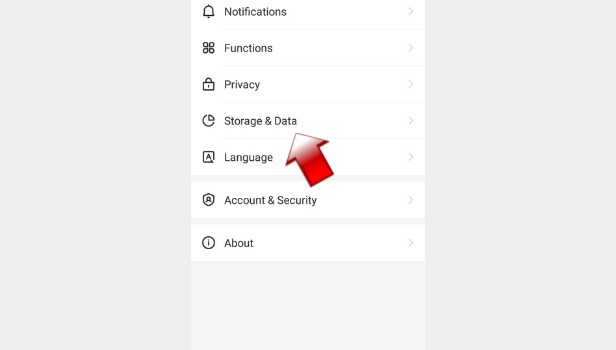
Step 5. Click on auto-saved after receiving: To stop imo auto photo download for received media click on the first option that reads "Auto-Saved after receiving". Clicking on it will redirect you to a new page. Turn off the auto-download option for photos. by tapping on a blue switch-like image. It will turn grey. This means you have successfully turned off the feature of auto photo download.
Step 6. Click on auto-saved after sending: Click on the backward-pointing arrow in the upper left corner of the screen. The app interface of imo will now redirect you to the previous page. To stop imo auto photo download for sent media click on the option that reads "Auto-Saved after sending". The switch that earlier was blue in colour will turn grey just like it did in Step 5.
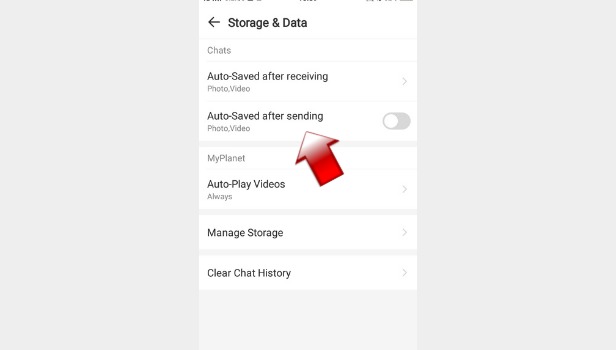
This process will stop imo from saving media files on your device by putting a stop to auto photo download. You now don't need to worry about unnecessary photos cluttering your phone and using up all the storage space. You are also going to save a lot of data that was being used by imo to auto-download photos. Apart from this, you should try to clear the cache that is created by the app usage on your device.
