- stop getting notifications
- hide your view linkedin
- install linkedin on laptop
- turn off app lock ln
- upload resume on linkedin
- remove connection linkedin
- turn off read receipts li
- clear search history linkedin
- turn off people also viewed
- cancel linkedin request
- turn off email notifications li
- turn off linkedin notifications
- turn off job alert
- turn off linkedin account
- stop linkedin invite
- turn off linkedin chat
- turn off dark mode li
- stop receiving linkedin invitations
- turn off linkedin job
- stop linkedin accessing contacts
- stop linkedin sending mails
- stop linkedin spam emails
- install linkedin sales navigator
- stop linkedin birthday notifications
- install linkedin app
How to Stop LinkedIn Birthday Notifications
When you open LinkedIn and connect with many people, you start receiving lots of birthday notifications on a daily basis. You can stop LinkedIn birthday notifications. But why turn it off? Well, birthday notifications can be irritating. Also, you do not want a Facebook-type environment here too.
You might even get lost in the notification mails when you want to see the job alert and other important emails. So, turn it off!
LinkedIn Settings - Birthday Notifications
Stop LinkedIn Birthday Notifications in 7 Steps
These steps will help you avoid receiving the mails of the birthday notifications in your inbox.
Step-1 Open the Application: Let's go where the issue lies. That is the LinkedIn application. Open the application and get going.
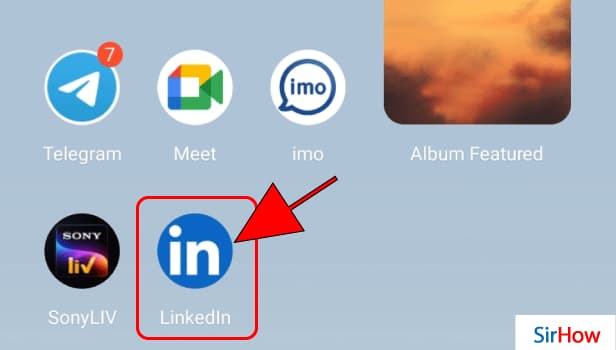
Step-2 Tap on Profile Icon: On the top left corner, you see your profile icon. Click on that. From there, you can make edits to your account information and access the settings option.
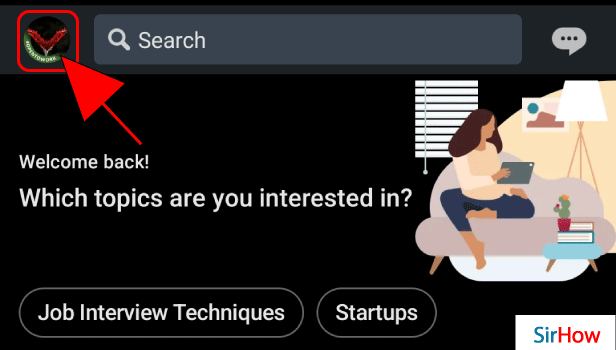
Step-3 Tap on Settings: Just below your profile name, there are two options. One is of view profile and the other is settings. To stop LinkedIn birthday notifications, click on the Settings option.
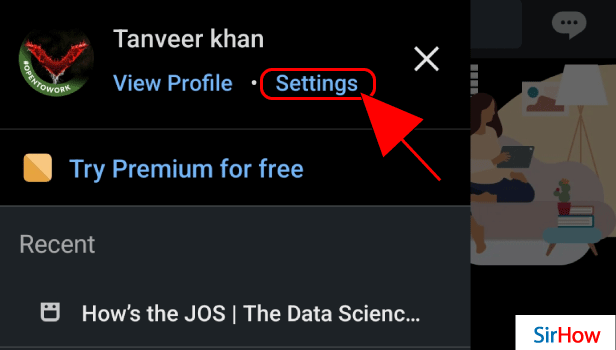
Step-4 Go to Communications Menu: Notifications are a way of communication for LinkedIn. So, you need to click on the communications option in the list of settings.
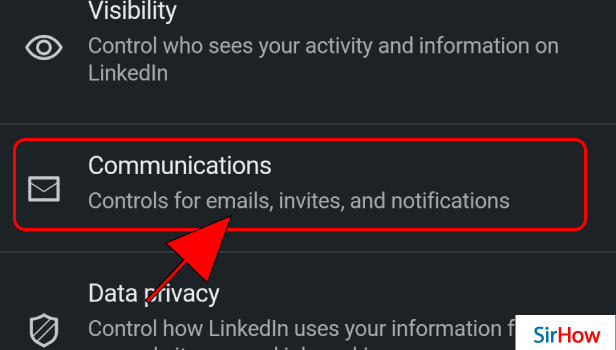
Step-5 Click on Email: So, to stop receiving emails about birthday events, click on the option of Email and go further.
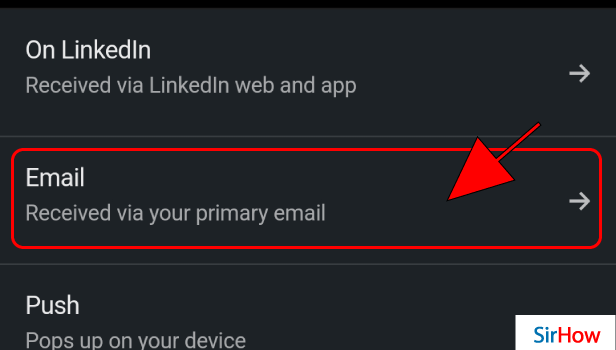
Step-6 Tap on Network: You need to tap on the network to stop LinkedIn birthday notifications flooding your Gmail every day. This will take you further to stop receiving such network-related notifications via mail.
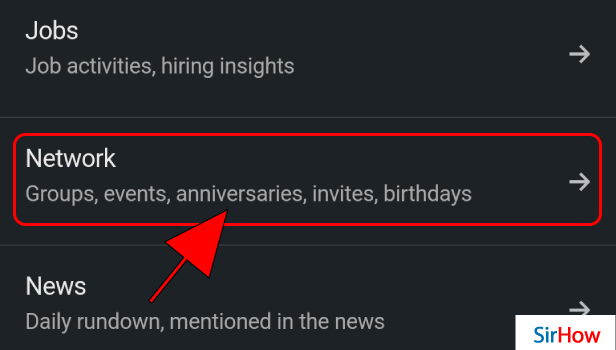
Step-7 Turn it Off: Well, if you do not want notifications of any kind of events, groups, invites, or birthdays, turn off the All Network option. You can do this with the help of the on/off button at the right end.
- However, if you want to turn off just the birthday notifications and keep receiving other details, you need to scroll down here.
- There is a similar on/off option for 'Birthdays in Your Network' and 'Connection Anniversaries.'
- You can turn them off separately.
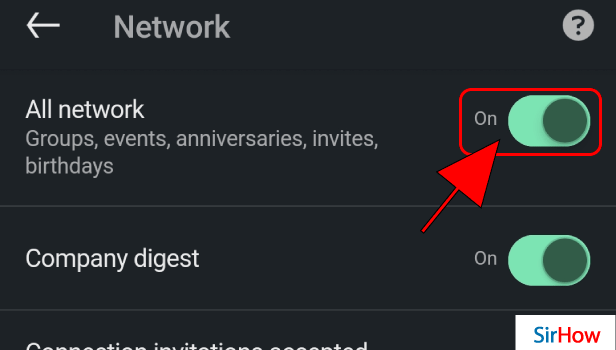
So, will I Not Receive Notifications At All?
By following these steps, you will not get notified via email. However, on opening the LinkedIn application, you can see those notifications. You just need to click on the bell icon at the bottom to access your notifications.
Can I Turn Off Birthday Notifications In-App too?
Yes, you can stop receiving birthday notifications on the LinkedIn App too. After following until step 4 of this guide, instead of selecting emails, select the option of 'On LinkedIn' just above it. Other all steps are similar after that.
Is It Advisable?
Well, you can turn off email notifications for birthdays. However, it is not advisable to turn off in-app notifications for the same. Because you must greet your connections on such occasions. It helps lay a good friendship with your peers. It takes just a couple of minutes to wish someone, so you can do that when you open the application.
So, decide what you want to do. Either turn off just the mail reminders or turn off in-app too. Depends on what kind of activity and relations you want to maintain with your LinkedIn connections.
Related Article
- How to Stop a LinkedIn Invite
- How to Turn Off LinkedIn Chat
- How to Turn Off Dark Mode on LinkedIn App
- How to Stop Receiving LinkedIn Invitations
- How to Turn Off LinkedIn Looking for Job Tag
- How to Stop LinkedIn Accessing My Contacts
- How to Stop LinkedIn From Sending Emails
- How to Stop LinkedIn Spam Emails
- How to Install LinkedIn Sales Navigator
- How to Install LinkedIn App
- More Articles...
