- stop getting notifications
- hide your view linkedin
- install linkedin on laptop
- turn off app lock ln
- upload resume on linkedin
- remove connection linkedin
- turn off read receipts li
- clear search history linkedin
- turn off people also viewed
- cancel linkedin request
- turn off email notifications li
- turn off linkedin notifications
- turn off job alert
- turn off linkedin account
- stop linkedin invite
- turn off linkedin chat
- turn off dark mode li
- stop receiving linkedin invitations
- turn off linkedin job
- stop linkedin accessing contacts
- stop linkedin sending mails
- stop linkedin spam emails
- install linkedin sales navigator
- stop linkedin birthday notifications
- install linkedin app
How to Turn Off App Lock in LinkedIn
Are you bored with your LinkedIn App lock? You don't want to answer the pattern every time you peep in the LinkedIn. But How to Turn Off App Lock in LinkedIn? For instance, the solution is in your LinkedIn settings only. You don't want to bother to answer the App lock pattern in professional works on Linkedin. Sometimes you want to just turn off your LinkedIn Account. The App lock can be blocked due to several tries or in case of a wrong lock pattern.
Go through the following guidelines and follow the steps. You won't have to fill in the App pattern or lock again on opening LinkedIn App.
How to lock app linkedin
Turn off App Lock in LinkedIn in 6 Easy Steps
Step-1 Open LinkedIn App: Go to the LinkedIn App and open it. Once you open the App you can see your account icon. It is located at the left top of the page.
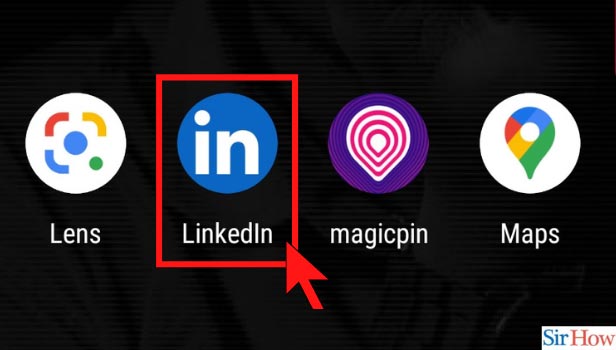
Step-2 Go to your account: Next, select the account and click on it. Then you will have a wide range of options beneath it. There is an option named View Profile.
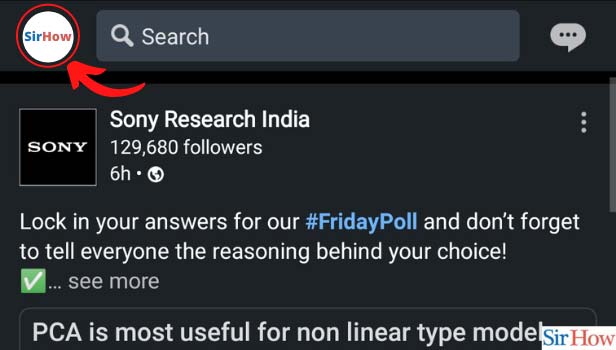
Step-3 Click on Settings: Next to the View Profile option there is a Settings option. Select the option and click on it to open.
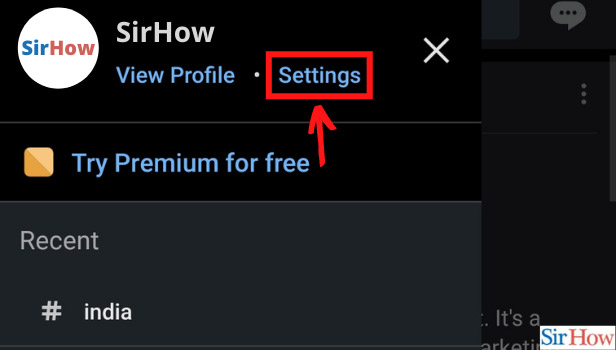
Step-4 Click on Sign-in & Security: Once you open the Settings. Several options are there under it.
- You can see a long list of options will appear related to your LinkedIn account.
- There is a lock icon option named Sign-in & security.
- Click on it and open.
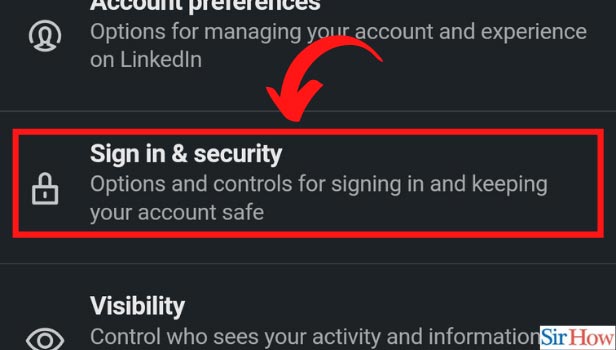
Step-5 Click on App Lock: There is a long list of choices. Then you have to select an option named App lock. Then open the App lock option.
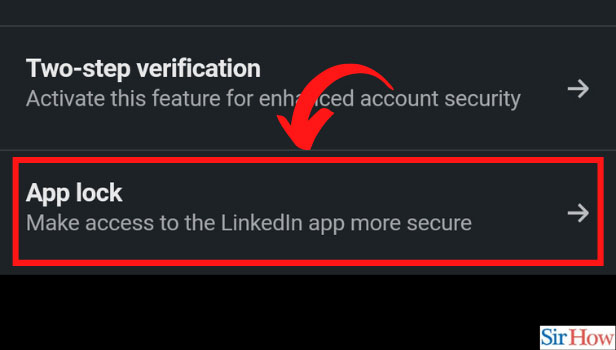
Step-6 Turn off App Lock: For the last step, you have to swipe the on and off feature.
- Swipe the tab Off from on given in front of App Lock.
- Then, your LinkedIn is free from App lock.
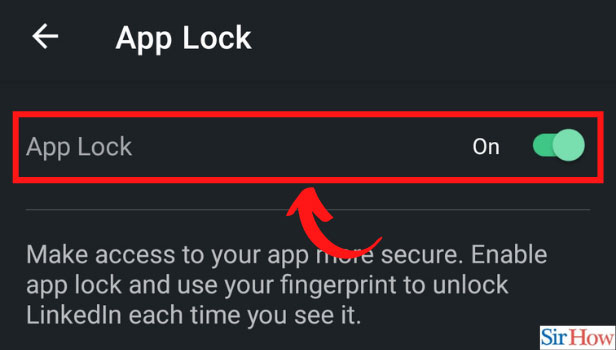
How to use an App lock feature in LinkedIn?
Sometimes you want to protect your professional details and not give access to everyone who touches your phone or laptop. In addition, LinkedIn too offers a feature of App lock for privacy.
- Open the App and go to the settings.
- Then click on the Sign-in & security option.
- Click on the option of App lock.
- Then you can set the lock according to your preference.
- There is a fingerprint, pattern or number lock option.
- Choose one and set App lock.
What options are available on LinkedIn settings?
LinkedIn settings offer a variety of options. You can make any changes or stop the things you want to see from LinkedIn. There are various options available on LinkedIn settings are data privacy, Visibility, Advertising data, Communication and Account preferences.
Under communications option. You can stop the spam emails or the birthday wishes notification coming to your notification column.
Can someone else view your LinkedIn homepage?
No, nobody else can view your homepage of LinkedIn, only you can view homage. While the profile of your LinkedIn is accessible to others. You can make your profile also private in case you don't wish to share it with everybody.
Related Article
- How to Stop Receiving LinkedIn Invitations
- How to Turn Off LinkedIn Looking for Job Tag
- How to Stop LinkedIn Accessing My Contacts
- How to Stop LinkedIn From Sending Emails
- How to Stop LinkedIn Spam Emails
- How to Install LinkedIn Sales Navigator
- How to Stop LinkedIn Birthday Notifications
- How to Install LinkedIn App
- More Articles...
