- stop getting notifications
- hide your view linkedin
- install linkedin on laptop
- turn off app lock ln
- upload resume on linkedin
- remove connection linkedin
- turn off read receipts li
- clear search history linkedin
- turn off people also viewed
- cancel linkedin request
- turn off email notifications li
- turn off linkedin notifications
- turn off job alert
- turn off linkedin account
- stop linkedin invite
- turn off linkedin chat
- turn off dark mode li
- stop receiving linkedin invitations
- turn off linkedin job
- stop linkedin accessing contacts
- stop linkedin sending mails
- stop linkedin spam emails
- install linkedin sales navigator
- stop linkedin birthday notifications
- install linkedin app
How to Turn Off LinkedIn Notifications
Do you not want LinkedIn notifications? And the reminders popping up in your notification bar? Then turn off LinkedIn notifications and get rid of them. By following these steps, the notification panel of your phone will not show notifications from LinkedIn. However, you can access all your notifications when you open the app.
- LinkedIn has a separate notification page.
- When you open the application, you see some icons at the bottom of the screen. There is one icon in a bell shape.
- By clicking on that, all your app notifications can be accessed.
Let us learn the steps of turning off notifications. I am sure you have installed LinkedIn app.
How To Disable LinkedIn Notifications
Turn off LinkedIn Notifications in 5 Steps
Step-1 Open Settings: As we want to turn off notifications that we receive in our notification panel and not on the LinkedIn app, you will have to open your device settings.
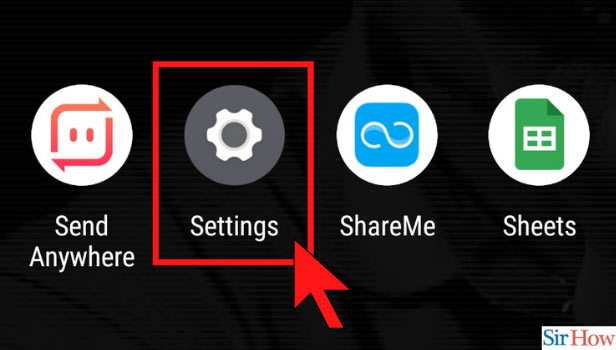
Step-2 Go to Apps and Notifications: Now, you need to search for Notification settings or App Settings. Depending on the device, it can have different names.
- You will either have a separate option for notifications. Or you can go to app settings option if you have that.
- If you have an option of 'Apps and Notifications' as shown below in the image, well and good. Click on it to go further.
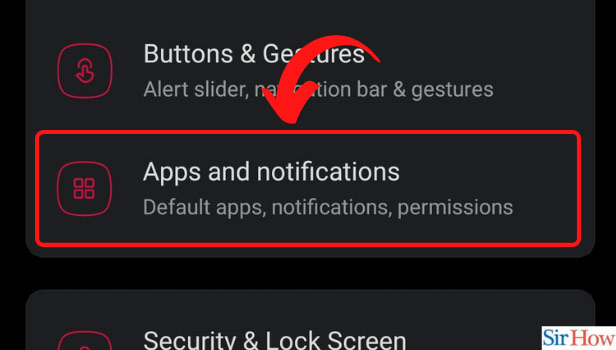
Step-3 Open Notifications: Do you see an option for notifications. If yes, then click on it. If you had a separate notifications option in the previous step and you clicked on it, then you will directly have a list of applications as seen in step-4. Do you have a list of applications in front of you? Then you can directly go to the next step.
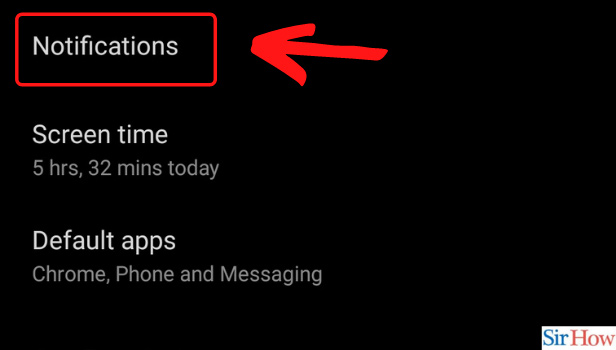
Step-4 Click on LinkedIn: In the list of applications, you need to look for LinkedIn. On finding it, click on it.
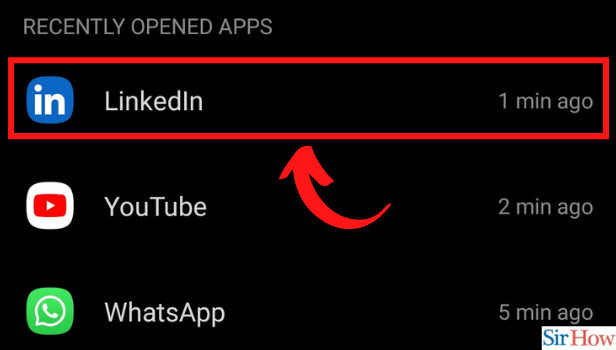
Step-5 Turn off: Now, you will have to turn off the button beside the notifications option. You might even have various categories of notifications here. So, you can either turn them all off. Or the ones you find disturbing. See what type of facility is available for your device and choose accordingly.
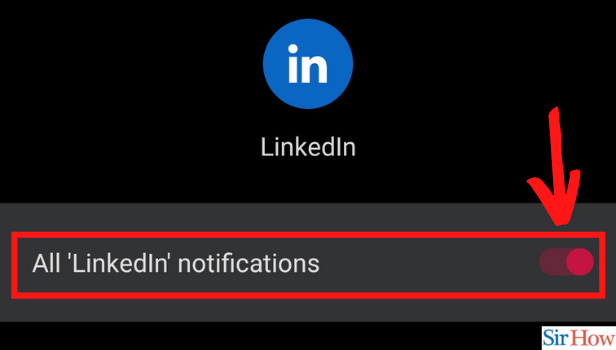
Is It Okay to Do So?
It is completely okay to turn off all kinds of LinkedIn notifications from your device settings. This is because you will have access to all kinds of notifications in-app. What's the use of getting notifications in multiple ways. LinkedIn gives notifications via emails, in-app ones, and also device ones. You can stop LinkedIn from sending emails if the in-app notifications are enough for you.
How Can I Effectively Use the Application?
LinkedIn is a great application to show yourself professionally and to connect with professional people. This helps in improving your skills career-wise and even getting opportunities. You should use this application to be a part of the active workforce who is willing to show themselves and create content. All of us learn from sharing, reading, knowing about others' experiences, and so on. LinkedIn becomes a medium for that process. So, use the app by getting rid of unnecessary birthday notifications and LinkedIn invites.
Related Article
- How to Turn Off LinkedIn Chat
- How to Turn Off Dark Mode on LinkedIn App
- How to Stop Receiving LinkedIn Invitations
- How to Turn Off LinkedIn Looking for Job Tag
- How to Stop LinkedIn Accessing My Contacts
- How to Stop LinkedIn From Sending Emails
- How to Stop LinkedIn Spam Emails
- How to Install LinkedIn Sales Navigator
- How to Stop LinkedIn Birthday Notifications
- How to Install LinkedIn App
- More Articles...
