- Google Sheets
- email google sheets file
- insert comment google sheets
- insert sheet google sheets
- make drawing google sheets
- view google sheets file
- link different files
- add text after formula
- install google sheets pc
- install autocrat google sheets
- make pivot table
- install google sheets laptop
- install google sheets
- make google sheets
- make google sheet blank
- fill color google sheets
- change font size
- change font style
- download file in ms excel
- add slicer in google sheet
- save file in google sheets
- change font style gs
- see details of google sheets file
- find & replace text gs
- sort google sheets by column
- add dollar sign g sheets
- column color gs chart
- sort google sheet by color
- sort google sheet by date
- add percentage formula in google sheets
- unhide google sheet column
- change case in google sheet
- import csv file google s
- download file ms excels format
- checkbox color google sheets
- rotate text google sheets
- fill color in cell
- create border google sheet
- insert chart in google sheets
- insert link
- insert line graph gs
- insert column chart in gs
- download gs html formats
- insert stock chart in google sheets
- make google sheet dark mode
- add sheet
- make duplicate file gs
- insert formula entire column
- set themegoogle sheets
- sort filter data gs
- import data gs
- delete cells column
- make group gs
- undo on google sheets
- print google sheets
- gs cells fit text
- create filter google sheets
- freeze google sheet row
- multiplication formula gs
- add subtraction formula in google sheets
- add labels google sheets
- use add ons in google sheets
- check gs edit history
- add date formula in gs
- change google sheets date format
- change google sheets permissions
- google sheet by number
- make gs cells bigger
- change border color gs
- use google sheets offline
- track google sheets changes
- google sheets for budgeting
- google sheets read only
- share google sheets link
- create a new google sheet
- average formula in google sheets
- cell color in google sheets
- change font size gs
- change chart color in google sheets
- add formulas and functions
- add sum google sheets
- move files in google sheets
- how to use google sheets budget template
- google sheets available offline
- pie chart in google sheets
- google sheets on mobile
- image link in google sheets
- make google sheet template
- use google sheets
- edit format google sheets
- note in google sheets
- send google sheets as pdf
- currency format googles sheets
- make google sheets graph
- tick box in google sheets
- share google sheets whatsapp
- color in google sheets
- install google sheets android
- share google sheets with everyone
- share google sheet with everyone
- save google sheets as pdf
- make google sheets calendar
- set the alignment of text
- add rows columns g sheets
- wrap text in google sheets
- view comments in google sheets
- share sheets with others
- comments in google sheets
- merge cells google sheets
- make google attendance sheets
- make google attendance sheet
- insert image over cell
- insert image in google sheets
- copy of google sheets
- share google sheets
- rename a google sheet
- print file google sheets
- delete row google sheets
How to Undo on Google Sheets
Google Sheets provides an in-built UNDO functionality in the interface. This will help you to undo any mistakes you make while working on your spreadsheet. Any changes that were made after the last save will be taken back after you hit the undo button. Google sheets is a great way to collect and analyze data. While doing so, there are chances you write the wrong data or apply the wrong formatting or formula in the sheet. You can use the UNDO button to go back to the previous version.
How To Undo Changes In Google Sheets
Undo on Google Sheets : 3 Steps
Step 1 - Open the google sheets app: You need to first open the google sheets app on the device you are working with. If you do not have the google sheets app on your device, go to the play store to install it.
- Type in "google sheets" in the search bar and look for a green page folded from the top right corner.
- It also has a white square, which divides the page into four equal cells over it.
- Once you identify the icon, install it and open it.
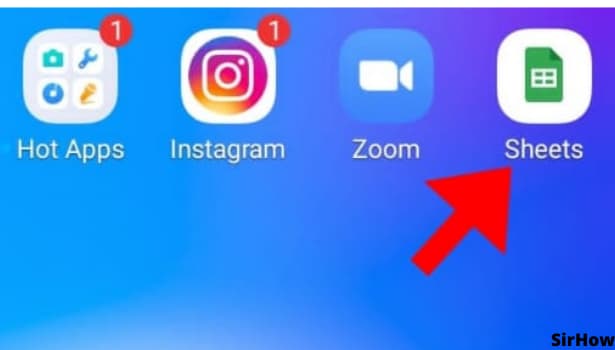
Step 2 - Click on any cell: Now we move on to the next step of our tutorial. Let's say you have applied the wrong formula to cell C18. You will need to go to cell C18 and select it for which you'll need to tap on the cell.
- Once you do that, you'll be able to continue editing that singular or group of cells that you want to apply to UNDO command to.
- Google Sheets provides the opportunity to create and analyze data.
- It is a very versatile tool that can do everything.
- Moreover, you can share your work with others, and they will see the formula and the result in real-time.
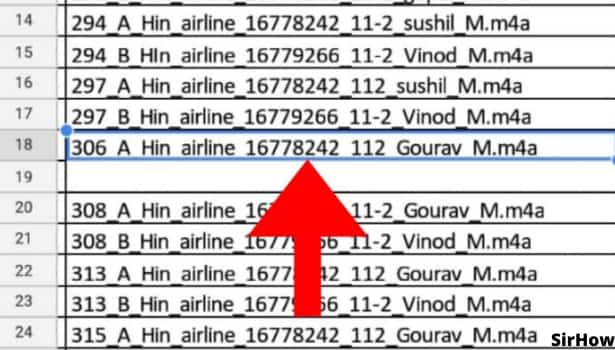
Step 3 - Click on the left side curved arrow to undo on google sheets: Google sheets undo button will let you go back to previous document versions. The undo button is located on the top right-hand corner of the screen.
- Left side curved arrow is the icon. You can undo up to 100 actions at a time before it will need to recalculate your work.
- Any modifications made after the last save will be undone when you press the undo button.
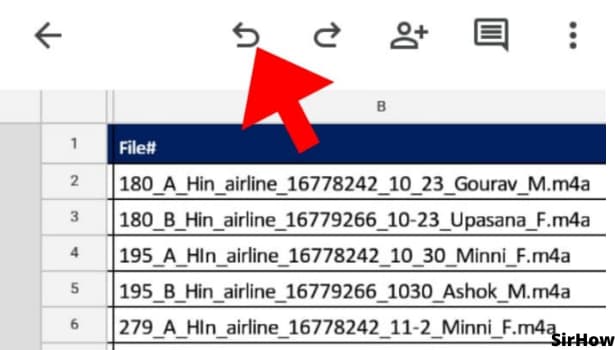
Conclusion
Google Sheets provides an in-built undo functionality. This will help you to undo any mistakes you make while working on your spreadsheet.
Google sheets undo button will let you go back to previous document versions. Any changes that were made after the last save will be taken back on clicking the undo button.
UNDO command will not work for all kinds of changes. The undo function only works for the last action you performed. If you take any other actions, for example, refresh the document, save it to the drive or close out the document, you can't use the undo feature. If you want to restore the spreadsheet to an earlier version of it, you will need to access via the desktop app.
Related Article
- How to Add SUM in Google Sheets
- How to Move Files in Google Sheets
- How to Use Google Sheets Budget Template
- How to Make Google Sheets Available Offline
- How to Insert a Pie Chart in Google Sheets
- How to Create Google Sheets on Mobile
- How to Insert an Image Link in Google Sheets
- How to Create a Google Sheet Template
- How to Use Google Sheets
- How to Edit and Format Google Sheets on App
- More Articles...
