- make group instagram
- make reel instagram
- download instagram reels
- upload instagram reel
- find saved reels
- save reel instagram
- delete reel instagram
- mute reels instagram
- add music instagram
- pause instagram reels
- add captions instagram
- hide likes instagram
- pin reel instagram
- see liked reels
- turn off reel
- find deleted reels
- watch instagram reels
- use multiple filters
- reset instagram reels
- get audio instagram
- share instagram reels
- see views instagram
- post video instagram
- add cover photo
- upload high quality
- add tags instagram
- flip camera instagram
- put instagram reels
- make reels instagram
- make reels private
- find specific reel
- allow others share
- pu reel instagram
- like instagram reel
- add collaborator instagram
- boost instagram reel
- block someone seeing
- limit comments instagram
- pin comment instagram
- adjust speed instagram
- add reel link
- connect instagram reels
- align instagram reels
- transitions on instagram
- turn off comments
- see friends reel
- remove audio instagram
- save instagram reels
- search filters instagram
- share saved reel
- get rid instagram
- post reel instagram
- invert photos iphone
- restrict user instagram
- report id instagram
- delete former texts
- change welcome message
- request download data
- send file instagram
- activate factor authentication
- add nba filter
- fast forward reels
- use holy bucks
- check profile insights
- add texts instagram
- find trending filters
- turn data saver
- change favorites list
- set reels timer
- mark reel interested
- add mentions instagram
- add hashtag story
- change fonts instagram
- hide message requests
- know that someone followed
- send voice note
- hide someone instagram
- request verification instagram
- turn activity status
- change duration instagram
- send instagram stories
- change email instagram
- get profile qr code
- view story reshares
- use vampire filter
- go live instagram
- use blue sky filter
- change group settings
- add links story
- add more photos
- create fake instagram
- instagram after posting
- crop reel instagram
- voiceover instagram reels
- comment instagram reels
- refresh instagram reels
- clips instagram reels
- tags instagram reels
- liked reels instagram
- friends instagram
- add poll instagram reel
- unlike reels instagram
- clips instagram reel
- fonts instagram reels
- reels posting
- instagram reel template
- posts on instagram
- deactivate instagram id
- music instagram stories
- business account instagram
- contacts on instagram
- edit friend list instagram
- view stories instagram
- unsave post/reel instagram
- followed someone instagram
- disable story sharing instagram
- add new faq instagram
- change theme instagram
- change language instagram
- configure message controls instagram
- hide posts from someone
- download reels instagram
- change password instagram
- change phone number instagram
- add polls to stories instagram
- blur instagram story
- see login activity instagram
- use celebrity look filter
- hide number likes views
- change avatar instagram
- mute reels on story
- delete instagram group
- previous comments instagram
- view recent stories instagram
- change mention setting
- change highlights name
- disable offensive comments
- change comments preference
- use bald filter
- ciao filter onstagram
- playboy bunny filter instagram
- random lives instagram
- face builder filter instagram
- change profile category instagram
- countdown instagram story
- clarendon filter instagram
- who unsend message instagram
- make heart on instagram story
- reduce sensitive content
- apply snow effect filter
- disable story archiving
- remix reels on instagram
- turn on story sharing
- apply euphoria filter
- turn off activity status
- use hearty eyes filter
- change stories toolbar position
- manually approve tags
- schedule an instagram live
- confirm mail on instagram
- add clock on instagram
- change e mail on instagram
- turn on advance comment
- change the color
- hear voice messages
- turn off commenting
- pin posts on instagram
- add a spotify playlist
- know if someone read
- add countdown instagram story
- see liked posts
- get your instagram profile
- pause reel on instagram
- link facebook to instagram
- turn off videos instagram
- reinstall instagram on iphone
- change instagram night mode
- turn off status instagram
- log out instagram devices
- enable instagram notifications iphone
- instagram get rid of posts
- add link to instagram bio
- create instagram group
- install instagram highlight covers
- set up an instagram page
- create instagram qr code
- delete instagram call history
- set up instagram story ads
- create instagram polls
- create instagram story questions
- add music instagram story
- switch multiple instagram accounts
- set up instagram live
- install instagram filters
- delete instagram chats
- delete an instagram post
- remove instagram group members
- delete instagram tags
- delete instagram groups
- edit instagram bio
- set up instagram highlight covers
- instagram creator account
- delete instagram highlights
- set up instagram bio
- create instagram story
- create instagram reels
- delete instagram story
- install instagram
- edit instagram photos
- post gif to instagram
- untag yourself instagram
- delete post instagram
- find friends instagram
- link instagram accounts
- logout all instagram
- share on instagram
- check blocked instagram
- message request on messenger
- search on instagram
- profile picture instagram
- delete comment instagram
- change instagram name
- disable comments on instagram
- clear history instagram
- remove followers instagram
- on/off notifications instagram
- edit instagram post
- logout instagram
- view instagram stories
- add location instagram
- youtube video instagram
- zoom on instagram
- multiple instagram accounts
- switch account instagram
- delete instagram profile
- instagram camera roll
- message on instagram
- link facebook instagram
- live on instagram
- stories on pc
- instagram on desktop
- tag someone instagram
- deactivate instagram account
- block someone instagram
- links in stories
- instagram stories
- download instagram stories
- private account
- post on instagram
- repost on instagram
- unblock friends
- change instagram email
- reset password
- save instagram videos
- save photos
- verify account
- delete account
- create account
How to untag Yourself on Instagram
Got randomly tagged on Instagram, and you don’t know how to untag yourself on Instagram? This article will help you with this.
Instagram is the most popular social media platform owned by Meta Platforms Inc. which was formerly known as Facebook Inc. Instagram is used to share photos and videos and recently it added a feature where users can add short videos known as Reels. Instagram also provides a feature where you can tag someone in your posts and get tagged by them as well. But sometimes you get unnecessarily tagged by someone but there is also an option to untag yourself from someone’s post on Instagram. You can also look for our guide on how to block someone on Instagram. In this article, we are giving you a guide on how to untag yourself on Instagram.
The steps to untag yourself on Instagram are as follows:
How To Untag Yourself From Instagram Post in 2022
Untag yourself on Instagram: 7 Simple steps
Step 1: Open the Instagram app The first order of business would be to Open your Instagram from a well-connected device. Instagram can be accessed on all types of operating software.
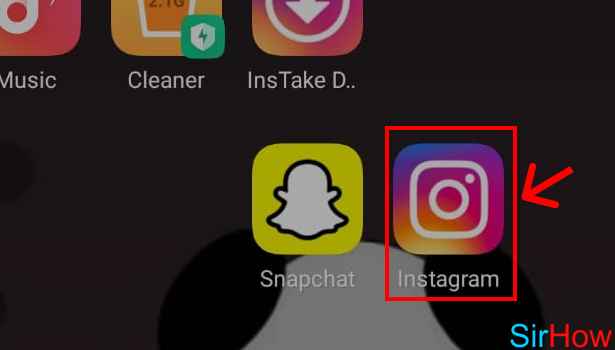
Step 2:Open your profile When you open your Instagram, make sure that you are logged in with your ID. After you do that, tap on the profile button and open your profile where you will find all your details.
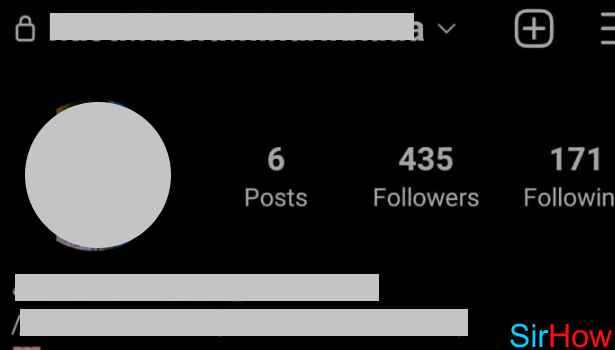
Step 3:Tap on the tag icon On your profile page, you will find all your posts and all the other posts on which you are tagged. You will have to tap on the Tag option so that you can open the posts on which you are tagged.
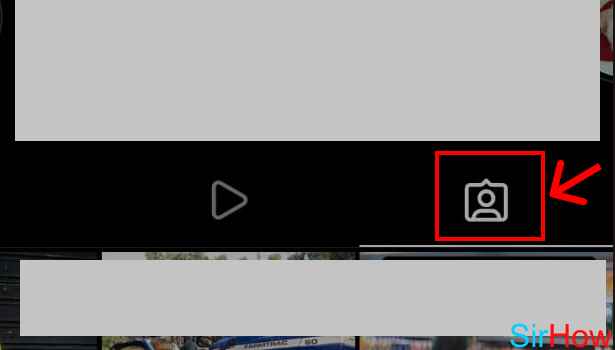
Step 4: Tap on the tagged post After you click on the Tag icon, you will see the one post on which you are tagged and you want to untag yourself on Instagram. You will have to tap on that tagged post.
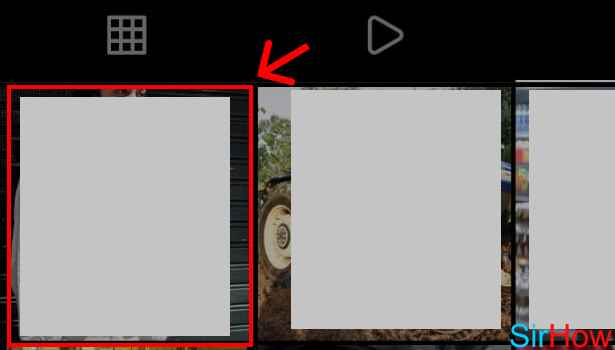
Step 5: Tap on 3 dot button When you tap on that post, the post will be opened on your screen on the page of the one who tagged you. And at the top right-hand side of the post, you will see a three-dot button that you will have to tap.
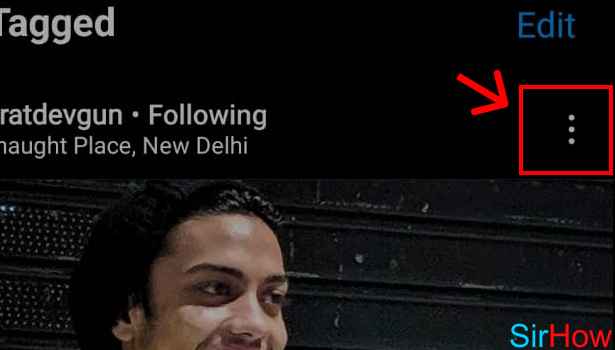
Step 6: Tap on "Tag options" When you tap on the 3 dot button, you will see a pop-up menu appearing on your screen, and on that menu, you will see an option that you will have to tap, and that option would be “Tag Options”.
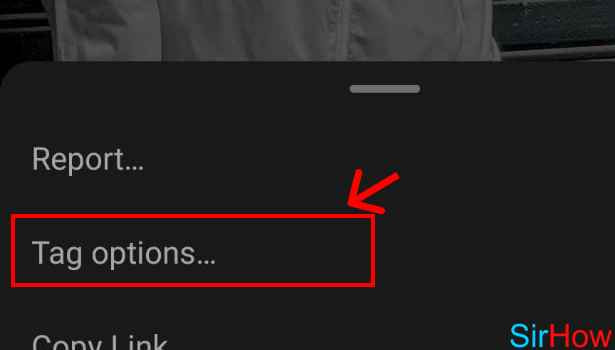
Step 7:Tap on "Remove me from post" When you click on “Tag options” you will see another pop-up coming on your screen and on that you will find an option called “Remove me from the Post” and when you do that, you will untag yourself on Instagram.
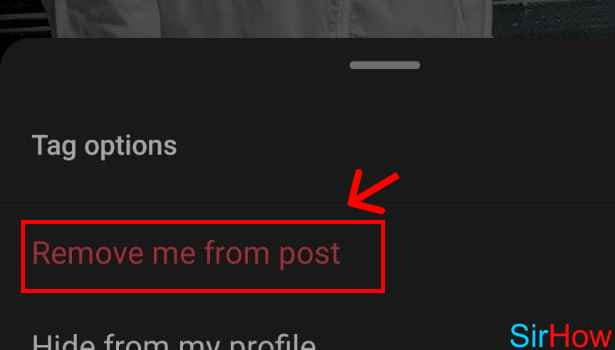
So now you know how to untag yourself on Instagram.
Frequently Asked Questions (FAQs)
1. How to install Instagram on Android devices?
You can install Instagram on any Operating Software, specifically for Android devices, you will need to download it from Google Play Store. See How to Install Instagram
2. Is Instagram Owned by Facebook?
Yes, Instagram was first an independent social media platform but recently it was purchased by Facebook (Now Meta Platforms Inc.).
Related Article
- How to Change Comments Preference on Instagram
- How to Use Bald Filter on Instagram Reels
- How to Get Ciao Filter on Instagram
- How to Get Playboy Bunny Filter on Instagram
- How to Find Random Lives on Instagram
- How to Use Face Builder Filter on Instagram
- How to Change Profile Category on Instagram
- How to Add Countdown to Instagram Story
- How to Use Clarendon Filter on Instagram
- How to Use Redglitch Filter on Instagram
- More Articles...
