- Telegram
- delete multiple messages telegram
- change telegram email
- change telegram group settings
- change telegram download file name
- change telegram download path
- recover deleted telegram group
- use telegram live chat
- change telegram notification sound
- telegram for teaching
- create telegram id
- telegram live video chat
- telegram job search
- change telegram admin name
- change telegram profile pic
- restore deleted telegram channel
- change telegram language
- enable two step verification
- change telegram group name
- restore telegram backup
- create telegram account
- restore telegram deleted photos
- use telegram location
- restore deleted telegram videos
- change telegram group admin
- use telegram for beginners
- change telegram theme
- create telegram channel
- create telegram group
- change telegram font style
- change telegram lastseen
- change telegram background iphone
- change telegram username
- change telegram group link
- change telegram group private to public
- use telegram channel
- use telegram for business
- use telegram for study
- enable dark mode in telegram
- search group on telegram
- unblock someone on telegram
- block someone on telegram
- hide telegram number
- pin message telegram channel
- hide telegram group
- hide telegram channel
- create telegram channel link
- change telegram background
- hide last seen telegram
- reset telegram app password
- hide being online telegram
- hide telegram chat
- change telegram ringtone
- pin message in telegram
- scan qr code telegram
- enable telegram notification
- mute whatsapp group notification
- enable chat telegram group
- restore deleted group telegram
- enable finger print telegram
- add someone telegram group
- web series telegram
- blocked on telegram
- watch telegram videos
- enable auto download telegram
- how to enable auto delete in telegram
- change telegram storage location
- change tele chat background
- recover deleted telegram contact
- change telegram account
- change telegram channel link
- change telegram channel name
- telegram channel private
- change telegram acc name
- recover deleted tel channel
- recover telegram files
- change number telegram
- change telegram password
- update telegram android
- recover telegram messages desktop
- delete telegram account web
- recover deleted telegram account
- delete telegram account computer
- delete telegram account iphone
- update telegram on iphone
- update telegram on linux
- install telegram linux
- install telegram without google play
- delete telegram mac
- recover telegram chats
- update tg without google play
- telegram on android tv
- install telegram iphone
- update telegram desktop
- install telegram on mac
- install telegram in laptop
- install telegram app
How to Update Telegram App on Android
Are you wondering how to update telegram app on android mobile phone? Telegram is a cloud-based software that allows users to send and receive messages, pictures, videos, documents, recordings and stickers. Telegram is always on the lookout to improve their app and fix the bugs in their app. As a result, you should make sure that the Telegram app is kept up to date in order to avoid missing out on new features or modifications.
Here, we have presented a step-to-step guide to update telegram app on android mobile phones through play store.
How to Update Telegram App Android
Update Telegram App in Android - 3 Simple Steps
Step 1- Open play store: You have to look for the play store app which is located in the app menu or main menu of your android mobile phone. All android phones will have the in-built play store app located in it. Find this app and click on it to open it.
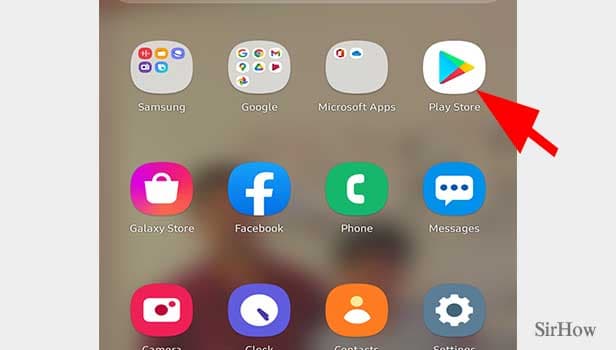
Step 2- Tap on the search tab & search for telegram: When you open the play store app, you will notice that there is a search bar located at the top of the home screen of this app.
- Tap the empty space provided in this search tab. Type in the keyword “telegram” and search for it.
- As you type in, you will see matching results appearing in a drop-down list. The first one will be the official app page for telegram.
- You will see that its icon has a white background. Inside which there is a circle of blue background which has a white paper plane situated at its center.
- This is an original icon for the telegram app. You can click on the first suggested page with this icon or simply press enter after typing “telegram.”
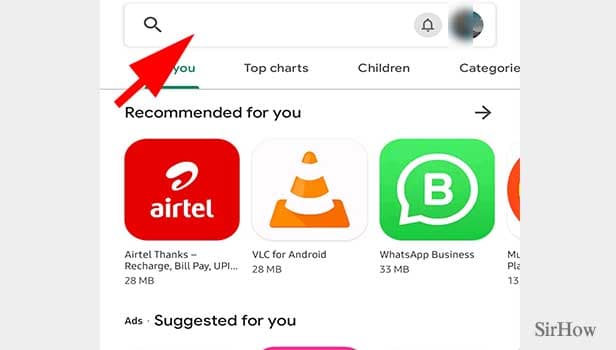
Step 3- Tap on the update button & your telegram will start updating: The previous action will open up the telegram app’s page on the screen. If you haven't updated to the newest version of the app, you'll see a green "update" button.
- It is located on the right side of the app's name and icon.
- When you click on the name of the app, you will see this same button situated below the name and icon of the app.
- Click on it to start updating the app. Wait for the update to finish.
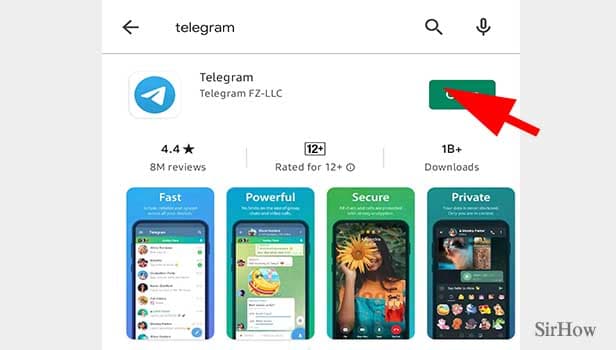
After following the above-mentioned steps, you will notice that your app has been updated. The app's most recent features or changes are then visible.
Note:
- If the green button on the telegram App page on google play store says “open” instead of “update,” it means there are no new updates of the app available as it is up to date with all its updates.
- The two things that act as prerequisites before you can update telegram app on android mobile phone are connection to the internet on your device and having the telegram app installed beforehand.
- After updating the app, the "update" button will be replaced by "open."
