- stop auto download
- existing whatsapp community
- group on whatsapp community
- deactivate community whatsapp
- member whatsapp community
- view whatsapp poll
- poll whatsapp group
- exit community whatsapp
- group whatsapp community
- voted whatsapp poll
- delete whatsapp poll
- change sequence whatsapp poll
- poll whatsapp chat
- change description of community
- change community name
- add groups in community
- add new community wp
- change p picture whatsapp
- invite members w community
- find whatsapp username
- whatsapp username
- send whatsapp messages
- set delete whatsapp status
- whatsapp group wallpaper
- pin chat on whatsapp
- search messages in whatsapp
- disable voice typing whatsapp
- enable voice typing whatsapp
- whatsapp backup mobile data
- change backup email whatsapp
- set disappearing messages whatsapp
- hide dp for some whatsapp
- fingerprint lock whatsapp
- lock whatsapp with fingerprint
- use whatsapp payment
- hide about in whatsapp
- backup whatsapp videos
- hide profile picture whatsapp
- archive chats whatsapp
- update whatsapp without playstore
- delete whatsapp group chat
- use whatsapp on multiple devices
- delete whatsapp backup
- delete whatsapp messages
- read whatsapp group messages
- delete archived chats
- delete whatsapp wallpaper
- delete whatsapp photos
- delete whatsapp message everyone
- delete whatsapp business account
- delete w video call history
- delete whatsapp group admin
- delete whatsapp broadcast message
- delete whatsapp unread messages
- dark mode on whatsapp
- extract whatsapp group numbers
- delete whatsapp group message
- change whatsapp profile picture
- whatsapp group invite link
- change whatsapp camera settings
- whatsapp account to business account
- normal to business account
- change whatsapp wallpaper
- change group icon whatsapp
- change whatsapp default browser
- change whatsapp audio speed
- change whatsapp keyboard
- change email id whatsapp
- whatsapp font style
- change theme whatsapp
- change whatsapp ringtone
- change contact name whatsapp
- change whatsapp backup time
- change whatsapp lock
- change whatsapp language
- change whatsapp group name
- view once whatsapp
- backup whatsapp google drive
- delete whatsapp data
- log out of whatsapp
- bold text whatsapp
- leave whatsapp group
- install whatsapp on pc
- international contact whatsapp
- online status whatsapp
- delete whatsapp contact
- print whatsapp messages
- whatsapp group video call
- call on whatsapp
- transfer android to android
- change whatsapp background
- join whatsapp group
- scan qr code whatsapp
- message on whatsapp
- invite to whatsapp
- find own whatsapp number
- video call whatsapp
- chat transfer android to iphone
- record whatsapp call
- appear offline whatsapp
- send gif on whatsapp
- stop auto saving whatsapp
- block someone on whatsapp
- use whatsapp web
- update whatsapp
- add someone whatsapp
- hide status
- download whatsapp status
- delete status
- updates status
- change number whatsapp
- whatsapp on pc
- delete backup
- share facebook videos
- schedule messages
- find friends
- delete whatsapp group
- add delete contacts
- create group
- hide last seen
- stylish text
- message without contact
- disable auto download
- voice into text
- mute notification
- recall messages
- delete whatsapp account
- hide whatsapp chat
- disable blue ticks
- create whatsapp backup
- share live location
- restore whatsapp backup
How to Video Call on WhatsApp
WhatsApp video call is one of the widest videos calling service. In today’s world, most people prefer to use WhatsApp video call. This is because it is convenient and easy. There is no separate application to be installed because WhatsApp offers multiple services within one application.
WhatsApp Web Video Call: How to Make Video Calls Via WhatsApp Web
This gives them an edge over other applications offering the same services. With WhatsApp video call, you can have a face to face conversation with someone in any part of the world as long as they have an internet connection.
There are many ways in which a user can make a WhatsApp video call. The following article explains the step to be followed in order to make a WhatsApp video call.
How to make a WhatsApp Video Call on an Android device
1. Launch WhatsApp: The first step to make a WhatsApp video call is to launch the application. For this, you have to locate WhatsApp in the application drawer. Once you find it, tap on it once to open. It will open in the “chats” tab.
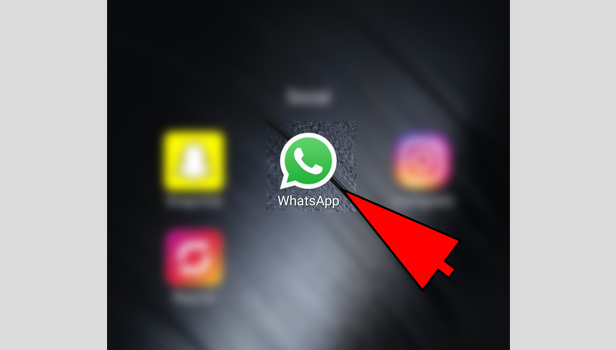
2. Swipe to go to “calls” tab: When you open the app, you have to then swipe from right to left, two times. This will take you from the chats tab to the calls tab.
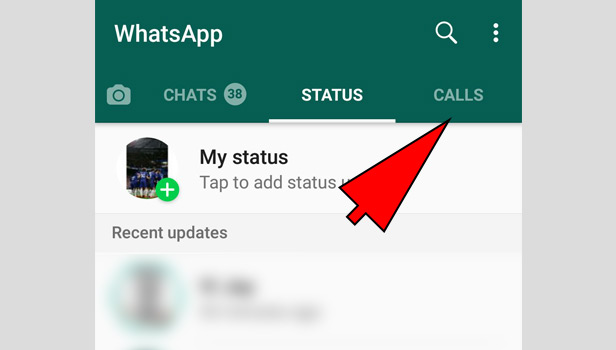
3. Tap on “new call” option: In the calls tab, to start a new tab, you need to tap on the new call option. This is represented by a phone and a “+” icon located at the bottom right corner. Tap on it once to start a new call. It will take you to the contact list.
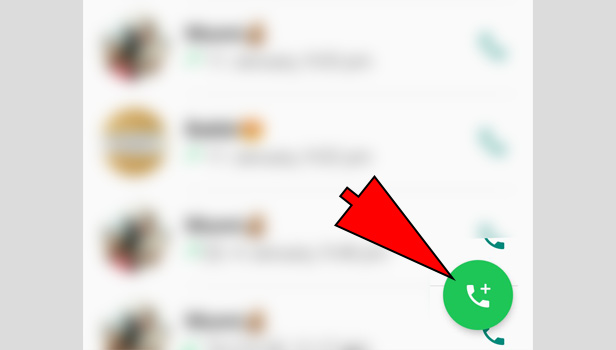
4. Find the person who you want to call: From the list of WhatsApp contacts that appear, you have to find the person you wish to call. Scroll down to locate that person.
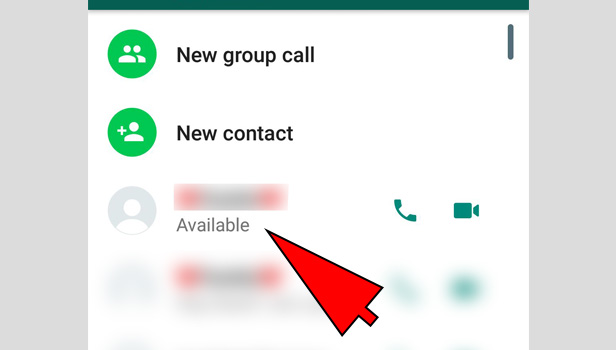
5. Tap on the “video” option to start video call: Once you locate the person’s contact, you will notice two options in front of his/her name. one will be a phone icon and the other will be a video camera icon. Tap on the video camera icon. This will automatically start WhatsApp video call with the person.
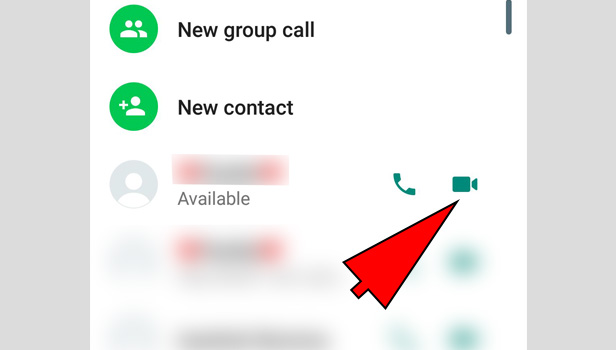
An alternative method to start a WhatsApp video call (1)
1. Launch WhatsApp: The first step is to launch WhatsApp. From your app drawer, locate the Application and tap on it once to open the app. It automatically opens the application in the chats tab.
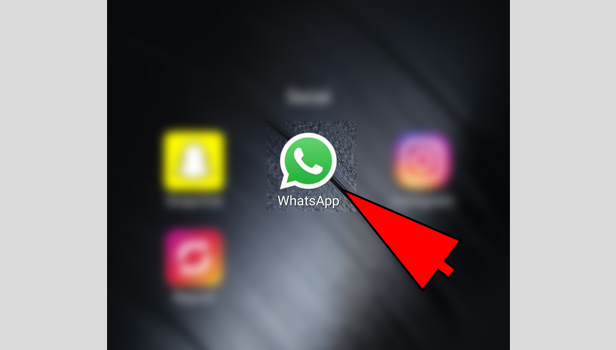
2. Open on the chat of the person: In the chats tab, tap on the chat of the person you want to start a WhatsApp video call. Scroll down and locate the chat and open it by tapping once.
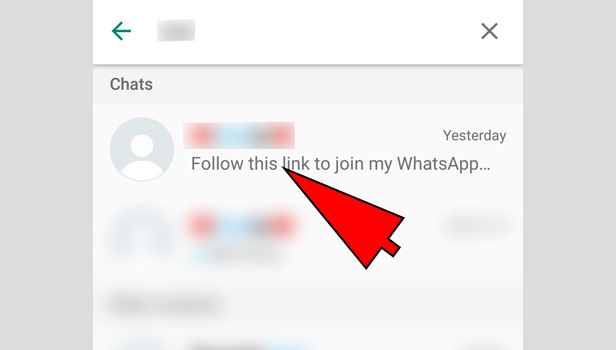
3. Tap on the Video option at the top: In the person’s chat, you have to then select the video option that is present at the top. If you notice closely, in front of the person’s name, a video camera icon is present. Tap on it once to start the video call. It may or may not ask for confirmation to start a video call. When you tap on “yes”, it will automatically connect the WhatsApp video call.
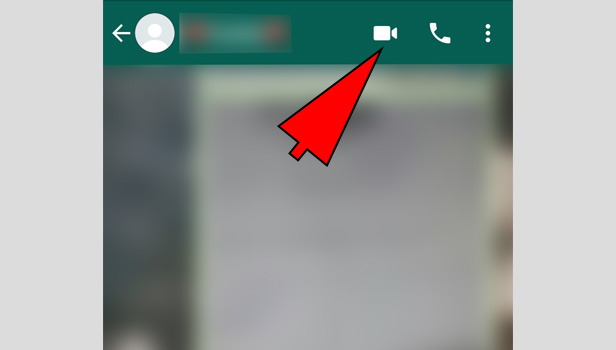
An alternative method to start a WhatsApp video call (2)
1. Launch WhatsApp: The first step is to launch the WhatsApp application. For this, you are going to have to locate the application in the app drawer of your phone. Tap on it once to open.
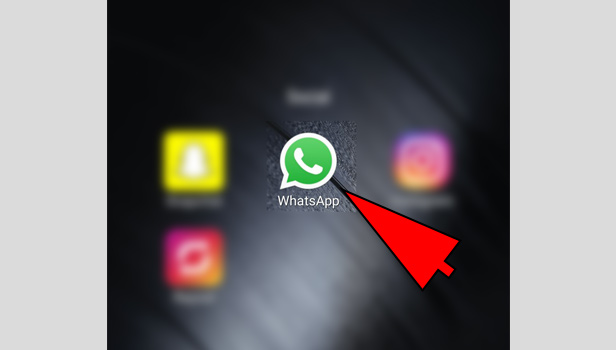
2. Locate the contact or chat of the person: The next step is to locate the contact or chat of the person you want to start a WhatsApp video call with. You will have to scroll through the chats tab, or o through your contacts by tapping on the new chat option. This option is located at the bottom right of the screen in green color.
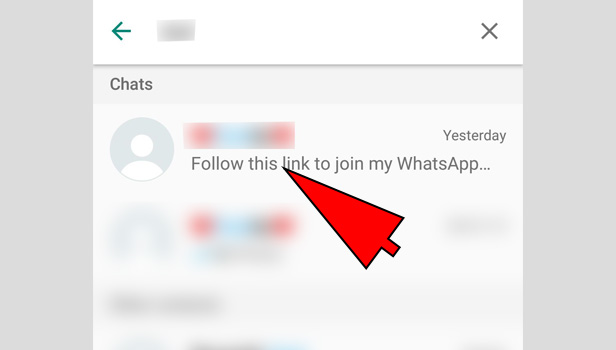
3. Tap on the Display picture: When you find the contact of the person you want to start a WhatsApp video call with, you have to then tap on his/her Display picture. This gives a few quick access options.
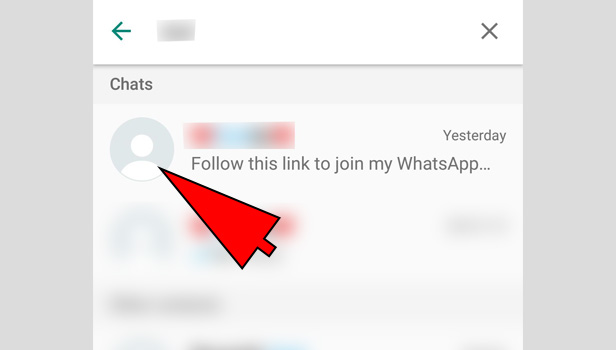
4. Select the “video camera” icon: From the options that are provided, one of them will be the option to start a WhatsApp video call. This is represented by the small Video camera option present below the display picture. Tap on it once and the WhatsApp video call will start automatically.
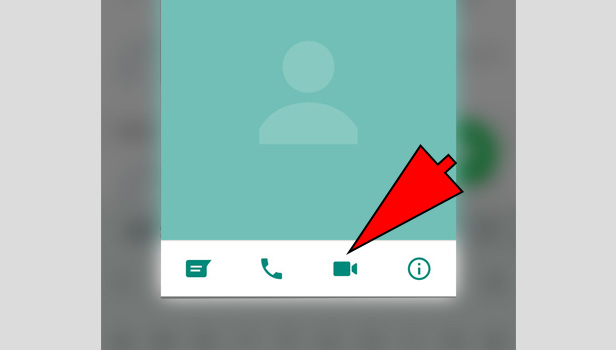
Thus the steps mentioned above show the different ways in which you can make a WhatsApp video call. You have to just go to the user’s chat and tap on the video camera option. Or you can locate the user in the “calls” tab and tap on the video camera icon.
Another method is by accessing the video call option when you tap on the person’s display picture. In this way, there are multiple ways in which you can make a WhatsApp video call on an Android device.
How to video call on WhatsApp on iPhone?
Video calling is now one of the best ways to communicate with your contacts. This is a feature popularized by Skype and now every other app has this feature in it. Now you can video call through WhatsApp as well.
It is very easy to video call on WhatsApp and the quality of video call which this App provides is amazing. You can video call through WhatsApp on both iPhone as well as Android devices.
In this article we will explain you how to video call on WhatsApp in simple steps:
In order to Video Call on WhatsApp on an IOS device, follow the given steps:
- Launch WhatsApp – Go to Home screen on your iPhone, search for WhatsApp icon and tap it to Open WhatsApp.
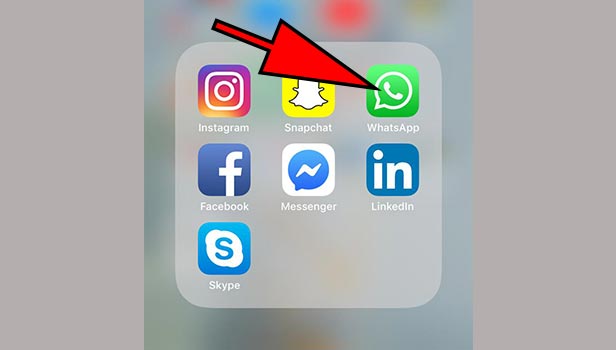
- Go to Calls – On your WhatsApp home screen (where all the chats are shown), look down for “Calls” on the bottom left side. It will appear with a telephonic icon. Tap on “Calls” to open it.
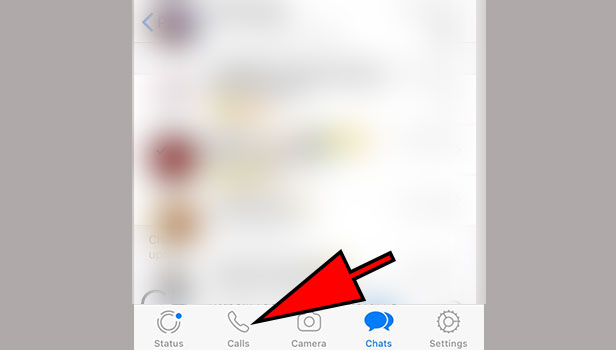
- Search Contact to Video Call – In the following screen, click on the telephonic plus icon on the upper right corner to get the contact list. Search for the contact you would like to video call. You can do it by scrolling or by typing the contact name on the space given.
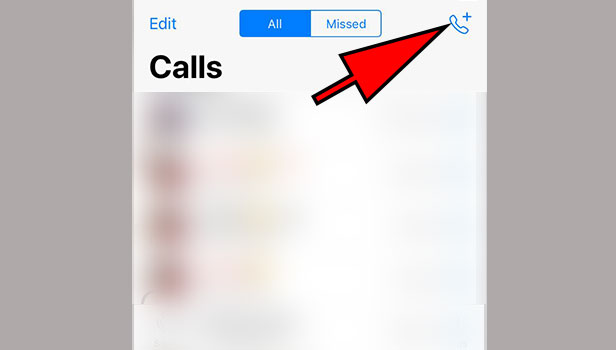
- Start Video Call – Tap on the Recorder icon on the right of your desired contact, next to the phone icon. It will start the Video call. (You can see person on the other side of the video call once the pick up the call).
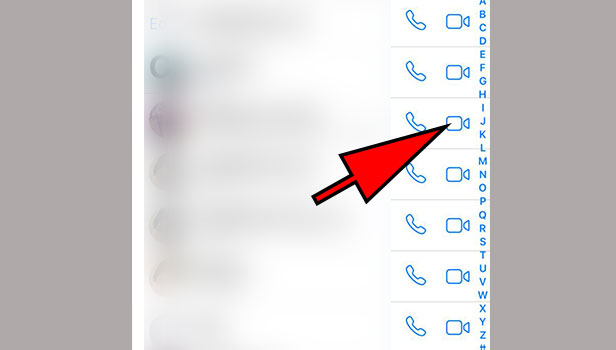
- End Video Call – After having done with the video call, Click on “Red phone icon” to end video call.
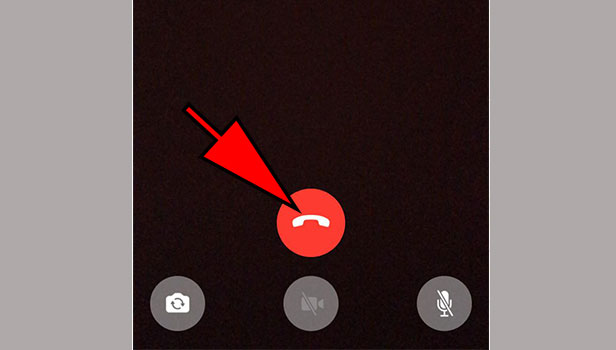
If the call does not connect there may be some possible reasons:
- False internet connection on your device or on the device of the fellow person.
- Your contact device is not capable of Video Calling feature.
- WhatsApp is not updated to the latest version.
There is one more method to video call on WhatsApp on iPhone device.
This method is easier and has fewer steps to start a video call. You can do video call to the contact you already had chats with in the past.
- Launch WhatsApp – Launch WhatsApp on your iPhone.
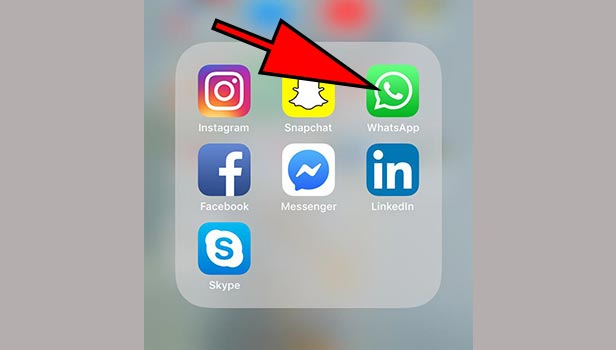
- Open Chats of the desired contact – On the home screen of WhatsApp, look for the desired contact you need to make video call to. You can do this by scrolling down or by typing the name of your contact on the search bar. Tap on the contact’s chat to open it.
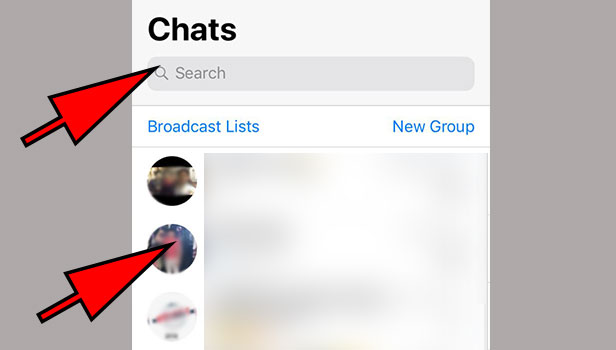
- Start Video Call – Following screen will display you the chats with the contact. Click on the “recorder icon” on the top right corner of the screen, next to the “phone icon”. It will start video call.
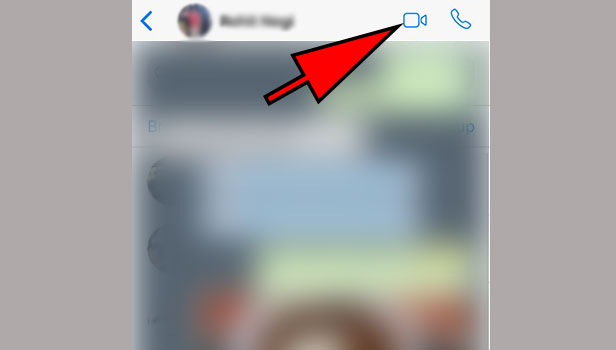
Above are the two methods with which you can video call on WhatsApp on iPhone. Start using this amazing feature of WhatsApp now as it gives one of the best video call qualities.
Related Article
- How to Delete Whatsapp Status
- How to Set, Edit, Delete, Updates WhatsApp Status
- How to Change WhatsApp Number without Losing Old Data
- How to Use WhatsApp on PC or Laptop
- How to Delete WhatsApp Backup
- How to Share Facebook Videos on WhatsApp
- How to Schedule WhatsApp Messages
- How to Find Someone on WhatsApp
- How to Delete Any WhatsApp Group
- How to Add and Delete Contacts on WhatsApp
- More Articles...
