- Google Sheets
- email google sheets file
- insert comment google sheets
- insert sheet google sheets
- make drawing google sheets
- view google sheets file
- link different files
- add text after formula
- install google sheets pc
- install autocrat google sheets
- make pivot table
- install google sheets laptop
- install google sheets
- make google sheets
- make google sheet blank
- fill color google sheets
- change font size
- change font style
- download file in ms excel
- add slicer in google sheet
- save file in google sheets
- change font style gs
- see details of google sheets file
- find & replace text gs
- sort google sheets by column
- add dollar sign g sheets
- column color gs chart
- sort google sheet by color
- sort google sheet by date
- add percentage formula in google sheets
- unhide google sheet column
- change case in google sheet
- import csv file google s
- download file ms excels format
- checkbox color google sheets
- rotate text google sheets
- fill color in cell
- create border google sheet
- insert chart in google sheets
- insert link
- insert line graph gs
- insert column chart in gs
- download gs html formats
- insert stock chart in google sheets
- make google sheet dark mode
- add sheet
- make duplicate file gs
- insert formula entire column
- set themegoogle sheets
- sort filter data gs
- import data gs
- delete cells column
- make group gs
- undo on google sheets
- print google sheets
- gs cells fit text
- create filter google sheets
- freeze google sheet row
- multiplication formula gs
- add subtraction formula in google sheets
- add labels google sheets
- use add ons in google sheets
- check gs edit history
- add date formula in gs
- change google sheets date format
- change google sheets permissions
- google sheet by number
- make gs cells bigger
- change border color gs
- use google sheets offline
- track google sheets changes
- google sheets for budgeting
- google sheets read only
- share google sheets link
- create a new google sheet
- average formula in google sheets
- cell color in google sheets
- change font size gs
- change chart color in google sheets
- add formulas and functions
- add sum google sheets
- move files in google sheets
- how to use google sheets budget template
- google sheets available offline
- pie chart in google sheets
- google sheets on mobile
- image link in google sheets
- make google sheet template
- use google sheets
- edit format google sheets
- note in google sheets
- send google sheets as pdf
- currency format googles sheets
- make google sheets graph
- tick box in google sheets
- share google sheets whatsapp
- color in google sheets
- install google sheets android
- share google sheets with everyone
- share google sheet with everyone
- save google sheets as pdf
- make google sheets calendar
- set the alignment of text
- add rows columns g sheets
- wrap text in google sheets
- view comments in google sheets
- share sheets with others
- comments in google sheets
- merge cells google sheets
- make google attendance sheets
- make google attendance sheet
- insert image over cell
- insert image in google sheets
- copy of google sheets
- share google sheets
- rename a google sheet
- print file google sheets
- delete row google sheets
How to View Comments in Google Sheets
Just like you can add comments, you can also view these comments in Google sheets.
Comments are a very good way to let the viewers of the sheet know about some specific cells in your sheet. Comments do not have to be too long. Ideally, comments are single-lined or can be of 2-3 lines. You can also see the details of a Google sheets file. We will now quickly move forward with the article to let you learn the main steps.
How to view all the comments in Google Sheets Easily
View Comments in Google Sheets in 6 Steps
Step-1 Open Your Spreadsheet: You first have to open that particular spreadsheet in which you want to add comments. To open the spreadsheet:
- On your device, open its web browser.
- Then, paste the link of your Google sheets file in its search box.
- Hit the 'Enter' key to open it now.
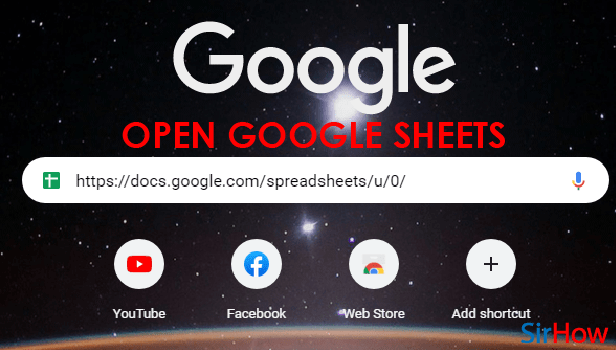
Step-2 Select The Cell To Add Your Comment: Now, you have to click on the cell in which you want to add your comment.
Clicking on the cell will select that particular cell in your spreadsheet.
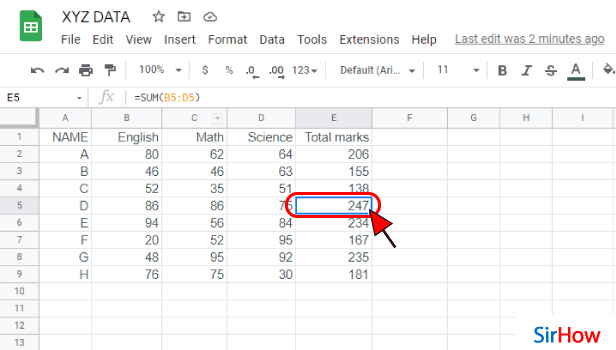
Step-3 Tap On The 'Insert' Menu: Then, you will have to click on the 'Insert' tab. Insert tab will help you to move forward in this technique without any difficulty.
As you can see in the picture below, you can find this tab at the top of the sheet.
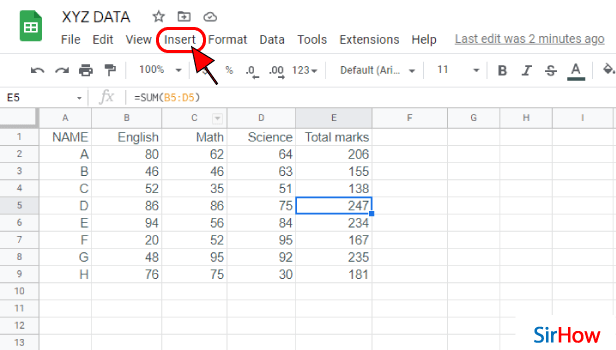
Step-4 Click On 'Comment': You can choose the comment option from this list in two different ways:
- Either simply select the 'Comment' option from the list.
- Or, you can also press the shortcut key 'Ctrl+Alt+M' on your keyboard.
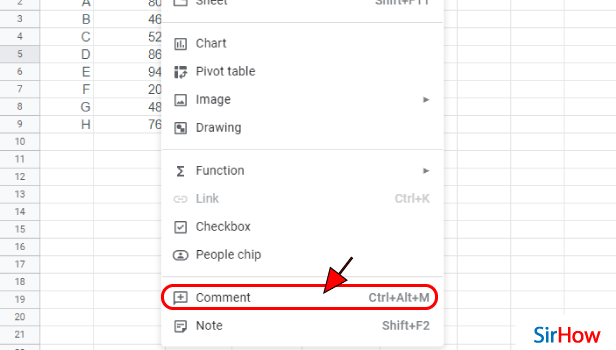
Step-5 Enter the Comment That You Want: Then, in this step, again you have to do the following two things:
- In the text area that appears on the screen as shown, just enter the comment that you want to add in the cell.
- After that, just click on the 'Comment' button which is in green color.
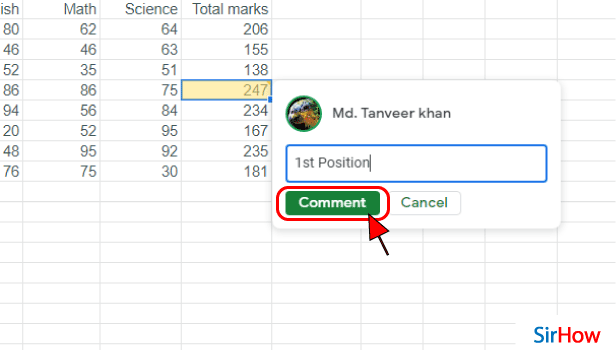
Step-6 Hover Your Pointer onto the Cell to See the Comment: Now, you might possibly wondering if the comment has been added to the cell or not.
To confirm this, all you have to do is just hover the mouse over the cell and it will appear. You can also click on the cell.
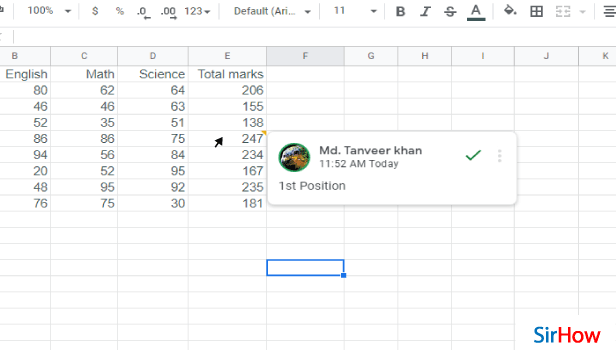
FAQ
Why Can I Not See Comments on Google Sheets?
You might be wondering why you are not able to see the comments in your Google sheets file. Let us explain you more about it.
The fact is that you would not be able to see comments in your Google sheets file in the following two cases:
- It you have saved your Google sheets file in PDF format then, it will not show the comments. For that, you should know how to save your Google sheets file in PDF format.
- Also, comments will not be visible if you have uploaded your Google sheet on Google Drive.
How Can I View Comments in Google Docs?
You can view the comments in the Google Docs application in the following steps:
- Open your document in Google Docs.
- Then, click on the 'Comments' button at the top of a Google Doc. It will help you see all the comments and discussions that have taken place in that particular document.
So, instead of scrolling down your document looking for a comment, you can just click on the 'Comments' button at the top of your document which opens up a list summary of all comments.
How Can I Navigate All The Comments in Google Sheets?
If you want to see what all comments are present there in the Google sheet as a whole, then you can follow the simple process which is mentioned by us below:
- Go to the file.
- Then, navigate to the top menu bar.
- Click on the 'Comments' button from there.
- Then, choose the option that says 'Open all comments' item in the sheet tab.
- Then, you can just click on the 'Open' button from any comment anchored to a cell.
Another Method
Yes, there are comments in Google Sheets also and you can view comments in Google Sheets. But how does it work? Let me explain. In a google sheet, for any cell, you can add comments. Not just you, everyone having access to the sheet can add it. You cannot go through each row and column to find the comments. The following steps will guide you in viewing the comments altogether.
View Comments in Google Sheets: 4 Steps
Step-1 Open Google Sheets: First of all, you need to open your google sheets application. Its icon is a green paper folded from the top-right corner. It even has a white-outlined square on top of it. Download it from the play store if you do not have it installed.
- After opening the google sheets you will see a list of your shared and unshared sheets.
- For viewing the comments, open a sheet shared with others.
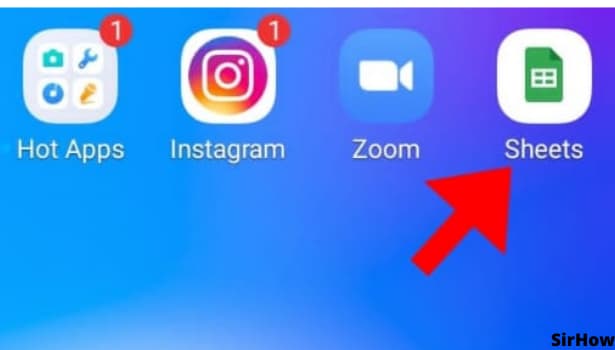
Step-2 Tap on Any Cell: By opening the Google Sheets, you will all the information that is added by you and others. However, the comments are not visible in plain sight. Tap on any cell to view comments in Google Sheets.
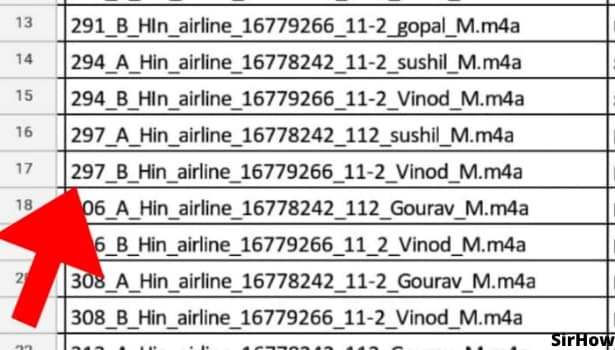
Step-3 Click on the Message Box: On the top-right corner, you will see a message box. It is a rectangular box. It even has three horizontal lines inside it. Just beside the plus sign and before the three-dotted icon you will see this. Tap on that box to view comments in Google sheets.
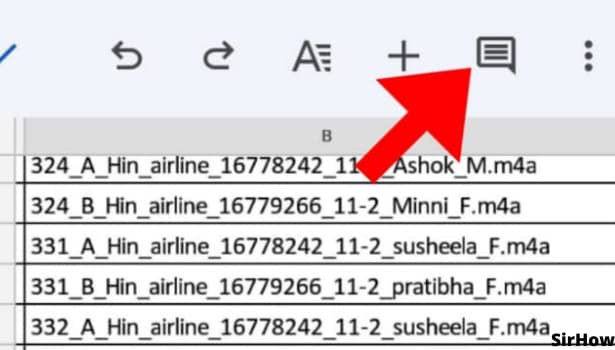
Step-4 View your Comments: After tapping on the box, you will see the list of all the comments added to the google sheets. In a shared google sheets, it will show the details of who has added the comment and when it was added. The message also is seen completely here. Thus, you can take a quick look at all the comments.
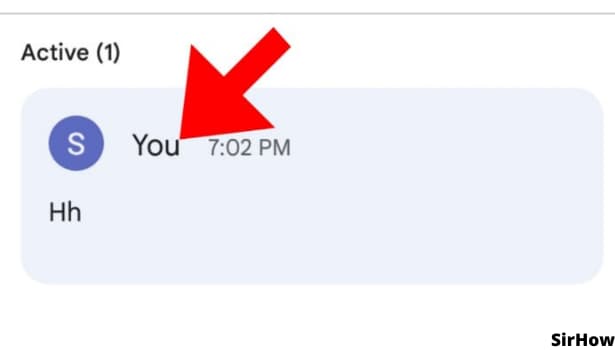
To clarify the location of the comment, tap on any comment in the list of comments. It takes you to the cell where the comment is. It even opens a dialogue box. There you will find various options regarding the comments. A three-dot option will be beside it. By clicking on that, a short drop-down menu appears. You can edit the comment, delete the comment, and also get a shareable link for that specific comment.
- There is also another way to view comments.
- At the top-right corner, you can see a triangular highlight for cells where a comment is there.
- However, it is very small, but visible.
- By clicking on such a cell, a pop-up will appear.
- That pop-up shows a single option of 'view comment'
- Click on that view comment option and your comment is visible.
In the box that appears at the bottom for viewing comments, there are two main things. Firstly, at the top left, there is an option to view all. It will show you all the comments together. Secondly, in the top-middle portion, there are two arrows. One facing left and another facing right. Between them the number of comments is visible. Use arrows to navigate from one comment to another. Thus, you will become a pro at handling, viewing, and managing comments in google sheets.
Related Article
- How to Sort Google Sheet by Number
- How to Make Google Sheets Cells Bigger
- How to Change Border Color in Google Sheets
- How to Use Google Sheets Offline
- How to Track Google Sheets Changes
- How to Use Google Sheets for Budgeting
- How to Apply 'Read Only' Permissions to Google Sheets
- How to Share Google Sheets Link
- How to Create a New Google Sheet
- How to Add Average Formula in Google Sheets
- More Articles...
